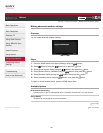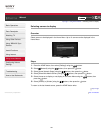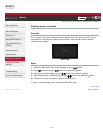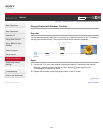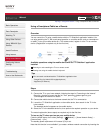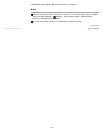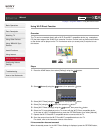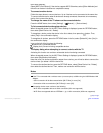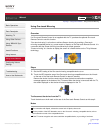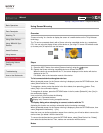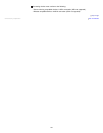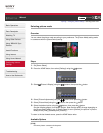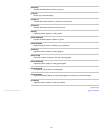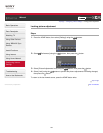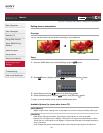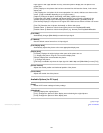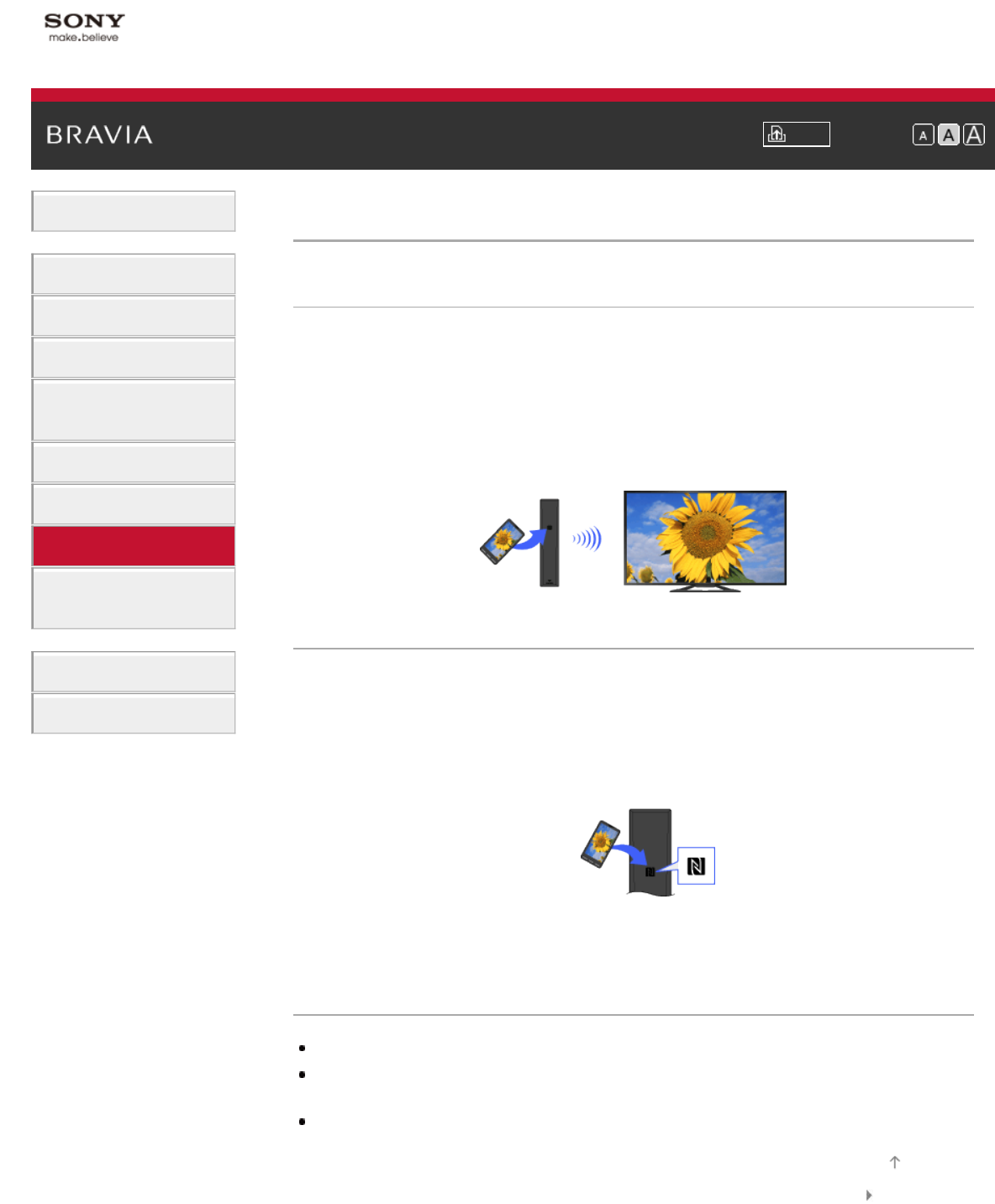
i-Manual Print Font Size
Basic Operations
Parts Description
Watching TV
Using Other Devices
Using “BRAVIA” Sync
Devices
Useful Functions
Using Internet
Using Home Network
Configuring Various
Settings
Troubleshooting
How to Use Bookmarks
Top Page > Using Home Network > Using One-touch Mirroring
Using One-touch Mirroring
Overview
If a One-touch Remote Control is not supplied with the TV, purchase the optional One-touch
Remote Control to use this function.
“One-touch mirroring” is a function to achieve Screen mirroring by touching a One-touch
mirroring compatible device (e.g. some models of Xperia) on the One-touch Remote Control. It is
convenient that the Screen mirroring is achieved by a simple operation.
“Screen mirroring” is a function to display the screen of a mobile device on the TV by Miracast
technology.
Steps
1.
Set the NFC setting of the One-touch mirroring compatible device to on.
2. Touch the NFC detection area of the One-touch mirroring compatible device on the N mark
on the rear of the One-touch Remote Control for about 2 seconds.
Remove the device from the remote control when the device confirmation completion
message appears at the bottom of the TV screen.When the device is connected with the TV,
the screen displayed on the device will also be displayed on the TV.
To disconnect the device from the TV
Touch the device on the N mark on the rear of the One-touch Remote Control as with step 2.
Notes
For connection with Xperia, release the screen lock of Xperia, then touch.
For the position of the NFC detection area on the One-touch mirroring compatible device, refer to
the instruction manual of the compatible device.
If the TV cannot recognize and connect with the compatible device, try touching a few times.
List of Contents© 2013 Sony Corporation
Top of Page
133