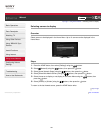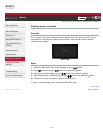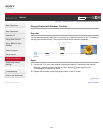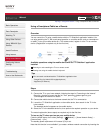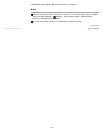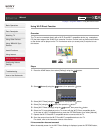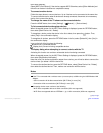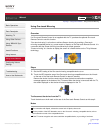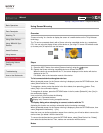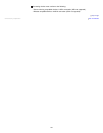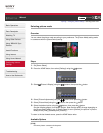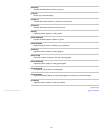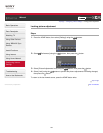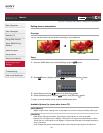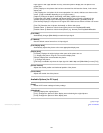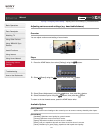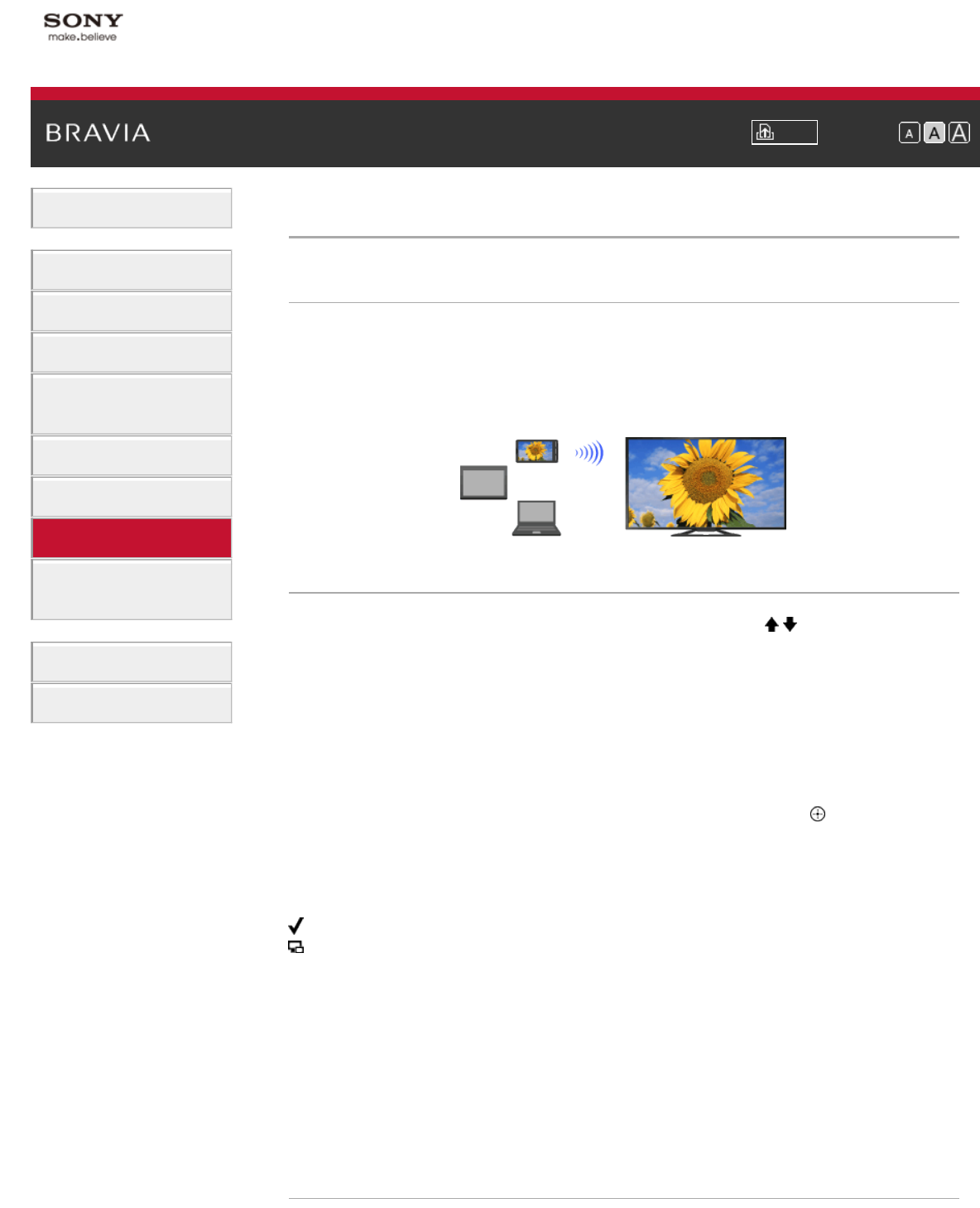
i-Manual Print Font Size
Basic Operations
Parts Description
Watching TV
Using Other Devices
Using “BRAVIA” Sync
Devices
Useful Functions
Using Internet
Using Home Network
Configuring Various
Settings
Troubleshooting
How to Use Bookmarks
Top Page > Using Home Network > Using Screen Mirroring
Using Screen Mirroring
Overview
“Screen mirroring” is a function to display the screen of a mobile device on the TV by Miracast
technology.
The TV can be connected directly with a Screen mirroring compatible device (e.g. smartphone,
PC). You can enjoy the display screen of the device on your large TV screen. No wireless router
(or access point) is required to use this feature.
Steps
1.
Press the INPUT button, then select [Screen mirroring] using the / buttons.
2. Operate the Screen mirroring compatible device to connect with the TV.
When the device is connected with the TV, the screen displayed on the device will also be
displayed on the TV.
For details, refer to the instruction manual of the device.
To list connected devices/deregister devices
When the standby screen for the Screen mirroring is displayed, press the OPTIONS button, then
select [Show Device List / Delete].
To deregister a device, select the device in the list to delete, then press the
button. Then,
select [Yes] in the confirmation display.
To deregister all devices, press the OPTIONS button in the list, select [Delete All], then [Yes] in
the confirmation display.
Icons on the left of the list show the following.
(check icon): Connected devices
(display icon): Screen mirroring compatible devices
To display dialog when attempting to connect a device with the TV
Activating this function can avoid an unintended device from being connected.
When the standby screen for the Screen mirroring is displayed, press the OPTIONS button, then
select [Registration Notification] → [On].
Note that once you decline registration request from a device, you will not be able to connect the
device unless you delete it from the device list.
To connect the declined device, press the OPTIONS button, select [Show Device List / Delete],
then delete the declined device. Then, make a new connection with the device.
Notes
134