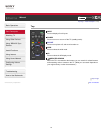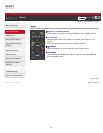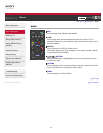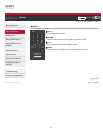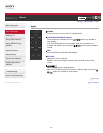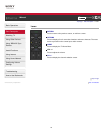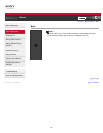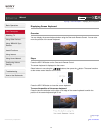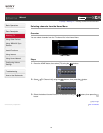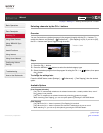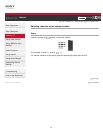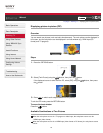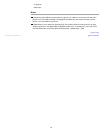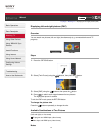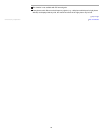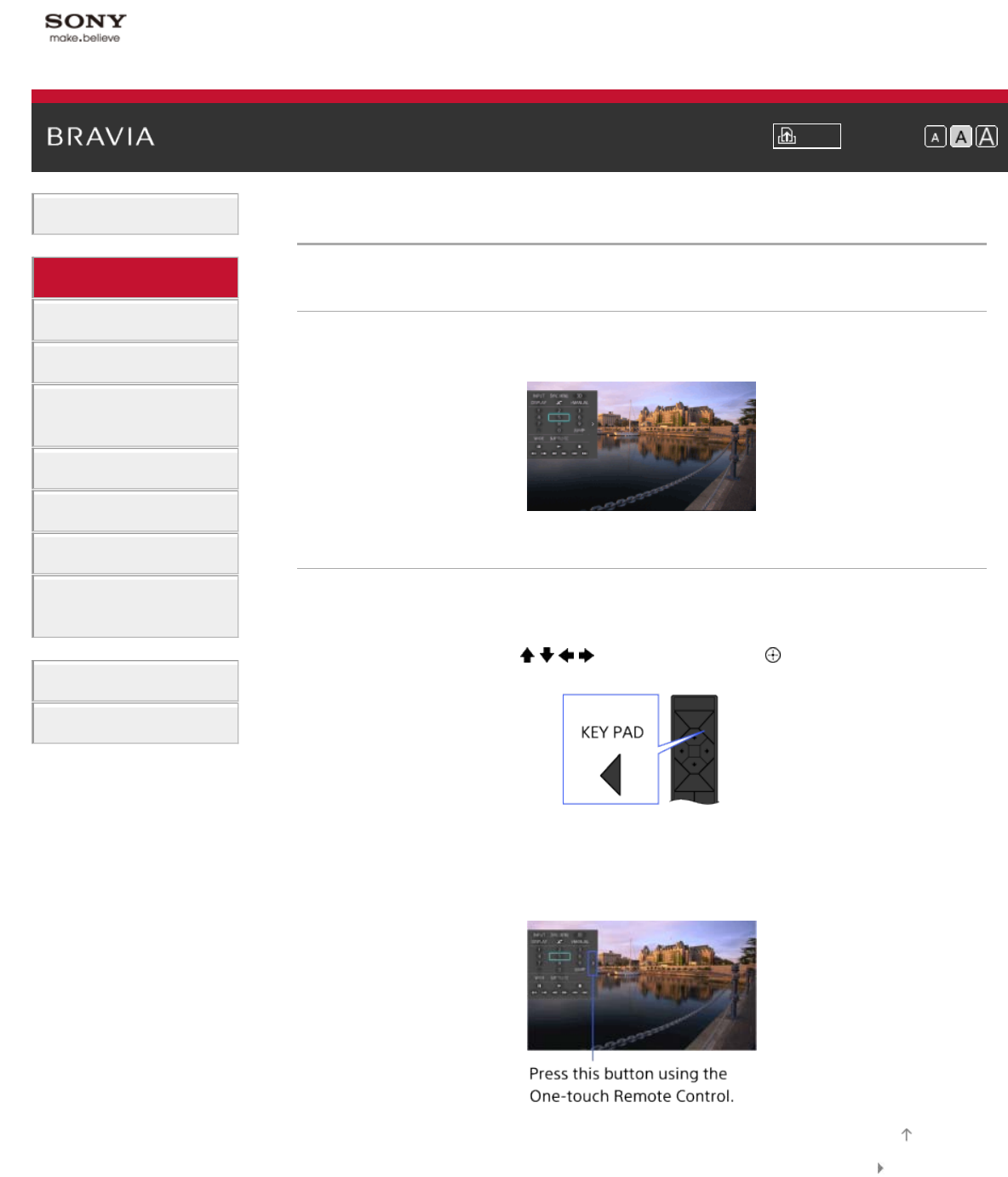
i-Manual Print Font Size
Basic Operations
Parts Description
Watching TV
Using Other Devices
Using “BRAVIA” Sync
Devices
Useful Functions
Using Internet
Using Home Network
Configuring Various
Settings
Troubleshooting
How to Use Bookmarks
Top Page > Parts Description > Displaying Screen Keyboard
Displaying Screen Keyboard
Overview
You can display the screen keyboard when using the One-touch Remote Control. You can also
move the position of the screen keyboard.
Steps
Press the KEY PAD button on the One-touch Remote Control.
The screen keyboard is displayed on the screen.
Select buttons to use using the
/ / / buttons, then press the button. The same functions
as the remote control buttons can be used.
Press the KEY PAD button to close the screen keyboard.
To move the position of the screen keyboard
Press the arrow mark button on the right or left edge of the screen keyboard to switch the
position of the screen keyboard right or left.
List of Contents© 2013 Sony Corporation
Top of Page
51