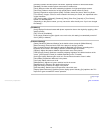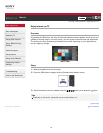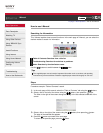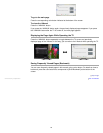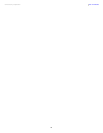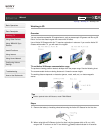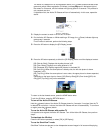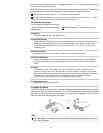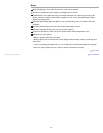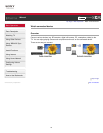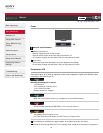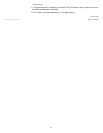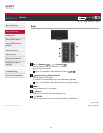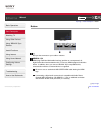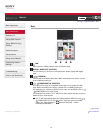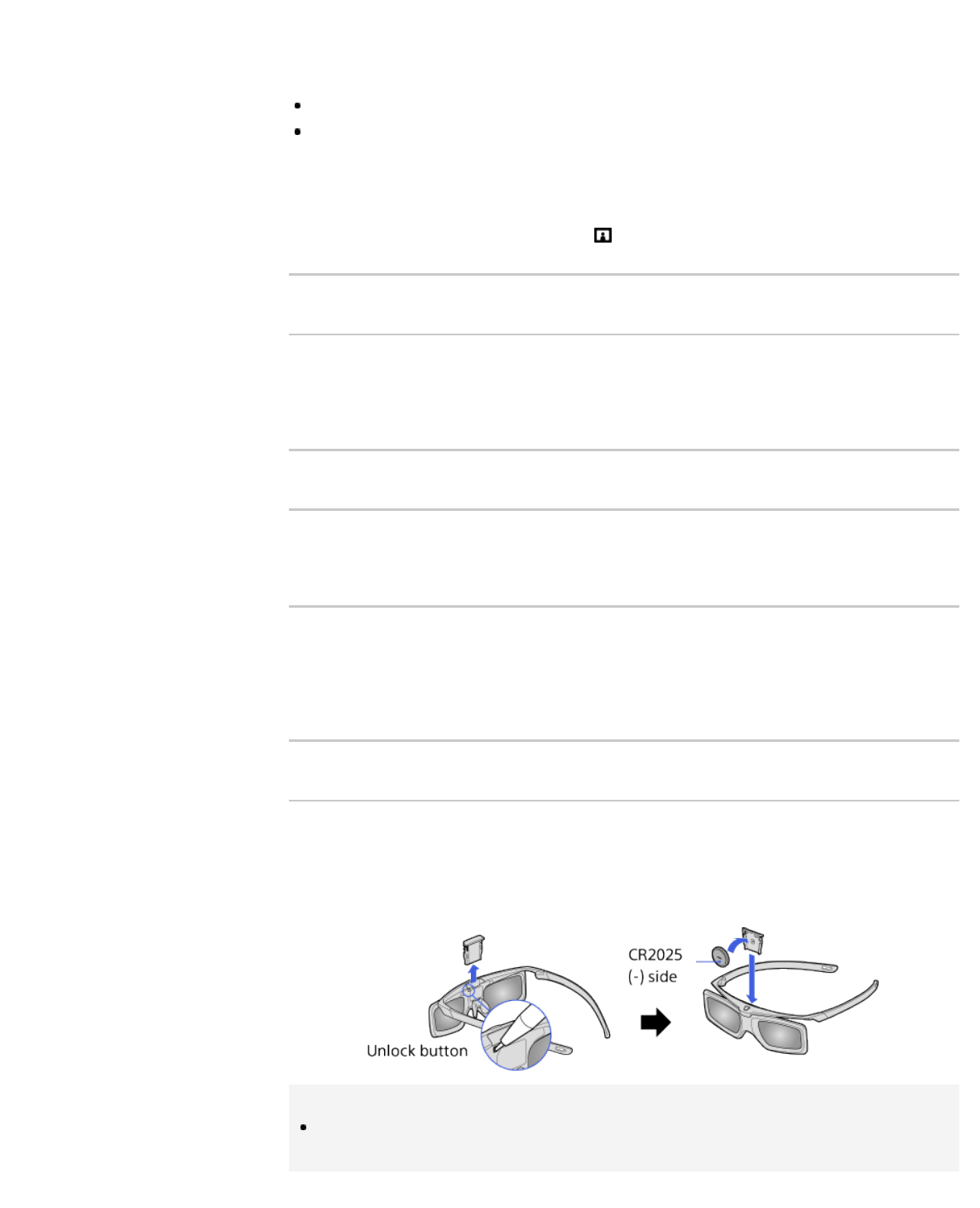
the same game on a shared screen. The image is displayed in 2D. To use this feature, the game
software must support SimulView™.
When using this mode, the Active 3D Glasses automatically change to SimulView™ mode. Every
press the button of the Active 3D Glasses can switch between the players as follows.
Mode: SimulView™ mode (Player 1) ←→ SimulView™ mode (Player 2)
Indicator: Yellow LED blinks once every 2 seconds with SimulView™ mode (Player 1) ←→ Yellow
LED blinks twice every 2 seconds with SimulView™ mode (Player 2)
To adjust the 3D settings
You can adjust the following 3D settings.
Press the HOME button, select [Settings] →
[Picture & Display] → [3D Settings], then the
desired option.
[3D Display]
Opens [3D Display] to switch the display modes.
[3D Depth Adjustment]
Adjusts the depth of 3D pictures on the screen (available only for content with 3D signals). Select
[Auto(High)] to always optimize to a visually comfortable depth. Select [Auto(Low)] to provide a
visually comfortable depth which is close to the original picture. You can also manually set the
adjustment value.
[Simulated 3D Effect]
Heightens/lessens the 3D effect when you display 2D pictures in simulated 3D.
[3D Glasses Brightness]
Sets the image brightness when using 3D display mode. By selecting [Auto], image brightness
through the Active 3D Glasses is automatically adjusted in conjunction with the [Picture Mode]
setting.
[Auto 3D]
Automatically switches to 3D display mode when a 3D signal is detected. Select [Auto 2] to
analyze 2D images which has no 3D information in itself and switch to 3D display mode. Select
[Off] to prevent 3D display mode from being automatically selected when a 3D signal is detected.
Depending on the input signal or format, 3D display mode may not switch automatically.
In such a case, press the 3D button to select 3D display mode manually.
[3D Signal Notification]
Notifies when a 3D signal is detected.
To replace the battery
If the LED indicates low battery power (indicator blinks green (yellow when SimulView™ mode) 3
times every 2 seconds), replace the battery. Use a CR2025 battery only. Press the unlock button
with the tip of a pen, etc, and take out the battery case, then replace the battery with a new one.
After that, be sure to lock the battery case again.
Tips
If you wear glasses, remove the nose pad of the Active 3D Glasses by pulling it down, then wear
them over your glasses.
33