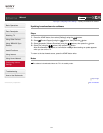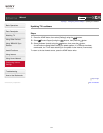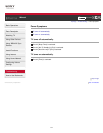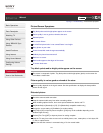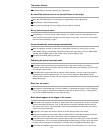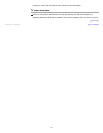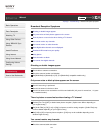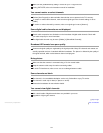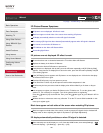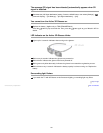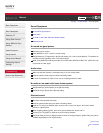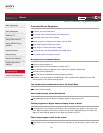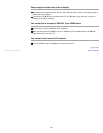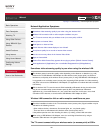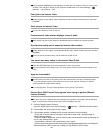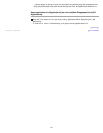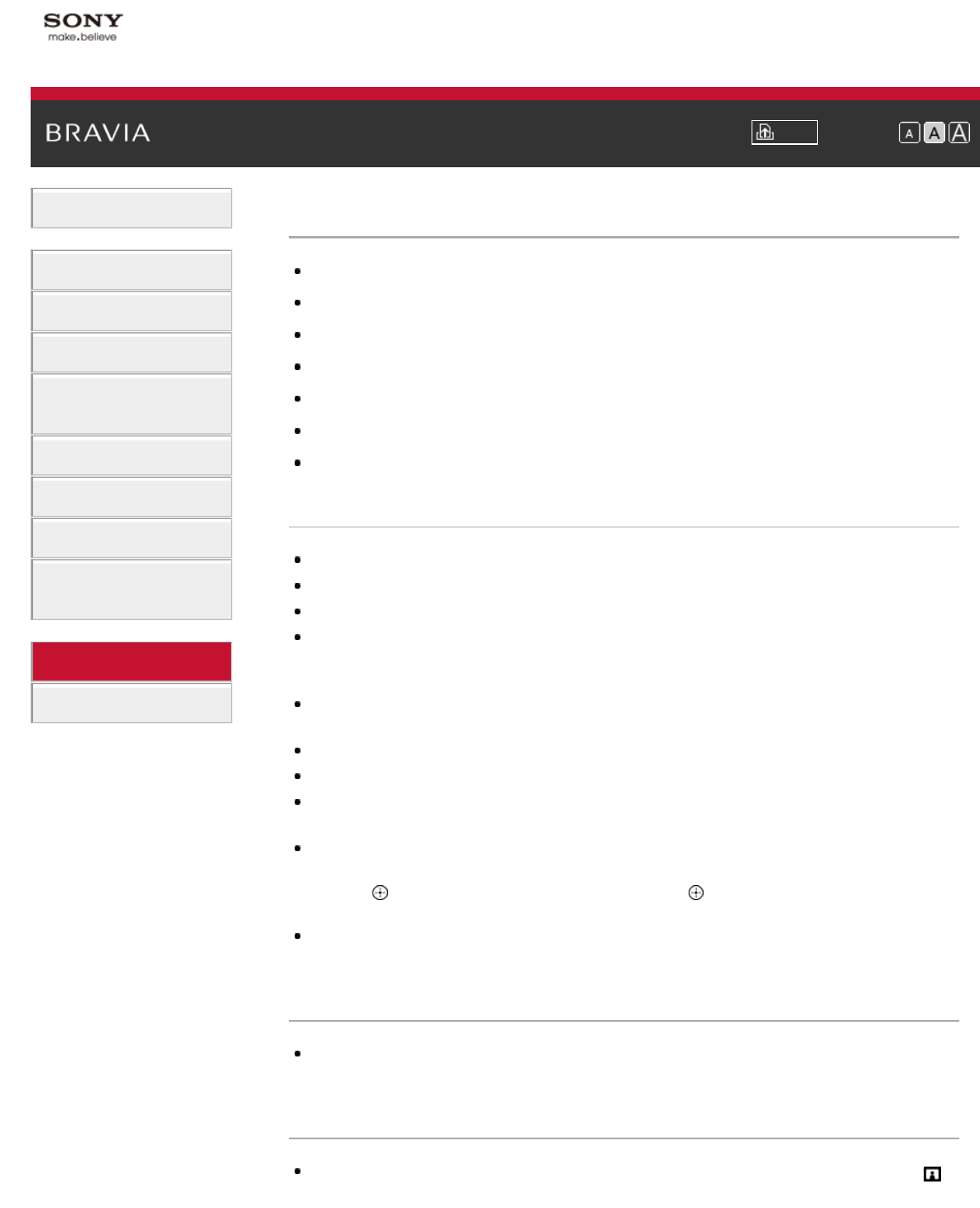
i-Manual Print Font Size
Basic Operations
Parts Description
Watching TV
Using Other Devices
Using “BRAVIA” Sync
Devices
Useful Functions
Using Internet
Using Home Network
Configuring Various
Settings
Troubleshooting
How to Use Bookmarks
Top Page > Troubleshooting > 3D Picture/Glasses Symptoms
3D Picture/Glasses Symptoms
3D pictures are not displayed. 3D effect is weak.
Black bars appear on both sides of the screen when watching 3D pictures.
3D display automatically switches on when 3D signal is detected.
The message [3D signal has been detected] automatically appears when 3D signal is detected.
You cannot turn the Active 3D Glasses on.
LED indicator on the Active 3D Glasses blinks.
Surrounding light flickers.
3D pictures are not displayed. 3D effect is weak.
Be sure that there are no obstacles between the TV and the Active 3D Glasses.
Replace the battery in the Active 3D Glasses.
Be sure that the Active 3D Glasses are powered on.
If two pictures are displayed side-by-side, press the 3D button repeatedly until [3D (Side-by-Side)]
appears. If two pictures are displayed one above the other, press the 3D button repeatedly until [3D
(Over-Under)] appears.
If the [3D Display] screen appears and 3D pictures are not displayed, turn off the device that plays
3D content and turn it on again.
Perceived 3D effect may vary from person to person.
3D or SimulView™ effect may be less pronounced if ambient temperature is low.
3D effect may be less pronounced and the display color will be shifted if you lie down or tilt your
head.
It is necessary to register your Active 3D Glasses to the TV before use. To use the glasses with
another TV, it is necessary to re-register. Turn off the glasses before re-registering.
Press the
button to jump to the title list. Then, press the button again to go to “Watch in 3D” for
details.
Wireless devices or microwave ovens may affect the TV as the TV uses 2.4GHz bandwidth. In this
case, try to register again.
Black bars appear on both sides of the screen when watching 3D pictures.
Black bars appear on both sides of the screen in order to process 3D signals for the simulated 3D
display mode or when adjusting the depth of 3D pictures in [3D Depth Adjustment].
3D display automatically switches on when 3D signal is detected.
Set to manually turn the 3D display on or off. Press the HOME button, then select [Settings] →
[Picture & Display] → [3D Settings] → [Auto 3D] → [Off].
180