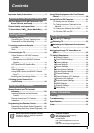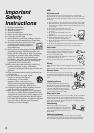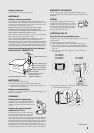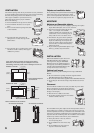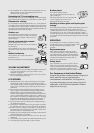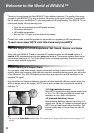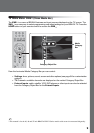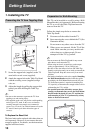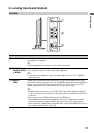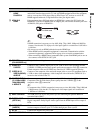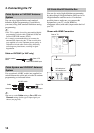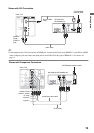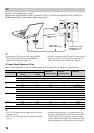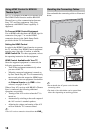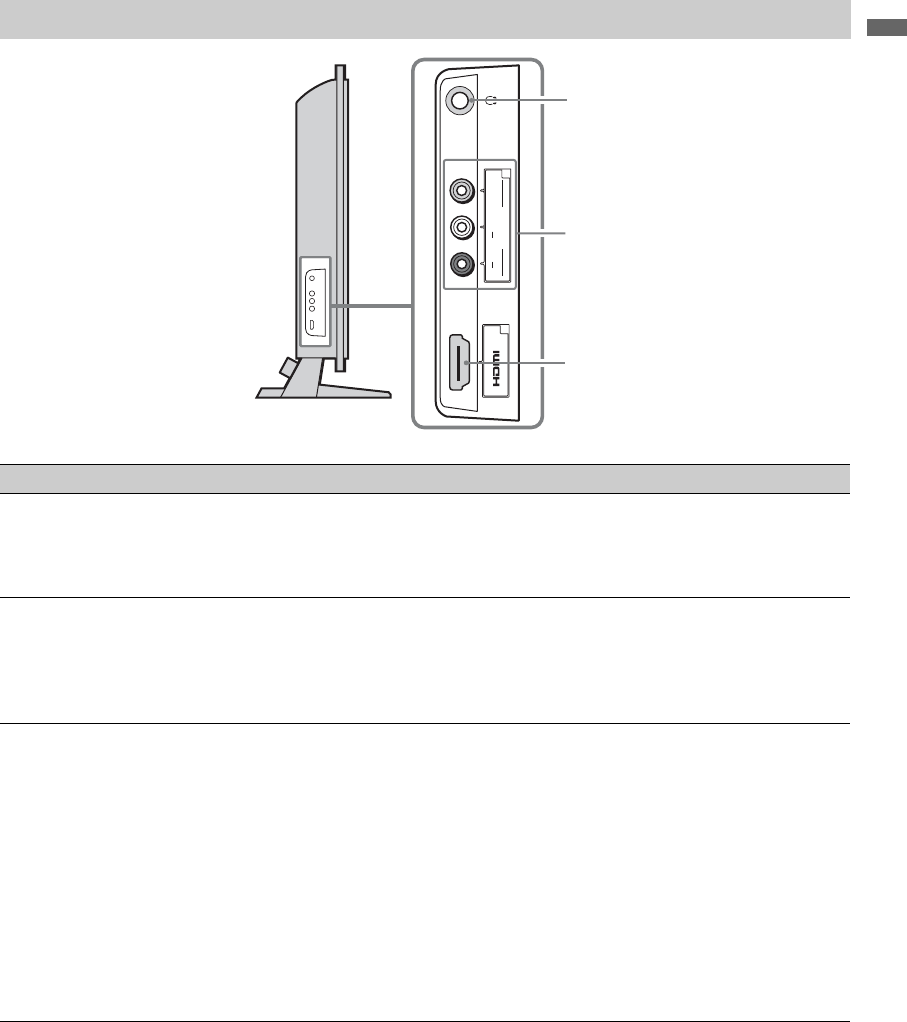
11
Getting Started
2. Locating Inputs and Outputs
Left Side
Item Description
1 Headphone jack Connects to your headphones. If your headphones do not match the jack, use a suitable
plug adapter (not supplied).
~
• While headphones are connected, the TV speakers are muted.
2 VIDEO IN 2
VIDEO/R-AUDIO-
L (MONO)
Connects to the composite video and audio output jacks on your camcorder or other
video equipment such as a VCR or video game equipment.
~
• If you have mono equipment, connect its audio output jack to the TV’s L (MONO)
audio input jack.
3 HDMI IN 2
HDMI
HDMI (High-Definition Multimedia Interface) provides an uncompressed, all-digital
audio/video interface between this TV and any HDMI-equipped audio/video equipment,
such as a set-top box, DVD player, Blu-ray Disc Player, A/V receiver as well as PC.
HDMI supports enhanced, or high-definition video, plus digital audio.
~
• HDMI connection is necessary to view 480i, 480p, 720p, 1080i, 1080p and 1080/24p
formats. Note that this TV displays all video input signals in a resolution of 1,920 dots ×
1,080 lines.
• Be sure to use only an HDMI cable that bears the HDMI logo.
• When HDMI control compatible equipment is connected, communication with the
connected equipment is supported. Refer to page 44 to set up this communication.
• When connecting a HDMI control compatible audio system with HDMI jack, be sure to
also connect to the OPTICAL OUT jack.
IN
2
2
VIDEO
L
(MONO)
R
AUDIO
VIDEO IN
1
2
3