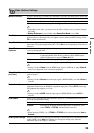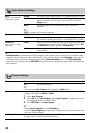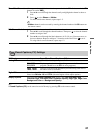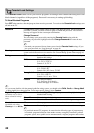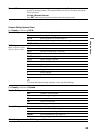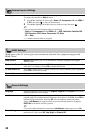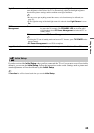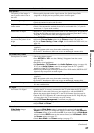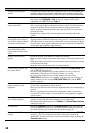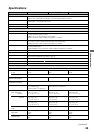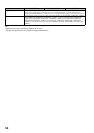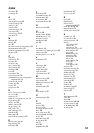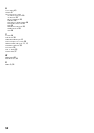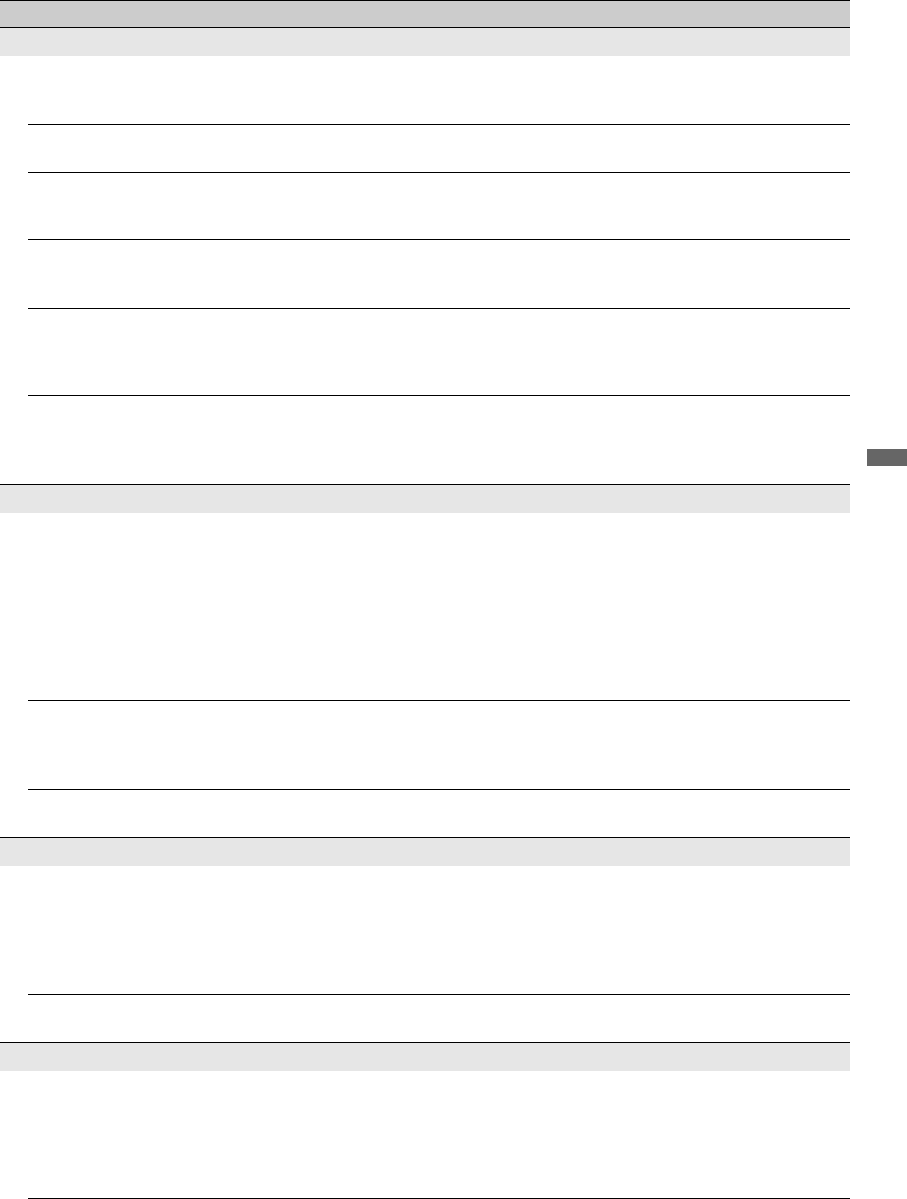
47
Other Information
Poor picture
The quality of the images is
not as good as what I saw at
the store
• Picture quality depends on the signal content. See Quick Setup Guide
(supplied) to display the best possible picture for that signal.
Double images or ghosts • Check antenna/cable connections.
• Check the antenna location and direction.
Only snow and noise appear
on the screen
• Check if the antenna is broken or bent.
• Check if the antenna has reached the end of its serviceable life. (3-5 years in
normal use, 1-2 years at the seaside.)
Dotted lines or stripes • Keep the TV away from noise sources such as cars, motorcycles, or hair-dryers.
• If using the 300-ohm twin lead, move the excess lead away from the TV or try
using the 75-ohm coaxial cable (not supplied) instead.
No color/Dark picture/Color is
not correct/The picture is too
bright
• Press PICTURE to select the desired Picture Mode (see page 24).
• Adjust the Picture Mode options in the Picture settings (see page 34).
• If you set Power Saving to Low or High, it will enhance the black level (see
page 44).
Noisy picture • Make sure that the antenna is connected using the 75-ohm coaxial cable (not
supplied).
• Keep the antenna cable away from other connecting cords.
• To avoid TV interference, make sure to use an undamaged antenna cable.
No sound/Noisy sound
Good picture, no sound • Check the volume control.
• Press MUTING or VOL + so that “Muting” disappears from the screen
(see page 22).
• Disconnect your headphones.
•Set Speakers to TV Speakers in the Audio Options settings (see page 40).
If it is set to Audio System, sound is not output from the TV’s speakers
regardless of the TV’s volume control.
• When using HDMI input with Super Audio CD or DVD-Audio, DIGITAL OUT
(Optical) may not provide an audio signal.
Audio noise • Make sure that the antenna is connected using the 75-ohm coaxial cable (not
supplied).
• Keep the antenna cable away from other connecting cords.
• To avoid TV interference, make sure to use an undamaged antenna cable.
There is a whirring sound • This is the sound of internal fans of the TV (except for KDL-52XBR4/XBR5).
It is not a malfunction.
PC Input
No Picture / No Signal • Confirm the PC is correctly connected to the TV with either the PC IN (with
HD15-HD15 cable with ferrite core (not supplied)) or with the HDMI IN.
• Ensure the output signal from the PC is one of the formats listed on page 16.
• Turn the PC off. Confirm the PC connection and restart the PC. Plug and play
will auto-detect the TV and correctly set up PC timing.
•Verify PC Power Management is activated (see page 45).
Poor Picture • Adjust the resolution (see page 16).
• Adjust Pitch and Phase.
General
Wide Mode changes
automatically
• The current Wide Mode setting is automatically replaced with the 4:3
Default setting when you change the channel or video input, if 4:3 Default in
the Screen settings is set to other than Off. If you want to lock in Wide Mode
selected with the WIDE button on the remote control, set 4:3 Default to Off in
the Screen settings (see page 37).
•Check Auto Wide in the Screen settings (see page 37).
Condition Explanation/Solution
(Continued)