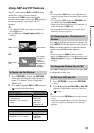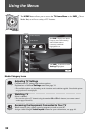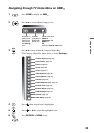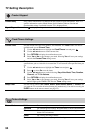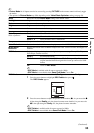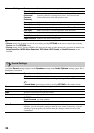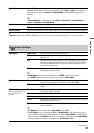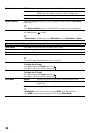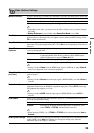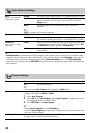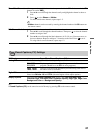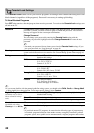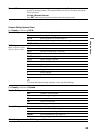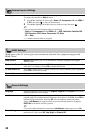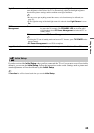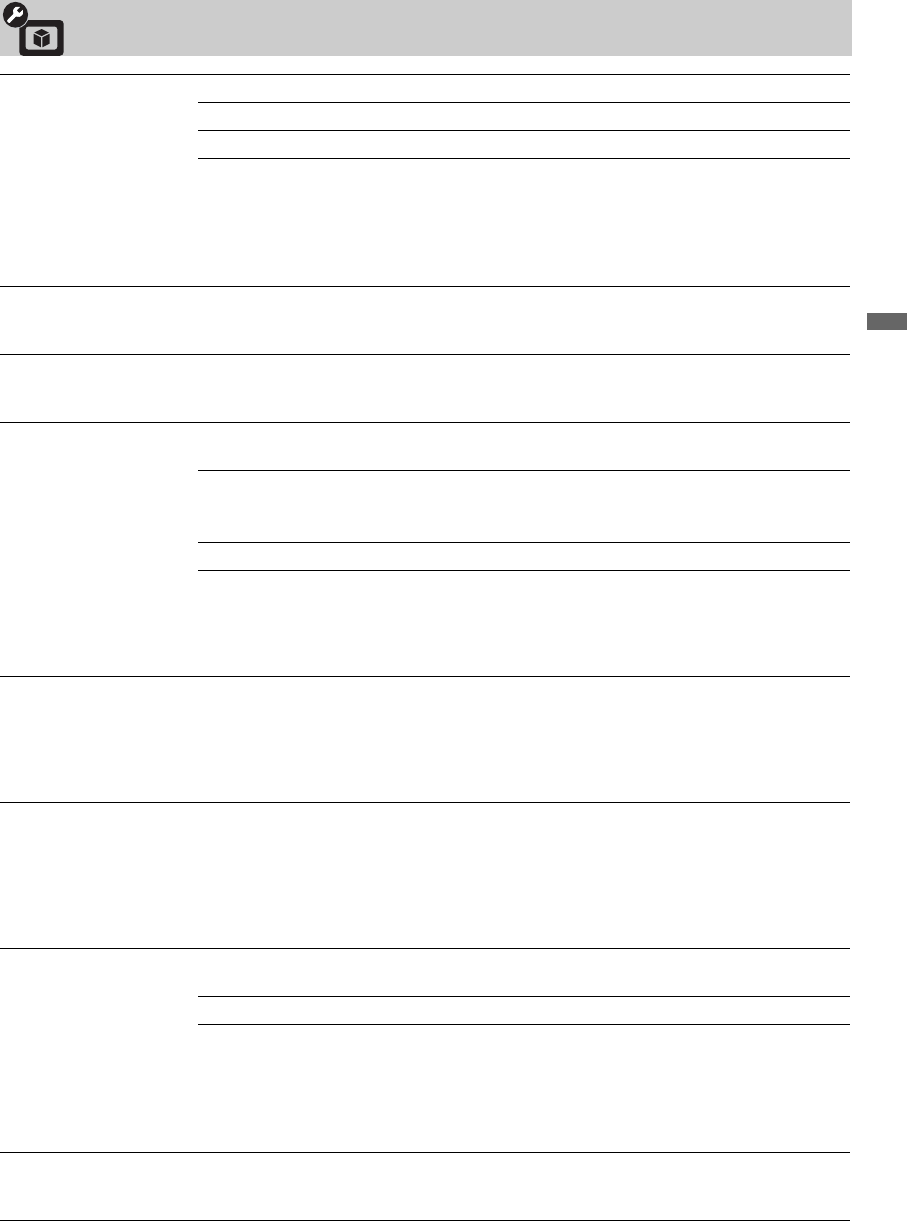
39
Using the Menus
Video Options Settings
Motion Enhancer Activates Motionflow to enhance the smoothness of picture movement and to reduce blur.
High Provides smoother picture movement such as for film-based content.
Standard Provides smooth picture movement. Use this setting for standard use.
Off Use this setting when the High and Standard settings result in noise.
~
• Depending on the video, you may not see the effect visually, even if you have changed
the setting.
• Motion Enhancer is not available when Game/Text Mode is set to On.
CineMotion Select Auto 1 or Auto 2 to automatically detect film content and apply a reverse 3-2
pulldown process. Moving pictures will appear cleaner and more natural looking. Select
Off to disable the detection.
Game/Text Mode Provides the optimum screen for viewing images with fine lines and characters that are
input from video game equipment and PCs. Set to On for the sharp display of fine lines or
characters.
Video/Photo
Optimizer
Provides suitable image quality by selecting the option depending on the input source
(video or photograph data).
Video-A Sets suitable image quality, depending on the input source, video data
or photograph data when directly connecting Sony HDMI output-
capable equipment that supports Video-A mode.
Video Produces suitable image quality for moving pictures.
Photo Produces suitable image quality for still images.
~
• Setting is fixed to Video when the HDMI input signal is 1080/24p, or when Video-A
mode is not supported on the connected equipment.
Video Color Space
(x.v.Color)
Displays moving pictures that is more faithful to the original source by matching the color
space of source.
~
• Setting is fixed to Normal when the input signal is HDMI (RGB), even if x.v.Color is
selected.
Photo Color Space Selects the option to match the output color space within the output signal from the
equipment connected to the HDMI or component input jacks. Select sYCC when using
the equipment that supports x.v.Color.
~
• Setting is fixed to sRGB when the input signal is HDMI (RGB), even if sYCC is
selected.
Color Matrix Allows you to reproduce the color-difference signals. It is recommended that you leave
this at the factory default setting.
Auto Automatically optimize based on signal.
Custom If the tone of the picture from the input source is unnatural, select
either ITU601 or ITU709, which normalizes the tone.
~
• When inputting VIDEO 1 to 3, ITU601 or ITU709 can be selected instead of Auto or
Custom.
RGB Dynamic Range Produces natural color by changing the luminance tone reproduction of HDMI input color
signals (RGB). Set to Auto for standard use. Change the settings only when the
luminance tone of the display is unnatural.