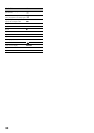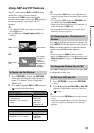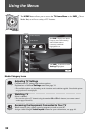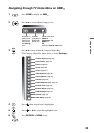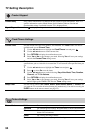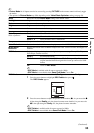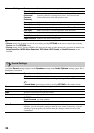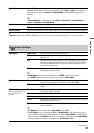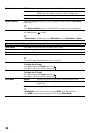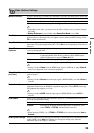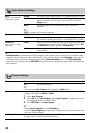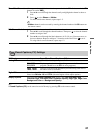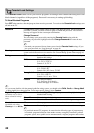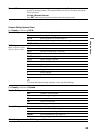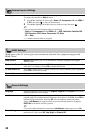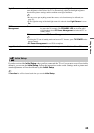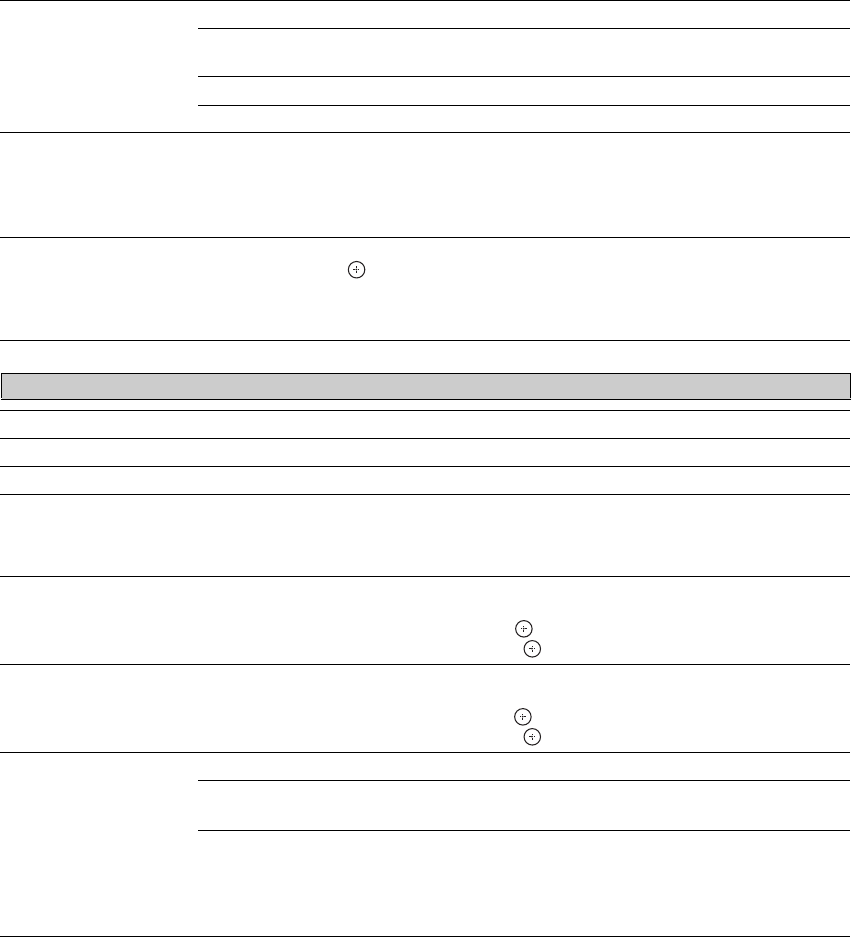
38
Display Area Full Pixel Displays the picture for 1080i or 1080p sources in its original size.
+1 Displays the original picture area. This setting can be selected for
HDMI input video signals, except for 1080i or 1080p signals.
Normal Displays the recommended picture area.
-1/-2 Enlarges the picture to hide the edge of the picture.
Screen Position Adjust the Vertical positioning by pressing V/v. Press B/b to adjust the Horizontal
positioning.
~
•The Screen Position feature is useful if the TV is connected to game equipment.
Vertical Size Adjusts the vertical size of the picture.
Press B/b and press to adjust.
~
• Vertical Size is available only when Wide Mode is set to Wide Zoom or Zoom.
Auto Adjust Select Yes to start the auto adjust to display the PC input.
Reset Resets the current screen setting to the default values.
Phase Adjust after Pitch to fine tune overall sharpness.
Pitch Adjust uneven sharpness on screen.
~
• For the PC input Signal Reference Chart, see page 16.
H Center Allows you to move the position of the picture horizontally (left and right).
To Adjust the H Center
Press V/v to highlight H Center and press .
Press B/b to correct the centering then press .
V Center Allows you to move the position of the picture vertically (up and down).
To Adjust the V Center
Press V/v to highlight V Center and press .
Press B/b to correct the centering then press .
Wide Mode Normal Displays the picture in its original resolution and aspect ratio.
Full 1 Enlarges the picture to fill the screen, while maintaining its original
aspect ratio.
Full 2 Enlarges the picture to fill the screen.
~
• Wide Mode can also be accessed by pressing WIDE on the remote control.
• See WIDE button description on page 23 for accessing Wide Mode.
Screen settings for PC Timings (HDMI or PC input) differ from all other input modes and are shown below.