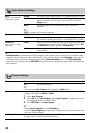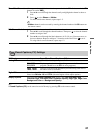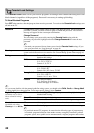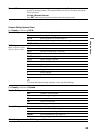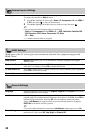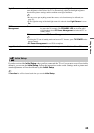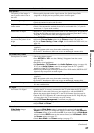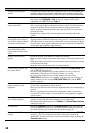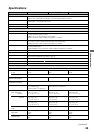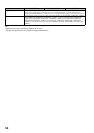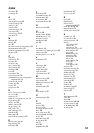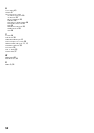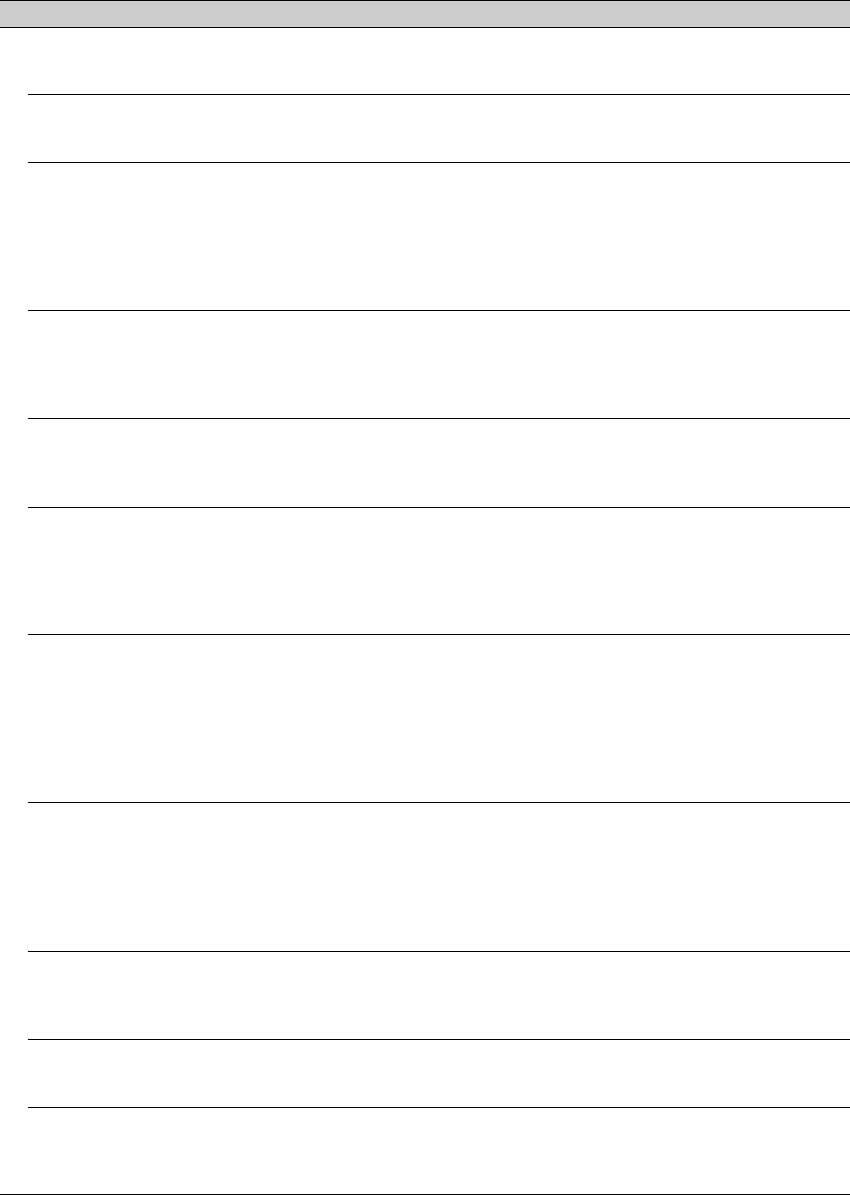
48
Suddenly the picture gets
smaller
• The picture gets smaller during the commercials, this is due to the method the
provider broadcasts their contents. When HD content channels switch to SD
definition content (commercials), the picture may be small with a black border.
“Black box” on screen • You have selected a text option and no text is available (see page 41). To turn off
this feature, set CC Display to Off. If you were trying to select closed
captioning, select CC1 instead of Text1-4.
Black bands appear at the
edges of the screen
• Some wide screen programs are filmed in aspect ratios that are greater than 16:9
(this is especially common with theatrical releases). Your TV will show these
programs with black bands at the top and bottom of the screen. For more
details, check the documentation that came with your DVD (or contact your
program provider).
• Programs in 4:3 aspect ratio will have bands on left and right sides of the
screen.
Certain programs on DVD or
other digital sources display a
loss of detail, especially during
fast-motion or dark scenes
• This is due to the digital compression of the source content used by certain
digital broadcasts and DVDs which may cause your TV’s screen to display less
detail than usual, or cause artifacts (small blocks or dots, pixelations) to appear
on your screen. These signal compressions are more visible and are dependent
on the clarity and resolution of the television.
When playing a video game,
there is delay between the
remote control and the actual
video
• Set the Game/Text Mode to ON (see page 39).
Remote control does not
operate
• Check the polarity of the batteries or replace the batteries.
• Point the remote control at the remote control sensor located at the front of the
TV.
• Fluorescent lamps can interfere with your remote control operation; try turning
off the fluorescent lamps.
• Keep the remote control sensor area clear from obstacles.
Cannot change channels with
the remote control
• If you are using the TV to change channels, first press TV (FUNCTION) once,
and the TV indicator lights up.
• If you are using another device to change channels, be sure you have not
inadvertently switched your TV from the channel 3 or 4 setting.
• If you are using another device to change channels, be sure to press
FUNCTION for that device. For example, if you are using your cable box to
change channels, be sure to press STB (FUNCTION) once, and the STB
indicator lights up.
Remote control does not
operate non-Sony video
equipment
• If you replaced the batteries to the remote control recently, the code numbers
for the video equipment may need to be reset.
• There may be more than one code for the equipment that you are attempting to
operate.
• There is a possibility that some non-Sony equipment cannot be operated by
your Sony TV remote control. You may need to use the equipment’s original
remote control.
Some digital cable channels
are not being displayed
• Certain cable companies have limitations on the broadcast of digital cable
channels. Check with your cable company for more information.
• The digital cable channel may be set to Hidden in the Show/Hide Channels
setting (see page 41).
Lost password • Select the Password settings on the Parental Lock settings, then enter the
following master password: 4357. The master password clears your previous
password and allows you to enter a new password (see page 42).
How to reset the TV to factory
settings
• Turn on the TV. While holding down V on the remote control, press POWER
on the TV. (The TV will turn itself off, then back on again.) Release V.
WARNING: The Reset will clear all of your customized settings including the
Parental Lock setting.
Condition Explanation/Solution