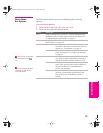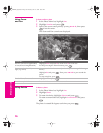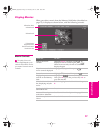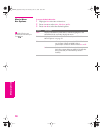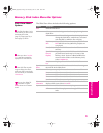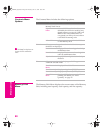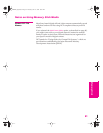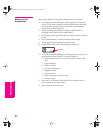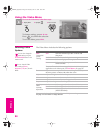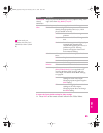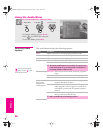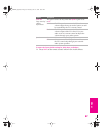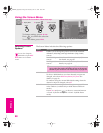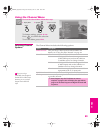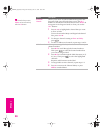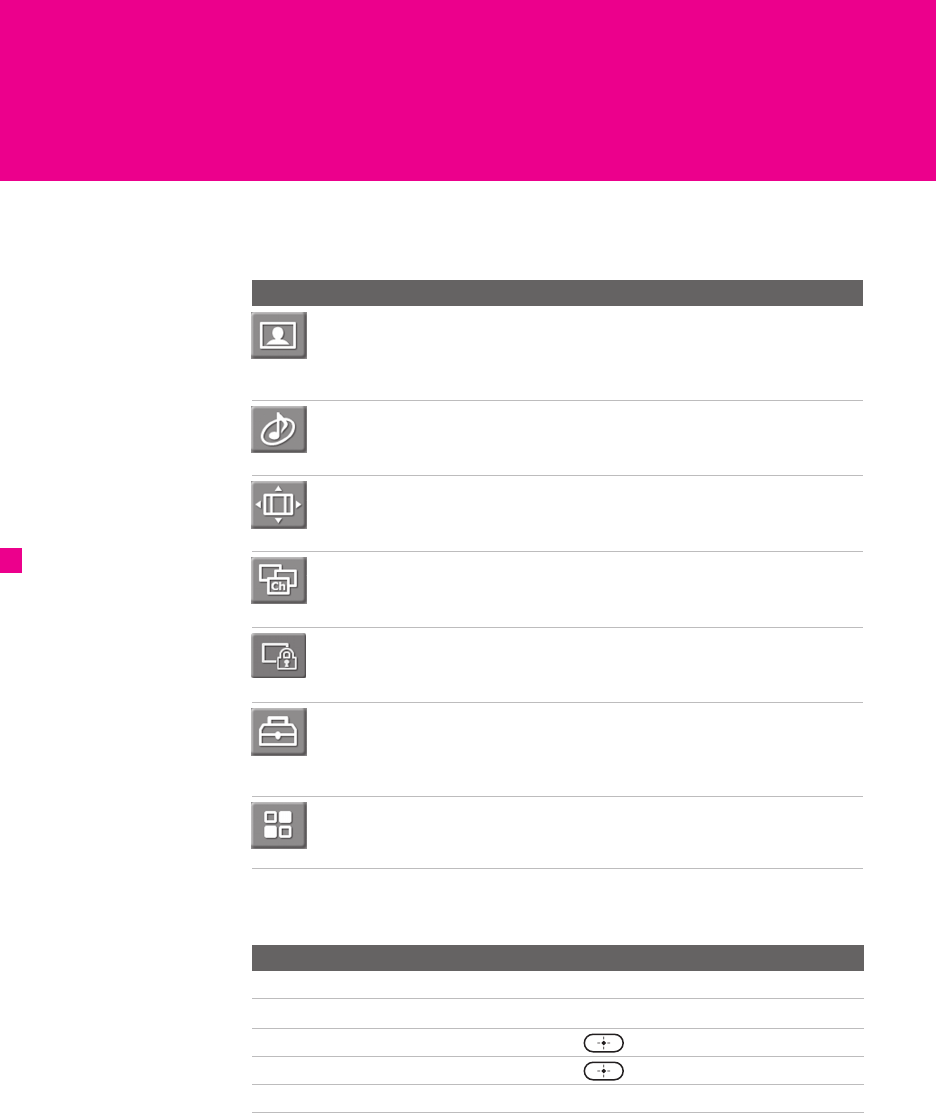
83
Using the Menus
Overview
The Menu gives you access to the following features:
Navigating Through Menus
Menu Description Page
The Video Menu allows you to make adjustments to
your picture settings. It also allows you to customize
the Picture Mode based on the type of program you are
viewing, select Advanced Video options, and more.
84
The Audio Menu Offers enhanced audio options such
as listening to second audio programming (SAP) or
customizing the Effect of the sound on your TV.
86
The Screen Menu allows you to make Wide Mode
adjustments and make changes to the screen’s vertical
center and size.
88
The Channel Menu allows you to set up a Favorite
Channel list, run the Auto Program function, label
channels, and more.
89
The Parental Lock Menu lets you control the viewing of
programs based on their ratings.
91
The Setup Menu provides options for setting up your
system, including selecting closed caption modes,
labeling video inputs, selecting the language and color
of the on-screen Menus, and more.
94
The Applications Menu lets you display the Memory
Stick Viewer, set on/off Timers, access CableCARD
and diagnostics information, and more.
97
Press MENU to enter and
exit Menus.
z
To Do This ... Press
Display the Menu MENU
Move through the Menus
V v B b
Select an option to change
Select (confirm) changed setting or
B
Exit the Menu MENU
AX1X_Digital.book Page 83 Thursday, June 17, 2004 10:05 AM