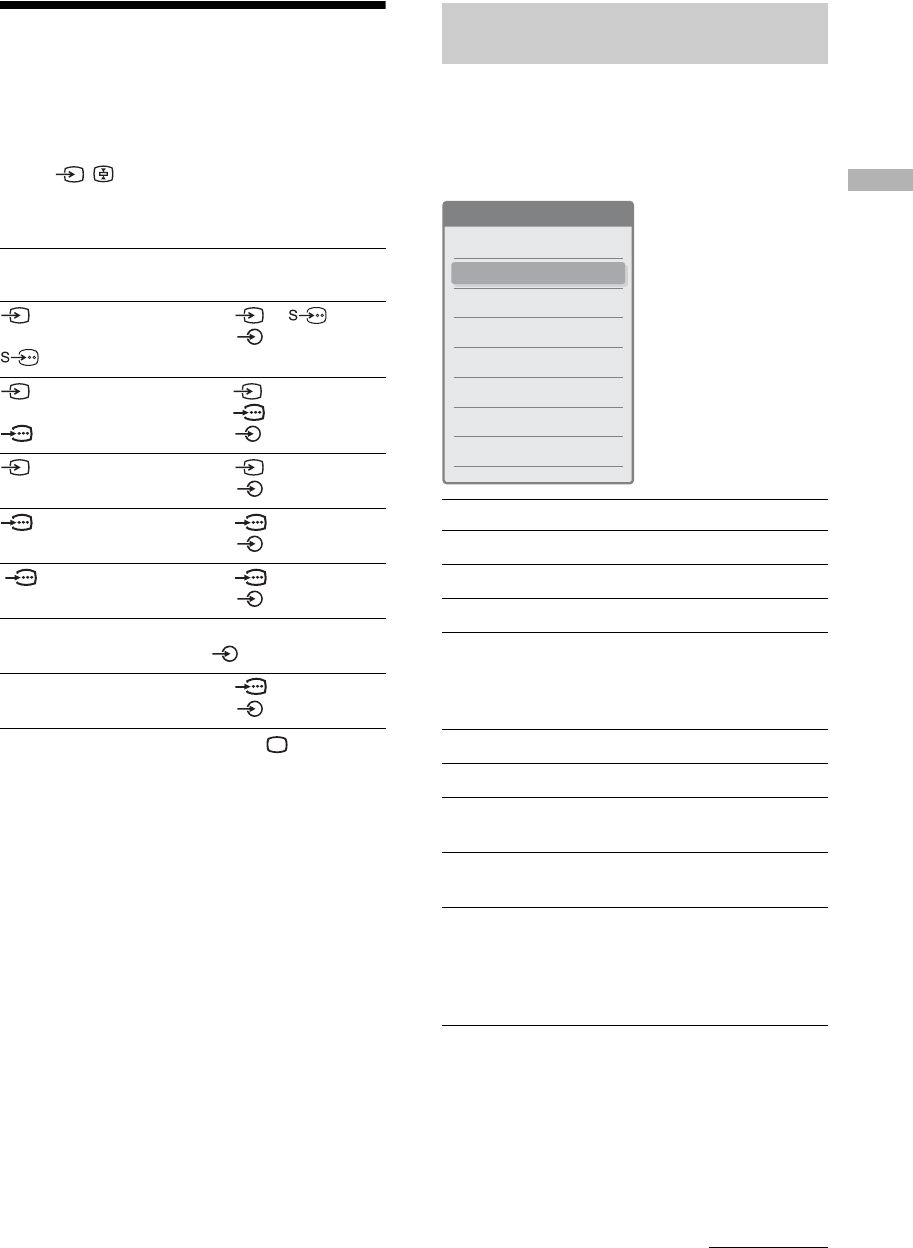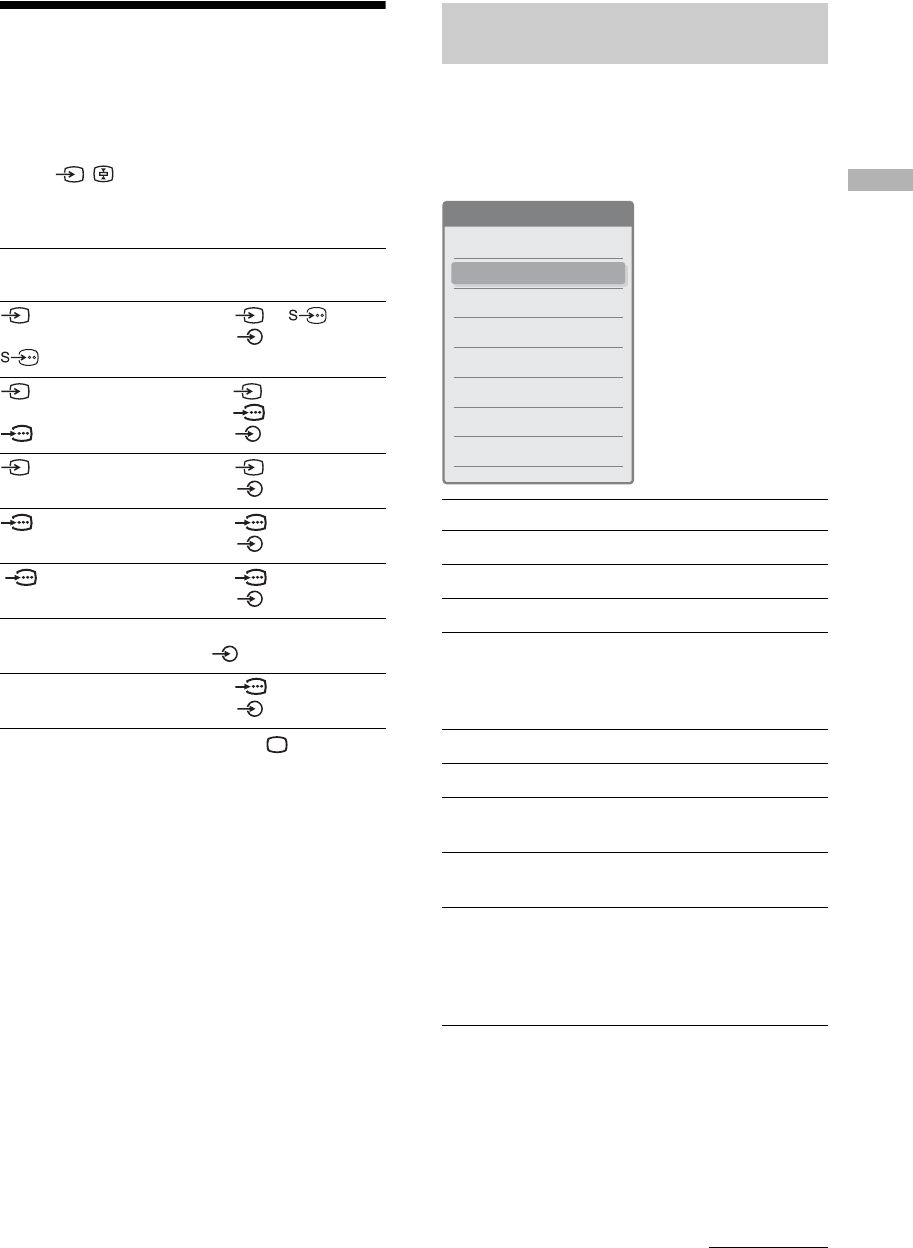
Watching TV
21
GB
Viewing pictures from
connected equipment
Switch on the connected equipment, then
press / repeatedly until the correct
input symbol (see below) appears on the
screen.
To return to normal TV mode, press .
Note
To view the picture from the component input on the side
panel, select “Auto” in “Video2(Component)” in “Setup”
menu (page 37).
You can access the following options quickly by
pressing TOOLS. Available items differ depending on
the screen mode and source.
For video input
On Screen
Display
Input jacks
Video 1
or
Video 1
Video : 1 (Rear) or
Audio : 1 (Rear) L(MONO)/R
Video 2
or
Video 2
Video : 2 (Side)
Video : 2 (Side) Y, P
B/CB, PR/CR
Audio : 2 (Side) L(MONO)/R
Video 3 Video : 3 (Rear)
Audio : 3 (Rear) L(MONO)/R
HD/DVD 1
Video : 1 (Rear) Y, P
B/CB, PR/CR
Audio : 1 (Rear) L/R
HD/DVD 2
Video : 2 (Rear) Y, P
B/CB, PR/CR
Audio : 2 (Rear) L/R
HDMI Video/Audio : (Rear) HDMI IN
Audio : (Rear) L/R
PC Video : (Rear) PC (RGB)
Audio : (Rear) PC
TOOLS operation (for connected
equipment)
Item You can
Close Close the Tools Menu.
Freeze Freeze the screen (page 19).
Twin Picture Display two screens (page 22).
Full Screen
(Appears in Twin
Picture mode and
Freeze mode)
Returns to Full Screen.
Picture Adjust picture (page 26).
Sound Adjust sound (page 29).
Wide Mode Select the screen mode
(page 20).
Screen Shift Adjust the screen position by
pressing
</,/m/M (page 32).
Vertical Size Adjust the picture size in vertical
direction by pressing
m/M
(page 32).
This menu appears only when
the Zoom mode is selected.
Tools Menu
Close
Freeze
Twin Picture
Picture
Sound
Wide Mode
Screen Shift
Vertical Size
Continued