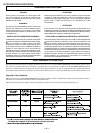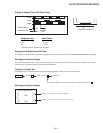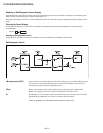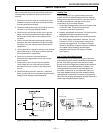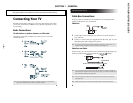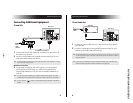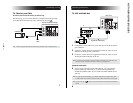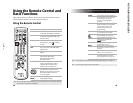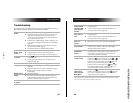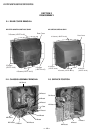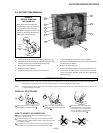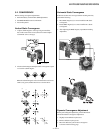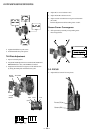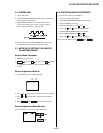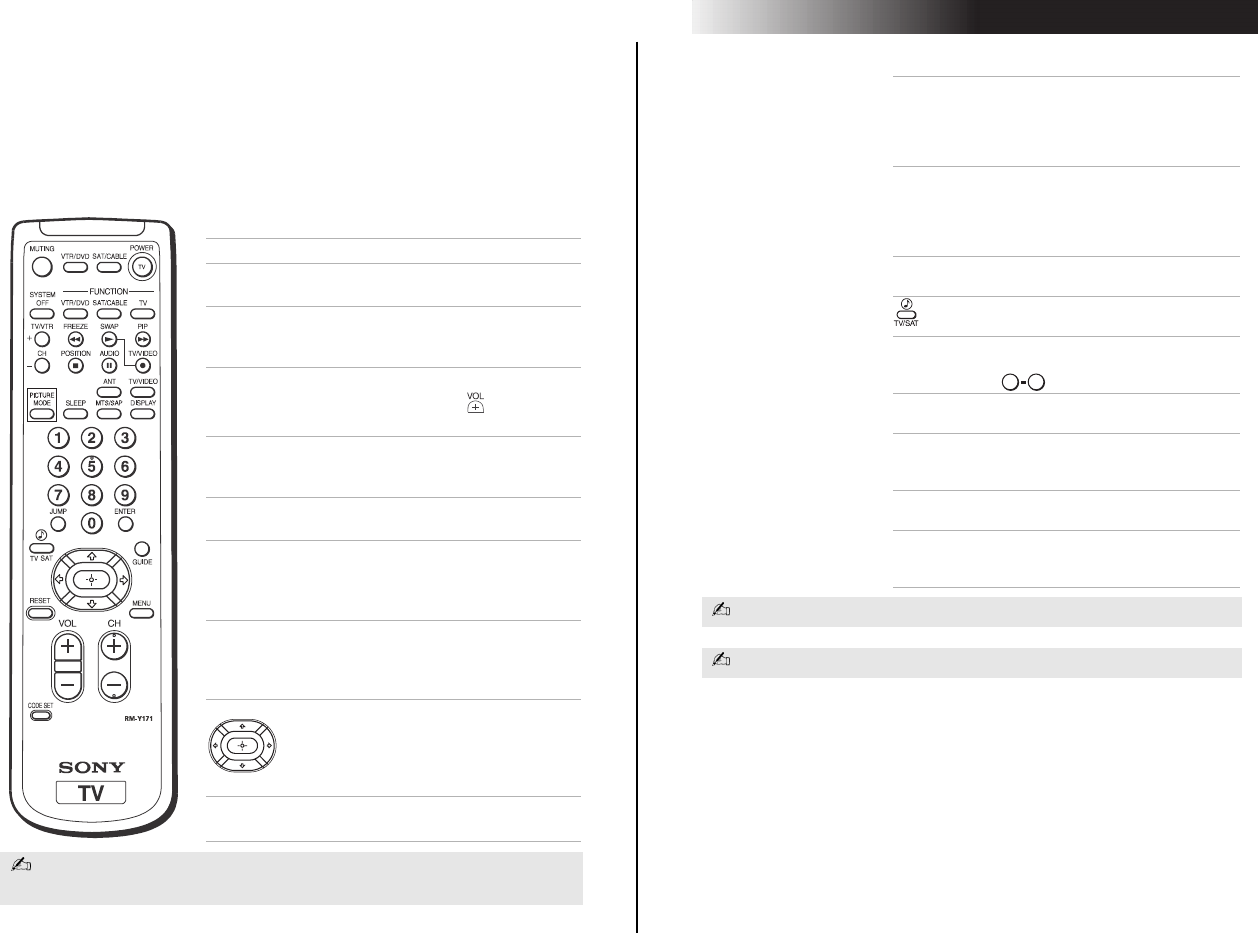
— 12 —
KV-27FV16/29FV16/29FV16C/32FS12/32FS16
14
Using the Remote Control and
Basic Functions
This section shows you how to use the more advanced buttons on the
remote control and how to use the on-screen menus.
Using the Remote Control
Button Description
POWER Press when you want to turn
connectedequipmentonandoff.
FUNCTION Press when you want to control
connected equipment with your
remote control.
MUTING Instantly turns off the sound.
Press again or press to restore
sound.
SYSTEM
OFF
Powers off all Sony equipment at
once, (may not work with older
equipment).
TV/VIDEO Cycles through available video
inputs.
ANT Press to change the VHF/UHF
input to the AUX input
(KV-27FS16, KV-27FV16,
KV-32FS16 only).
TV/VTR Press when you are finished
using a VCR and you want to
switch to the TV input. Your
VCR power will remain on.
Moves the c ursor in the on-
screen menus. Press the arr ow
buttons to move the cursor. Press
the center button to select or
access an option.
PICTURE
MODE
Cycles through the available
Video Mode settings.
The remote control shown (RM-Y171) is for KV-27FV16. Your remote control
may not look like the one illustrated.
/
Using the Remote Control and Basic Functions
15
SLEEP Turns the TV off automatically in
approximately 15, 30, 45, 60, 90,
or 120 minutes. Cancel by
pressing until SLEEP OFF
appears.
MTS/SAP Cycles through the
Multi-channel TV Sound (MTS)
options: Stereo, Mono, and
Auto-SAP (Second Audio
Programming).
DISPLAY Press once to show current time,
(if set) and channel number.
Cycles through available Steady
Sound settings, (see page 23).
JUMP Alternates between the last two
channels selected with the
buttons.
GUIDE Brings up the custom guide of
your satellite receiver.
MENU Displays the on-screen menu.
Press again to exit the menu at
any time.
RESET Press to return to factory settings
while in an on-screen menu.
CODE SET Use to program your remote
control to operate connected
video equipment, (see page 36).
For information on Picture in Picture (PIP) operation buttons, see page 17.
If you lost your remote control, see page 40.
0 9