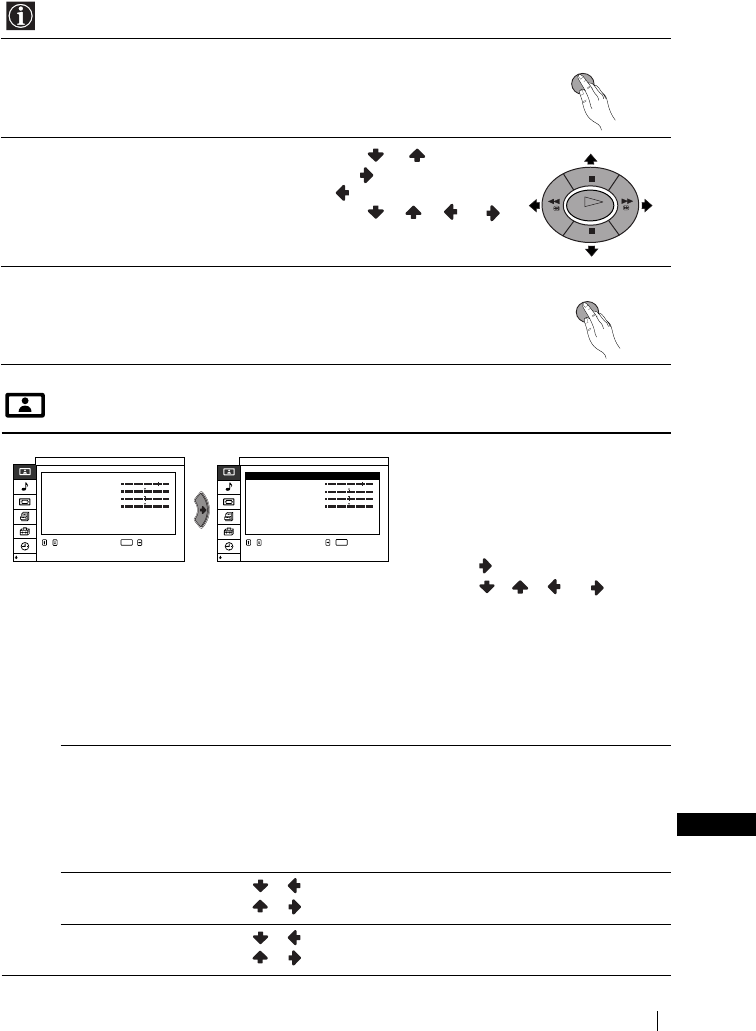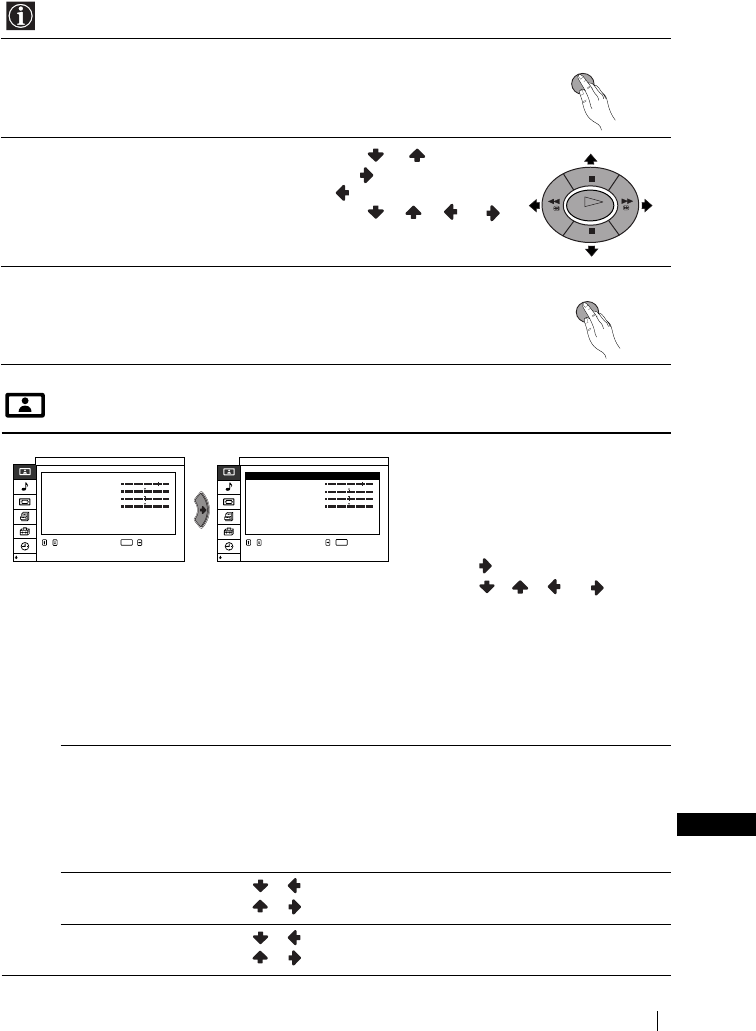
13
Menu System
GB
Introducing and Using the Menu System
Picture Adjustment
Your TV uses an on-screen menu system to guide you through the operations. Use the
following buttons on the Remote Control to operate the menu system:
1Press the MENU button to switch the first level menu on.
2• To highlight the desired menu or option, press or .
• To enter to the selected menu or option, press .
• To return to the last menu or option, press .
• To alter settings of your selected option, press //or.
• To confirm and store your selection, press OK.
3Press the MENU button to remove the menu from the screen.
The “Picture Adjustment” menu
allows you to alter the picture
adjustments.
To do this:
After selecting the item you want to
alter press , then press
repeatedly / / or to
adjust it and finally press OK to store
the new adjustment.
This menu also allows you to
customise the picture quality for the
“Movie,” “Personal1,” and
“Personal2” modes based on the
programme you are watching.
Mode Live (for enhanced picture contrast and sharpness).
Standard (for a picture with contrast to suit your room’s lighting
conditions.).
Movie (for a finely detailed picture).
Personal1 (for your own custom settings).
Personal2 (for your own custom settings).
Contrast Press / to reduce picture contrast
Press / to enhance picture contrast
Brightness Press / to darken the picture
Press / to brighten the picture
MENU
OK
MENU
Cont
Mode
rast
Pict
Brightness
Colour
Sharpness
NR
Dynamic
Low
Personal1
On
:
:
Picture Adjustment
,,,to to
enter adj. menu
select
OK
Colour
Tone
Cool
:
Cont
Mode
rast
Pict
Brightness
Colour
Sharpness
NR
Dynamic
Low
Personal1
On
:
:
Picture Adjustment
,,,to to
set
select
OK
Colour
Tone
Cool
:
continued...