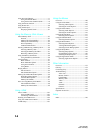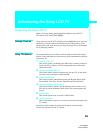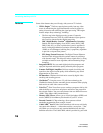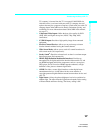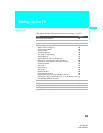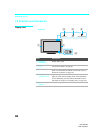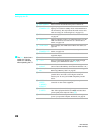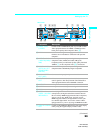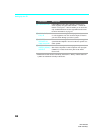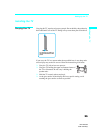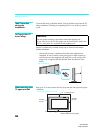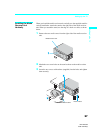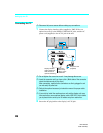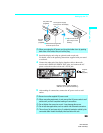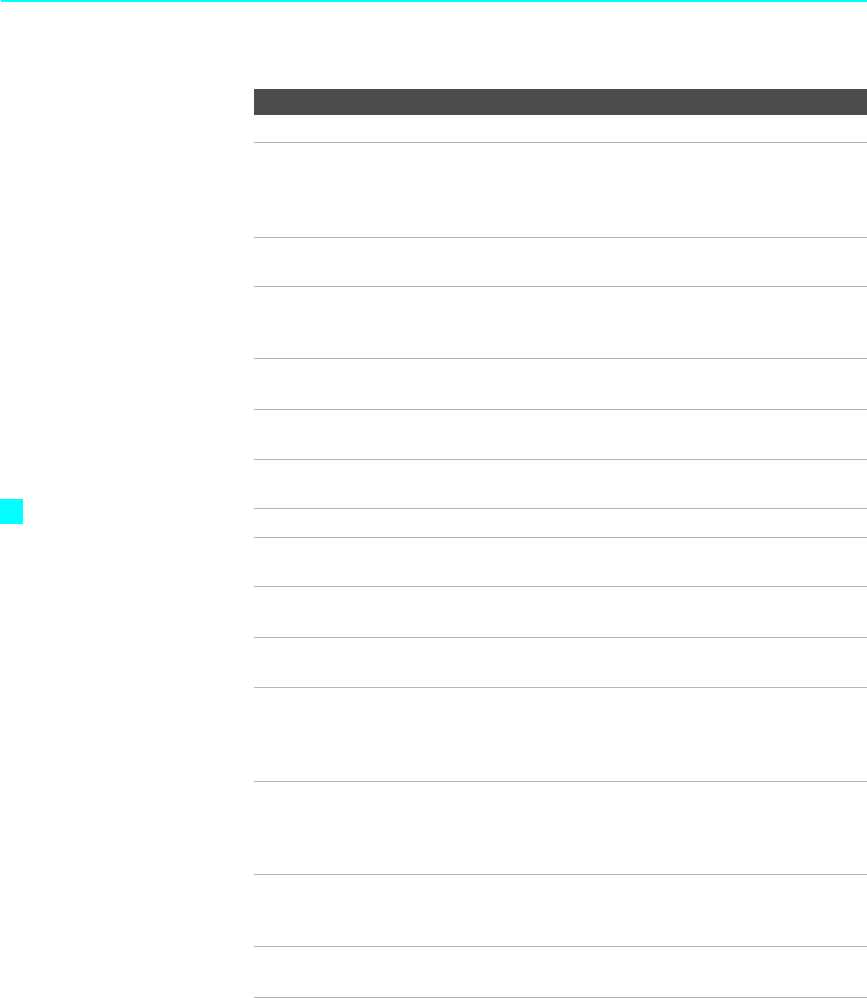
Setting Up the TV
22
KDX-46Q005
2-592-150-12(2)
Item Description
1 Main POWER Press to turn on and off the main power of the TV set.
2 POWER/
STANDBY LED
Lights up in green when the TV set is turned on. The LED
lights up in red when in standby mode. If the LED blinks in
red continuously, this may indicate the media receiver unit
needs servicing (see “Contacting Sony” on page 135).
3 PC button Press to display the screen of the connected PC. For details,
see page 81.
4 TIMER LED When lit, indicates a timer is set. When the timer is set, this
LED will remain lit even if the TV set is turned off. For
details, see page 130.
5 i.LINK button Press to display the i.LINK Control Panel. For details, see
page 105.
6 i.LINK
STANDBY LED
When lit in red, indicates the i.LINK Standby is on. For
details, see page 126.
7 TV/VIDEO Press to select between the TV's tuner and other video
equipment inputs.
8 – VOL + Press to adjust the volume.
9 – CH + Press to scan through channels. To scan quickly through
channels, press and hold down either CH - or +.
0 Memory Stick
indicator
When lit, indicates that the Memory Stick is being read.
(Do not remove the Memory Stick when the indicator is lit.)
qa Memory Stick
slot
Memory Stick insertion slot. For details, see “Inserting and
Removing a Memory Stick” on page 86.
qs i.LINK Connect to the i.LINK jack on your i.LINK-compatible
portable device. Provides a secure digital connection
between your TV and your i.LINK-compatible portable
device.
qd VIDEO 2 IN
VIDEO/
L (MONO)-
AUDIO-R
Connect to the composite A/V output jacks on your
camcorder or other video equipment.
qf VIDEO 2 IN
S VIDEO
Connect to the S VIDEO OUT jack on your camcorder or
other video equipment that has S VIDEO. Provides better
picture quality than composite video (qd).
qg VIDEO 8 (PC) IN Connect to the video output connector and audio output
jack on your personal computer. For details, see page 46.
The CH + button has a
tactile dot. Use the
tactile as a reference
when operating the TV.
z