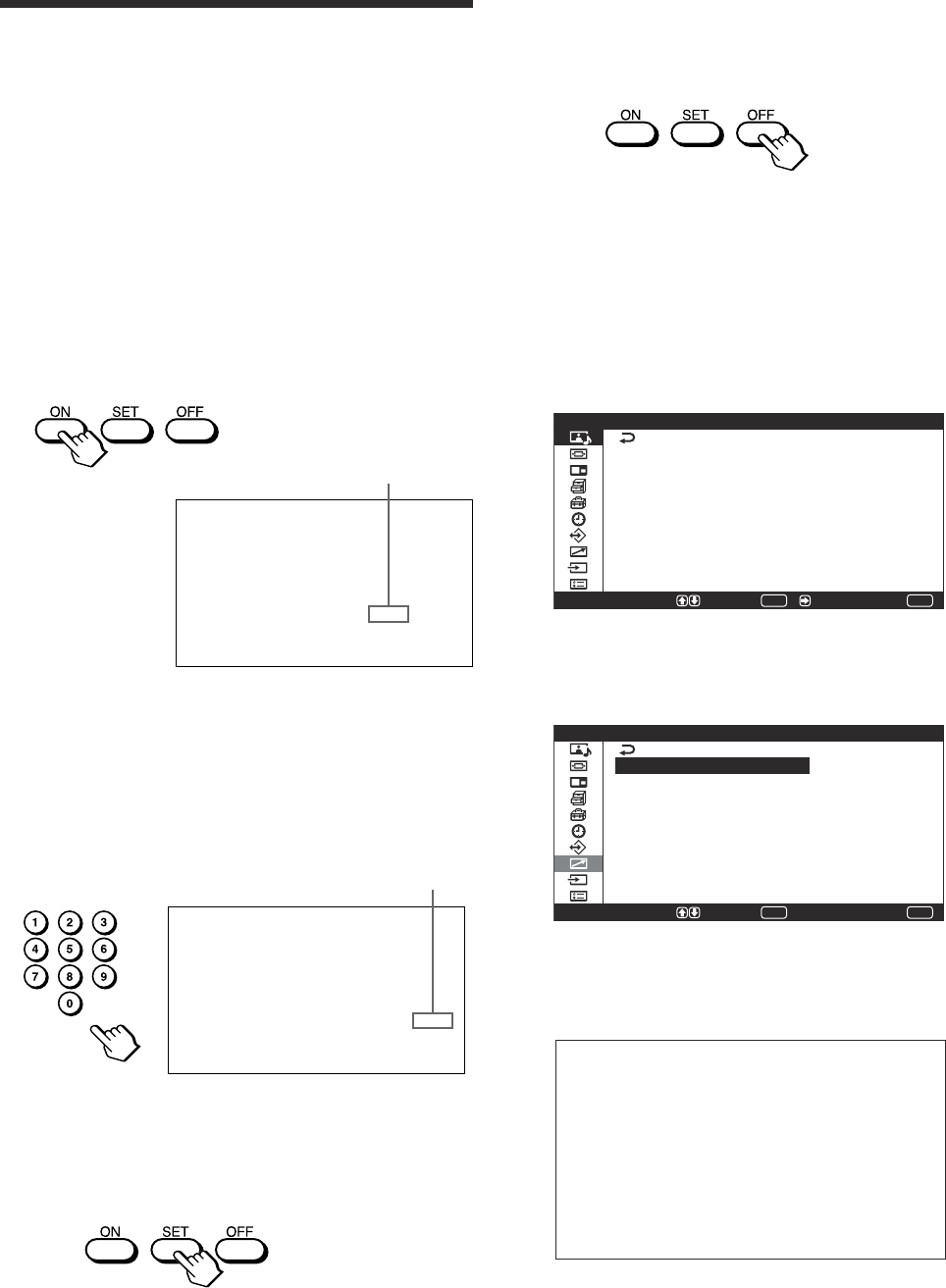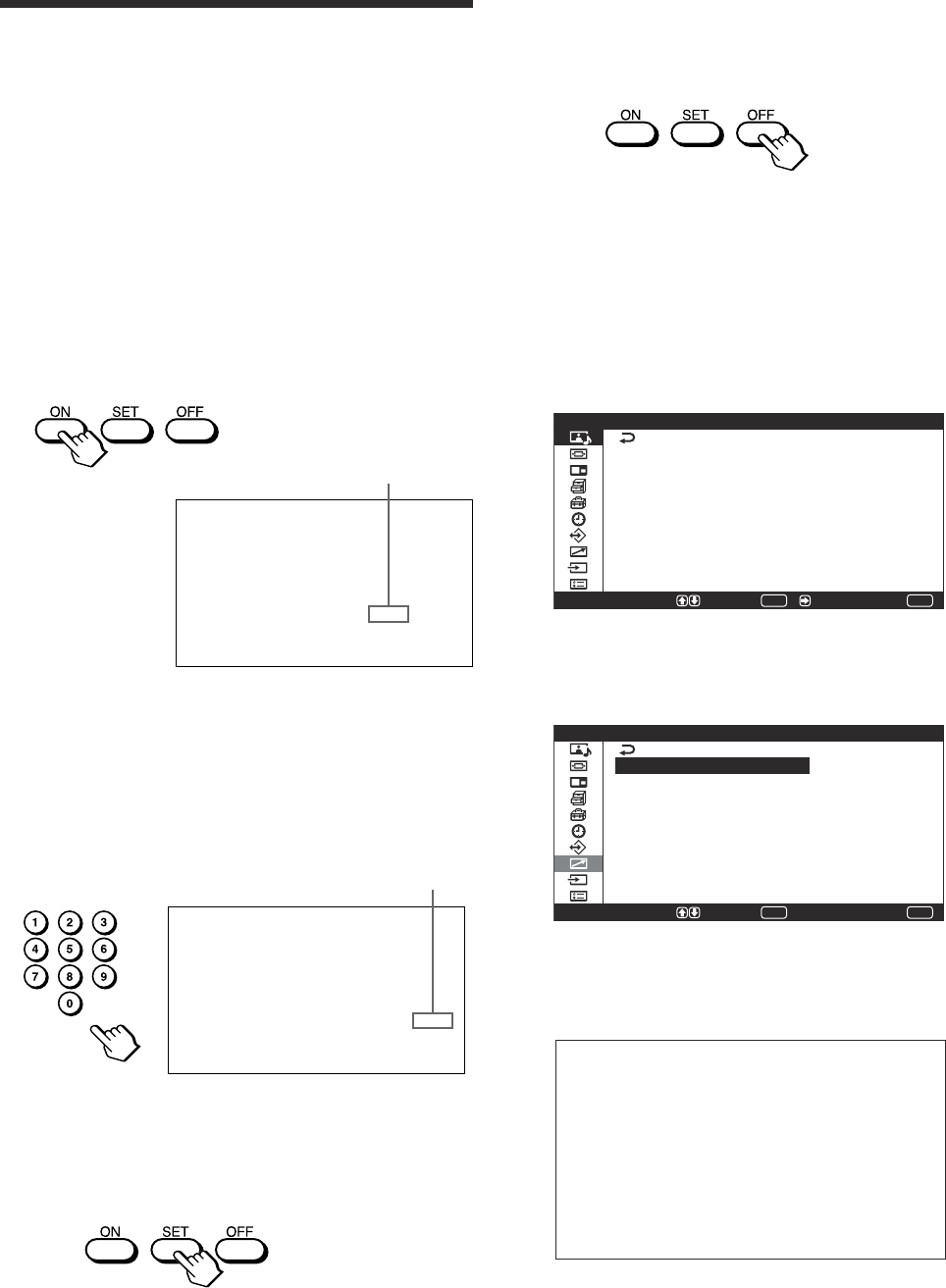
49 (GB)
4 When all of the setting changes have been
completed, press the ID MODE OFF button.
The display returns to the normal screen.
To change the index number
You can change the index number if necessary.
When you change the number, use the buttons on the
control button section of the display unit.
1 Press MENU.
The main menu appears on the screen.
MENU
P i c t u r e / S o u n d C o n t r o l
S e l e c t E n d
P i c t u r e M o d e :
A d j u s t P i c t u r e
A d j u s t S o u n d
S t a n d a r d
S e t /
ENTER
2 Press M/m to move the cursor (yellow) to
“Remote” and press ENTER.
The Remote menu appears on the screen.
MENU
S e l e c t E n d
R e m o t e
I n d e x N u m b e r :
R e m o t e M o d e :
R e m o t e O n l y :
1
O n
ENTER
S e t
3 Press M/m to move the cursor (yellow) to “Index
Number” and press ENTER.
The following menu appears on the screen.
Index Number: 1
4 Select the index number with M/m and press
ENTER.
The menu returns to the Remote menu.
Operating a Specific Display With the Remote Commander
Input Number
Index number
Operating a Specific Display
With the Remote Commander
Using the supplied Remote Commander, you can
operate a specific display without affecting other
displays installed at the same time.
1 Press ID MODE ON on the Remote Commander.
Monitor index numbers appear in white characters
on all the displays. (Every display is allocated an
individual preset index number from 1 to 255.)
For details, see “To change the index number” on page
49 (GB).
I ndex Number .117 . ..
2 Input the index number of the display you want to
operate using the 0 – 9 buttons on the Remote
Commander.
The input number appears right next to the index
number of each display.
I ndex Number .117 117
3 Press ID MODE SET.
The characters on the selected display change to
green while the others change to red.
You can operate the specified display only.
(Power ON/STANDBY apply to the other
displays, as well.)