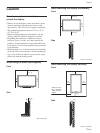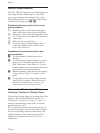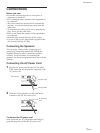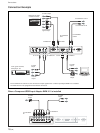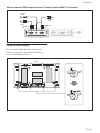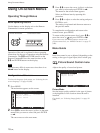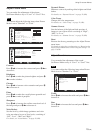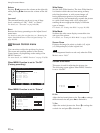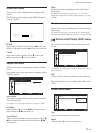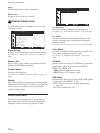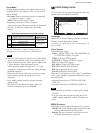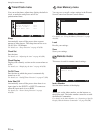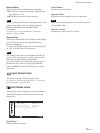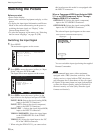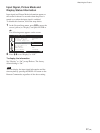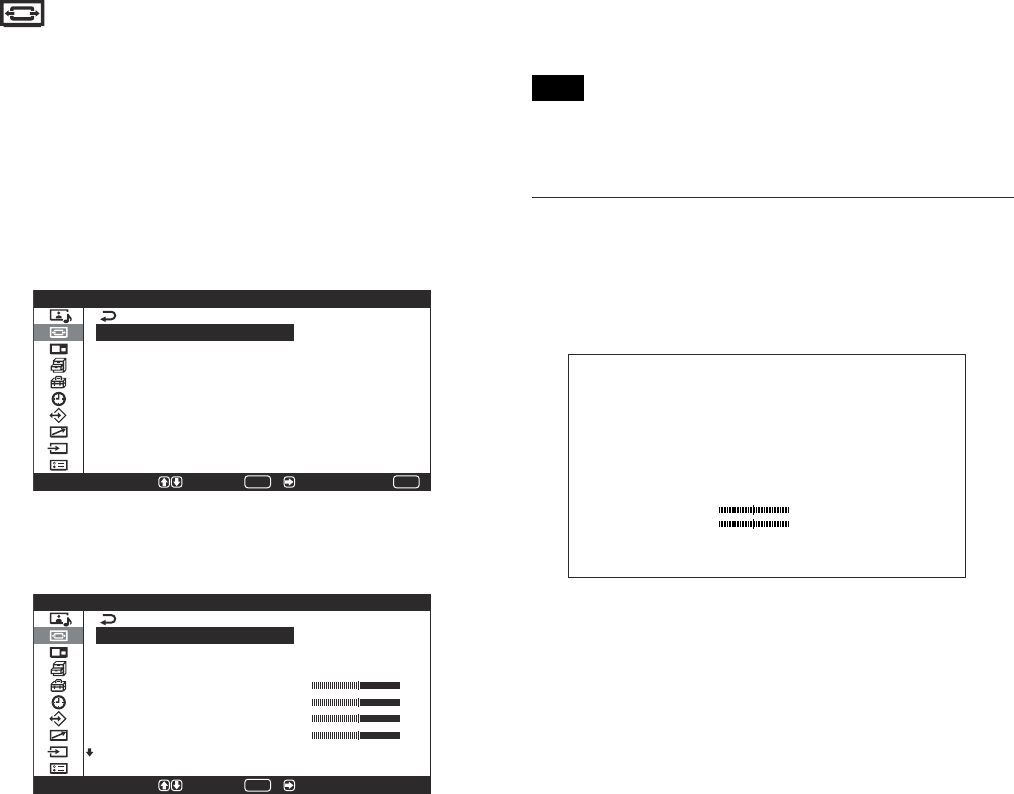
20 (GB)
Using On-screen Menus
Balance
Pressing M/, increases the volume on the right side,
while pressing m/< increases the volume on the left
side.
Surround
The surround function can be set to one of three
levels, consisting of “Off,” “Hall,” or “Simul.”
For details, see “Surround” on page 40 (GB).
Reset
Restores the factory presettings to the Adjust Sound
menu items.
For details on using the reset function, see “Restoring the
Adjust Sound Menu Items to Their Original Settings” on
page 40 (GB).
Screen Control menu
You can resize or adjust the position of a picture.
The screen and operating method of the Screen
Control menu vary depending on the setting of the
MENU Function.
For more details, see “MENU Function” on page 23 (GB).
When MENU Function is set to “On/Off”
(Factory presetting)
S c r e e n C o n t r o l
W i d e S e t u p
W i d e M o d e :
S c r e e n Z o o m :
S c r e e n S i z e
S c r e e n S h i f t
A d j u s t P i x e l
R e s e t
4 : 3
MENU
S e l e c t E n d S e t /
ENTER
When MENU Function is set to “Return”
S e l e c t
S c r e e n C o n t r o l
W i d e S e t u p
W i d e M o d e :
S c r e e n Z o o m :
H S i z e
V S i z e
H S h i f t
V S h i f t
A d j u s t P i x e l
4 : 3
S e t /
ENTER
Wide Setup
Sets the Auto Wide function. The Auto Wide function
is a function which chooses from among ordinary
television broadcasts, or wide screen images, all
having different proportions for horizontal and
vertical display, and automatically expands the picture
to a wide screen image with a 16:9 aspect ratio,
enabling the most appropriate display of different
types of images.
For details, see “Setting Auto Wide” on page 34 (GB).
Wide Mode
Switches the wide screen display to match the size
and type of the picture.
For details, see “Setting the Wide Mode” on page 35 (GB).
Screen Zoom
Enlarges the image (in order) to double (×2), triple
(×3) and quadruple (×4) the original size.
Note
The enlargement function works only when the Wide
Mode is set to “16:9.”
Screen Size menu
This menu is used for adjusting the picture size.
The following screen appears when MENU Function
is set to “On/Off.”
HSize 00
VSize 00
H Size
Adjust the horizontal picture size. Press , to enlarge
the horizontal size and press < to diminish it.
V Size
Adjust the vertical picture size. Press M to enlarge the
vertical size and press m to diminish it.