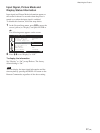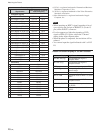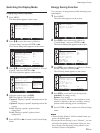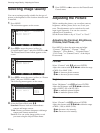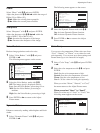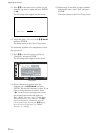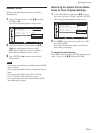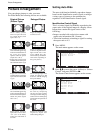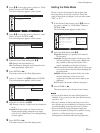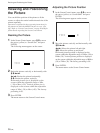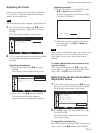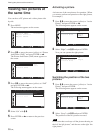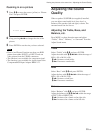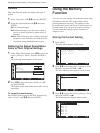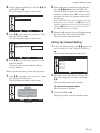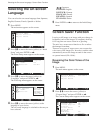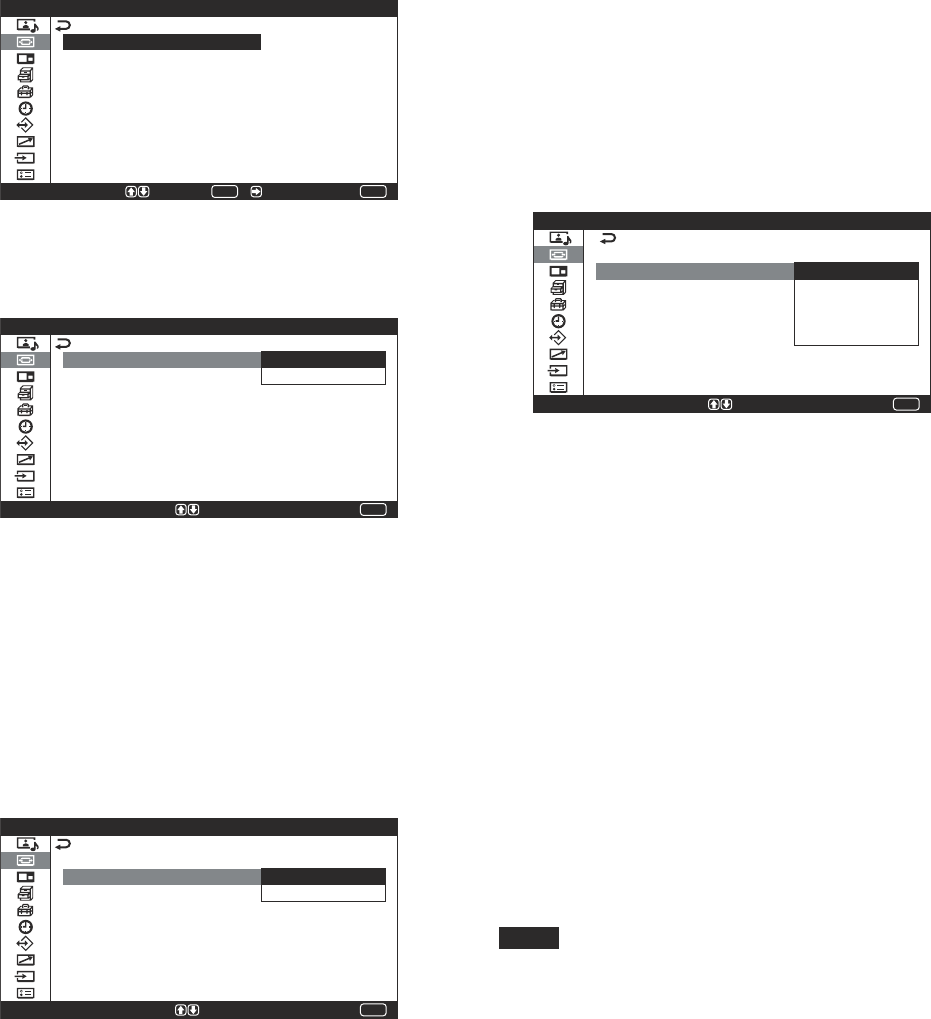
35 (GB)
3 Press M/m to move the cursor (yellow) to “Wide
Setup” and press ENTER or ,.
The following menu appears on the screen.
W i d e S e t u p
A u t o W i d e :
4 : 3 M o d e :
O f f
MENU
S e l e c t E n d S e t /
ENTER
4 Press M/m to move the cursor (yellow) to “Auto
Wide” and press ENTER or ,.
The following menu appears on the screen.
MENU
E n d
W i d e S e t u p
A u t o W i d e :
4 : 3 M o d e :
O f f
O n
S e l e c t = S e t
5 Select the Auto Wide setting with M/m.
Off: Images are reproduced as-is.
On: The image is enlarged and displayed in the
most appropriate aspect ratio.
6 Press ENTER or <.
The menu returns to the Wide Setup menu.
7 Select “4:3 Mode” with M/m and press ENTER.
The following menu appears on the screen.
MENU
E n d
W i d e S e t u p
A u t o W i d e :
4 : 3 M o d e :
O n
4 : 3
E x p d . 4 : 3
S e l e c t = S e t
8 Select the 4:3 Mode with M/m.
4:3: Pictures with a 4:3 aspect ratio are displayed
as-is.
Expd.4:3: Pictures with a 4:3 aspect ratio are
displayed after being enlarged to an aspect
ratio of 16:9. (When there is no distinguishing
control signal.)
9 Press ENTER or <.
The menu returns to the Wide Setup menu.
Picture Enlargement
Setting the Wide Mode
Pictures can also be enlarged to the desired wide
mode regardless of the type of picture. When the
signal is input from a computer, you can select either
“16:9” or “4:3.”
1 In the Screen Control menu, press M/m to move
the cursor (yellow) to “Wide Mode” and press
ENTER or ,.
The following menu appears on the screen.
MENU
E n d
S c r e e n C o n t r o l
W i d e S e t u p
W i d e M o d e :
S c r e e n Z o o m :
S c r e e n S i z e
S c r e e n S h i f t
A d j u s t P i x e l
R e s e t
E x p d . 4 : 3
L e t t e r b x
1 6 : 9
S u b t i t l e
4 : 3
S e l e c t = S e t
2 Select the Wide Mode with M/m.
Expd.4:3: Enlarges 4:3 pictures full-screen to
16:9 pictures.
Letterbx: Enlarges the picture all the way to the
left and right edges of the screen. (Black bars
may remain on the top and bottom of the
screen, depending on the type of picture.)
16:9: Extends the left and right sides of the picture
to cover the entire screen without changing the
top and bottom.
Subtitle: Enlarges the picture all the way to the
left and right edges of the screen and
compresses only the area where captions are
displayed.
4:3: Displays the picture without enlarging it.
3 Press ENTER or <.
The menu returns to the Screen Control menu.
Notes
• If you set Wide Mode, the Auto Wide function is
disabled. If you want to use the Auto Wide function,
reset it to “On.”
• The top or bottom of the picture may be cut off or
the captions may not completely be displayed on the
screen depending on the type and size of picture.
• Please note that showing enlarged/compressed
pictures for commercial purposes or public viewing
at hotels or coffee shops can be copyright
infringement as defined under the copyright laws.