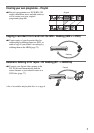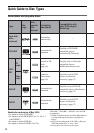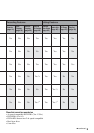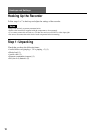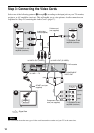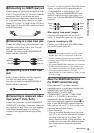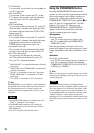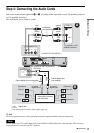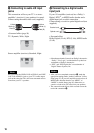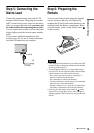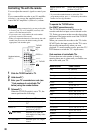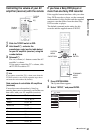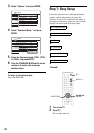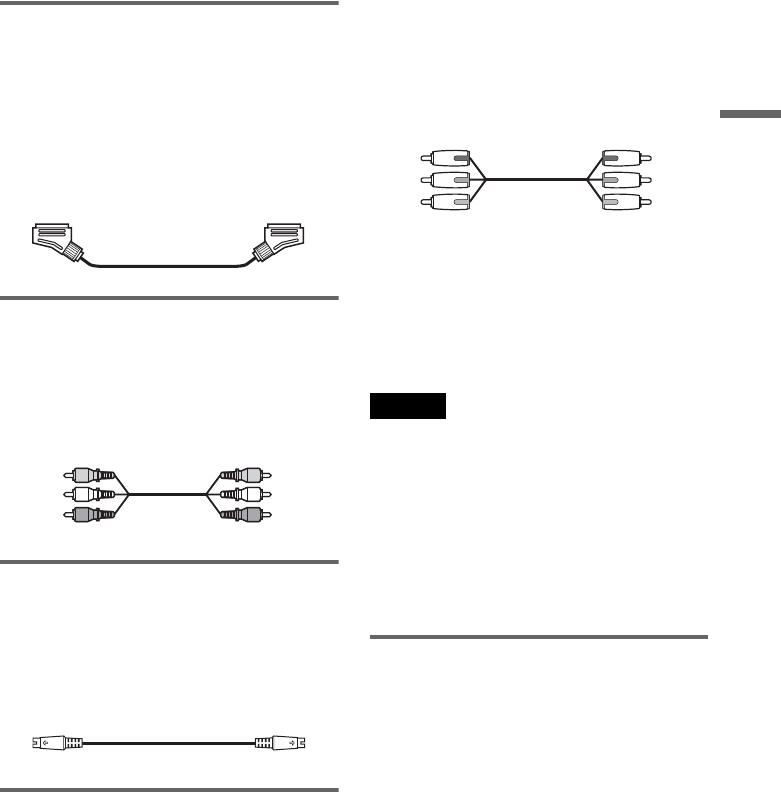
15
Hookups and Settings
A Connecting to a SCART input jack
Connect using a SCART cord (not supplied) to the
LINE 1-TV jack and your TV. Be sure to make the
connections firmly to avoid hum and noise.
See the operating instructions supplied with the
TV to be connected. Also, when you set “Line1
Output” to “S Video” or “RGB” in step 15 of Easy
Setup (page 22), use a SCART cord that conforms
to the selected signal.
B Connecting to a video input jack
Connect the yellow plug of the audio/video cord
(supplied) to the yellow (video) jack. You will
enjoy standard quality images.
Note that you cannot use the PROGRESSIVE
button with this connection.
C Connecting to an S VIDEO input
jack
Connect using an S-video cord (not supplied).
You will enjoy high quality images.
Note that you cannot use the PROGRESSIVE
button with this connection.
D Connecting to component video
input jacks (Y, P
B/CB, PR/CR)
Connect the component via the COMPONENT
VIDEO OUT jacks using a component video cord
(not supplied) or three video cords (not supplied)
of the same kind and length. You will enjoy
accurate colour reproduction and high quality
images.
If your TV accepts progressive 525p/625p format
signals, you must use this connection and set
“Component Out” in Video Setup to “On”
(page 89). Then press PROGRESSIVE on the
remote to send progressive video signals. For
details, see “Using the PROGRESSIVE button”
(page 16).
When playing “wide screen” images
Some recorded images may not fit your TV
screen. To change the aspect ratio, see page 88.
If you are connecting to a VCR
Connect your VCR to the LINE 3/DECODER
jack on the recorder (page 26).
Notes
• When you connect the recorder to your TV via the
SCART jacks, the TV’s input source is set to the
recorder automatically when you start playback. If
necessary, press TV/DVD on the remote to return the
input to the TV.
• For correct SMARTLINK connection, you will need a
SCART cord that has the full 21 pins. Refer to your
TV’s instruction manual as well for this connection.
• If you connect this recorder to a TV with
SMARTLINK, set “Line1 Output” to “Video” in step
15 of Easy Setup.
About the SMARTLINK features
(for SCART connections only)
If the connected TV (or other connected
equipment such as a set top box) complies with
SMARTLINK, NexTView Link,
MEGALOGIC*
1
, EASYLINK*
2
,
CINEMALINK*
2
, Q-Link*
3
, EURO VIEW
LINK*
4
, or T-V LINK*
5
, this recorder
automatically runs the SMARTLINK function
after you complete the connection pattern A on
page 14 (the SMARTLINK indicator lights up
when you turn on your TV). You can enjoy the
following SMARTLINK features.
•Preset Download
You can download the tuner preset data from
your TV to this recorder, and tune the recorder
according to that data in Easy Setup. This
greatly simplifies the Easy Setup procedure. Be
careful not to disconnect the cables or exit the
Easy Setup function during this procedure
(page 22).
Yellow
White (L)
Red (R)
Yellow
White (L)
Red (R)
Green
Blue
Red
Green
Blue
Red
,continued