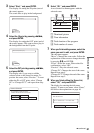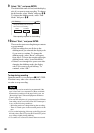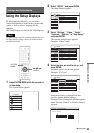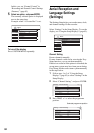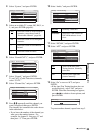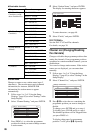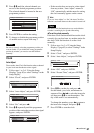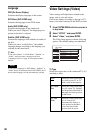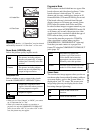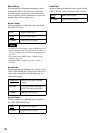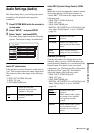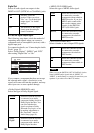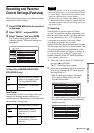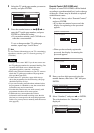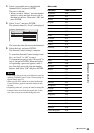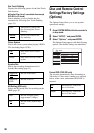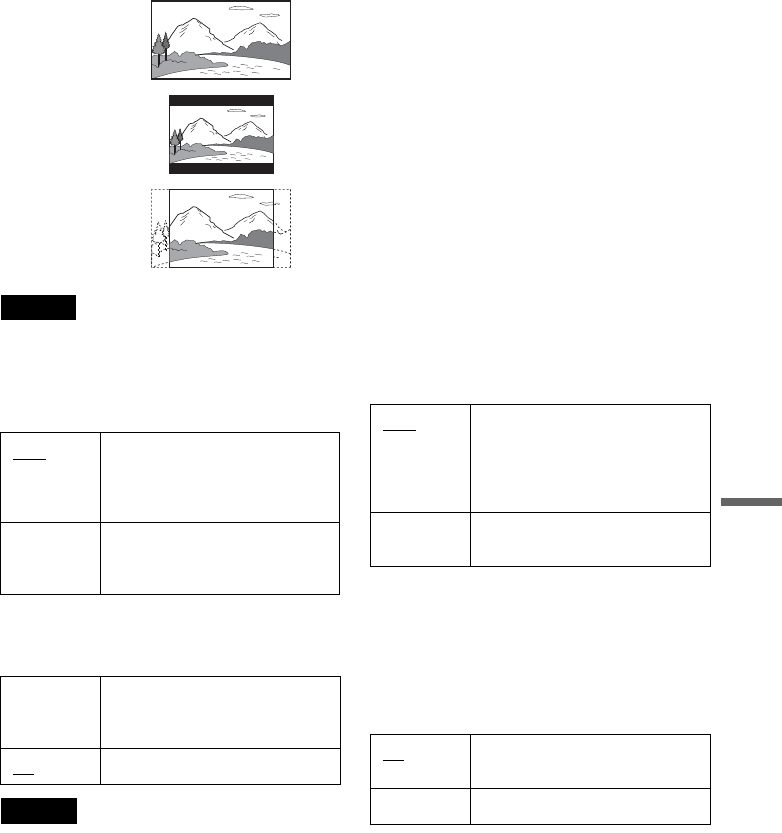
89
Settings and Adjustments
Note
Depending on the disc, “4:3 Letter Box” may be selected
automatically instead of “4:3 Pan Scan” or vice versa.
Pause Mode (HDD/DVDs only)
Selects the picture quality in pause mode.
Component Out
Selects whether or not to output video signals
from the COMPONENT VIDEO OUT jacks.
Notes
• When you set “Line1 Output” to “RGB,” you cannot
set “Component Out” to “On.”
• When you connect the recorder to a monitor or
projector via only the COMPONENT VIDEO OUT
jacks, do not select “Off.” If you select “Off” in this
case, the picture may not appear.
Progressive Mode
DVD software can be divided into two types: film
based software and video based software. Video
based software is derived from TV, such as
dramas and sit-coms, and displays images at 30
frames/60 fields (25 frames/50 fields) per second.
Film based software is derived from film and
displays images at 24 frames per second. Some
DVD software contains both Video and Film.
In order for these images to appear natural on your
screen when output in PROGRESSIVE mode (50
or 60 frames per second), the progressive video
signal needs to be converted to match the type of
DVD software that you are watching.
You can fine-tune the progressive 525p/625p
video signal that is output when you press
PROGRESSIVE (“PROGRESSIVE” lights up).
Note that you must connect to a progressive
format TV using the COMPONENT VIDEO OUT
jacks (page 15).
Screen Saver
The screen saver image appears when you do not
use the recorder for more than 10 minutes while an
on-screen display, such as the System Menu, is
displayed on your TV screen. The screen saver
image helps prevent your display device from
becoming damaged (ghosting).
Auto The picture, including subjects
that move dynamically, is output
with no jitter. Normally select this
position.
Frame The picture, including subjects
that do not move dynamically, is
output in high resolution.
On Outputs the component video
signals. Select this when you want
to view progressive signals.
Off
Outputs no signals.
16:9
4:3 Letter Box
4:3 Pan Scan
Auto Automatically detects the
software type (Film-based or
Video-based) and selects the
appropriate conversion mode.
Normally select this position.
Video Fixes the conversion mode to the
mode for Video-based software.
On
Turns on the screen saver
function.
Off Turns off the function.
,continued