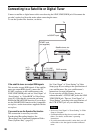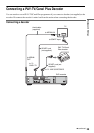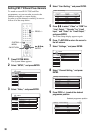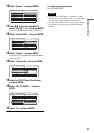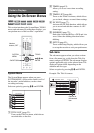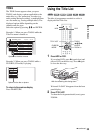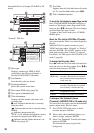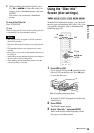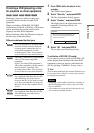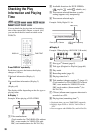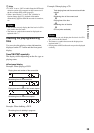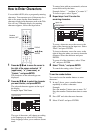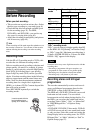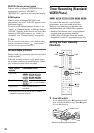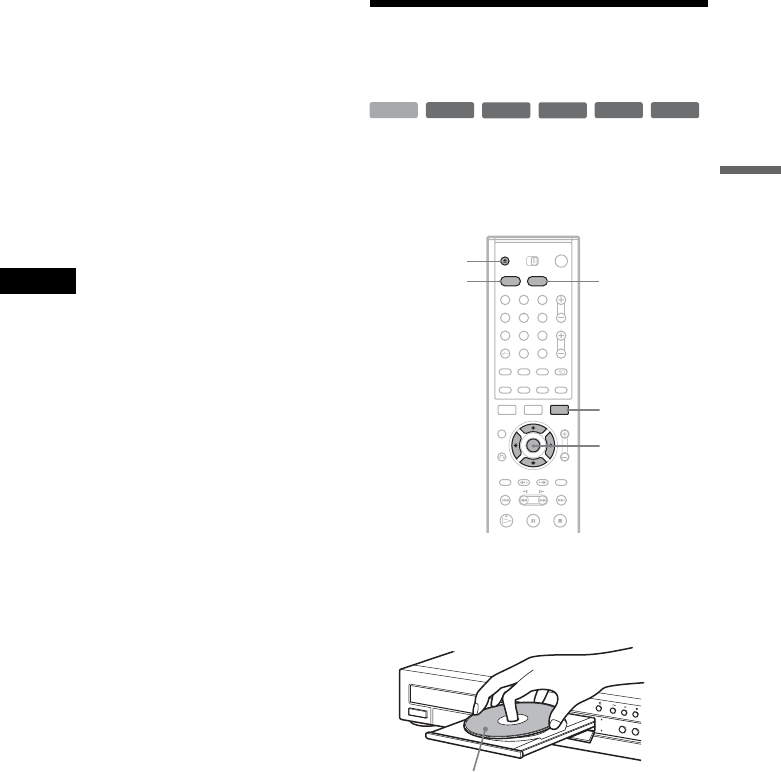
35
Guide to Displays
4 While watching the playback picture, press
H, X, or m/M to select the scene you
want to set for a thumbnail picture, and press
ENTER.
The scene is set for the title’s thumbnail
picture.
To turn off the Title List
Press TITLE LIST.
z Hint
After recording, the first scene of the recording (the title)
is automatically set as the thumbnail picture.
Notes
• The Title List may not appear for DVDs created on
other DVD recorders.
• The letters that cannot be displayed are replaced with
“
*
.”
• Title thumbnail pictures are displayed only on this
recorder.
• It may take a few seconds for the thumbnail pictures to
be displayed.
• After editing, the title thumbnail picture may change to
the first scene of the recording (title).
• After dubbing, the title thumbnail picture set on the
source recording is cancelled.
Using the “Disc Info”
Screen (disc settings)
With the Disc Information display, you can check
the disc type and remaining disc space. Also, you
can perform operations such as formatting and
finalizing (page 36).
1 Press HDD or DVD.
If you select a DVD, press Z (open/close) and
place a DVD on the disc tray. Press Z again
to close the disc tray.
Wait until “LOAD” disappears from the front
panel display.
2 Press TOOLS.
The TOOLS menu appears.
3 Select “Disc Info,” and press ENTER.
Items in the display differ depending on the
disc type or recording format.
+
RW
-
RW
VR
-
RW
Video
-
R
+
R
HDD
1 2 3
4 5 6
7 8 9
0
TOOLS
</M/m/,,
ENTER
Z
HDD
DVD
With the recording side facing down
,continued