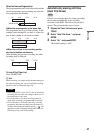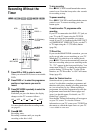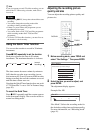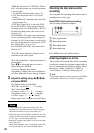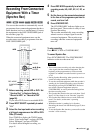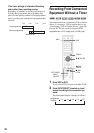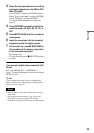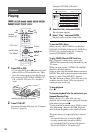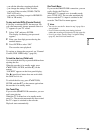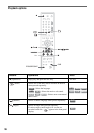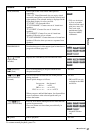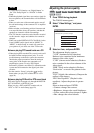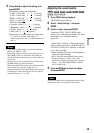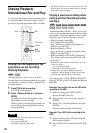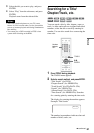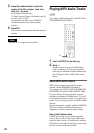55
Playback
–you edit the title after stopping playback.
–you change the settings on the recorder.
–you turn off the recorder (VIDEO CD/CD/
DATA CD only).
–you make a recording (except for HDD/DVD-
RWs in VR mode).
To play restricted DVDs (Parental Control)
If you play a restricted DVD, the message “Do
you want temporarily change parental control to
*?” appears on your TV screen.
1 Select “OK” and press ENTER.
The display for entering your password
appears.
2 Enter your four-digit password using the
number buttons.
3 Press ENTER to select “OK.”
The recorder starts playback.
To register or change the password, see “Parental
Control (DVD VIDEO only)” (page 94).
To lock the disc tray (Child Lock)
You can lock the disc tray to prevent children from
ejecting the disc.
When the recorder is in standby mode, press
O RETURN, ENTER, and then {/1 on the
remote.
“LOCKED” appears on the front panel display.
The Z (open/close) button does not work while
the Child Lock is set.
To unlock the disc tray, press O RETURN,
ENTER, and then {/1 on the remote again when
the recorder is in standby mode.
One Touch Play
If you use the SMARTLINK connection, you can
easily start playing.
When the TV is turned on or in standby mode,
press H. The recorder automatically turns on and
the TV’s input is switched to the recorder.
Playback starts automatically.
One Touch Menu
If you use the SMARTLINK connection, you can
easily display the Title List.
When the TV is turned on or in standby mode,
press TITLE LIST. The recorder automatically
turns on and the TV’s input is switched to the
recorder. The Title List menu appears.
z Hints
• You can also use the H button in step 3 (page 54) to
start playback.
• Even if a timer recording starts during playback,
neither the recording nor playback will stop (page 60).
• Even if you select “Factory Setup” in Options Setup
(page 97), the Child Lock remains set.
,continued