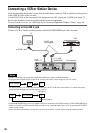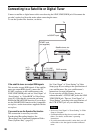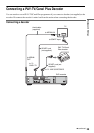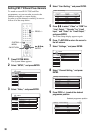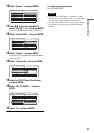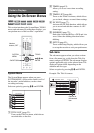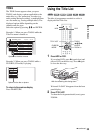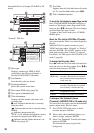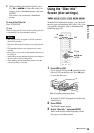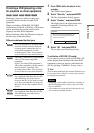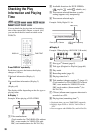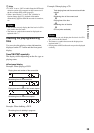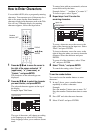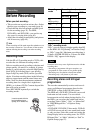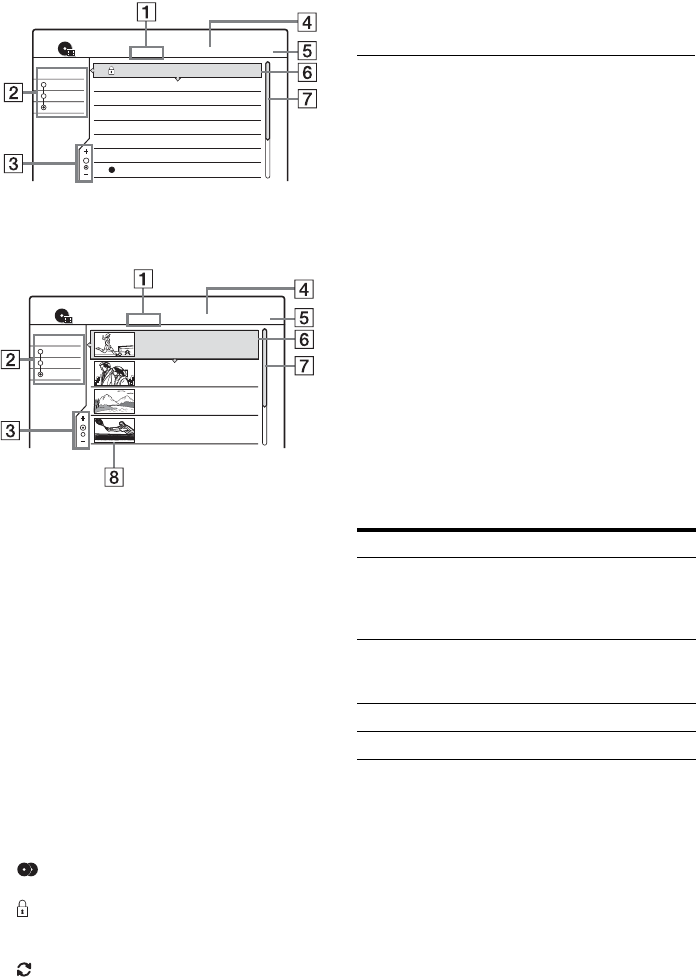
34
Standard Title List (Example: DVD-RW in VR
mode)
“Zoomed” Title List
A Disc type:
Displays a media type, HDD or DVD.
Also displays the title type (Original or
Playlist) for DVD-RWs (VR mode).
B Sort buttons:
Sorts the title order (see below).
C Zooming indicator:
Shows the current zoom status.
D Disc name (DVD only) (page 36)
E Disc space (remainder/total)
F Title information:
Displays the title number, title name, and
recording date.
z (red): Indicates that the title is currently
being recorded.
: Indicates that the title is currently being
dubbed.
: Indicates the protected title.
“NEW” (or N): Indicates that the title is newly
recorded (not played back) (HDD only).
: Indicates that the Update function is set
(HDD only) (page 42).
G Scroll bar:
Appears when all of the titles do not fit on the
list. To view the hidden titles, press M/m.
H Title’s thumbnail picture
To scroll the list display by page (Page mode)
Press CURSOR MODE while the list display is
turned on. The display enters Page mode. Each
time you press M/m, the entire Title List changes
to the next/previous page of titles.
To return to the Cursor mode, press CURSOR
MODE again.
About the Title List for DVD-RWs (VR mode)
You can switch the Title List to show Original or
Playlist.
While the Title List menu is turned on, press
TOOLS and select either “Original” or “Playlist,”
and press ENTER. “PLAYLIST” appears on the
front panel display when “Playlist” is selected.
For details, see “Edit options for DVD-RWs (VR
mode)” (page 64).
To change the title order (Sort)
Press < while the Title List menu is turned on to
move the cursor to the Sort column. Press M/m to
select the item, and press ENTER.
To change a title thumbnail picture
(Thumbnail) (HDD/DVD-RW in VR mode only)
You can select a favourite scene for the thumbnail
picture shown in the Title List menu.
1 Press TITLE LIST while a disc is in the
recorder and press ZOOM+.
2 Select a title whose thumbnail picture you
want to change, and press ENTER.
3 Select “Set Thumbnail” from the sub-menu,
and press ENTER.
The selected title starts to play in the
background.
1 AAB 13:00-14:00
2 DEF 20:00-21:00
3 AAB 9:00- 9:30
4 GHI 20:00-20:30
5 DEF 20:00-20:30
6 L3 21:00-21:30
7 L3 21:00-21:30
8 GHI 10:00-10:30
15. 9
17. 9
25. 9
25. 9
15.10
19.10
26.10
28.10
Wed
Fri
Sat
Sat
Fri
Tu e
Tu e
Thu
Sort
1.5/4.7GB
My Movies
TITLE LIST
ORIGINAL
Date
Title
Number
m
1.5/4.7GB
Sort
Date
Title
Number
My Movies
TITLE LIST
ORIGINAL
1 AAB 13:00-14:00
Wed 5. 9 13:00 (1H00M) SP
2 DEF 20:00-21:00
Fri 17. 9 20:00 (1H00M) SLP
3 AAB 9:00-9:30
Sat 25. 9 9:00 (0H30M) EP
4 GHI 20:00-20:30
Sat 25. 9 20:00 (0H30M) SLP
AAB
DEF
AAB
GHI
Order Sorted
New
(HDD only)
in order of when the titles were
recorded. The title that is recorded
most recently and not played back is
listed at the top.
Date in order of when the titles were
recorded. The title that is recorded
most recently is listed at the top.
Title in alphabetical order.
Number in order of recorded title number.