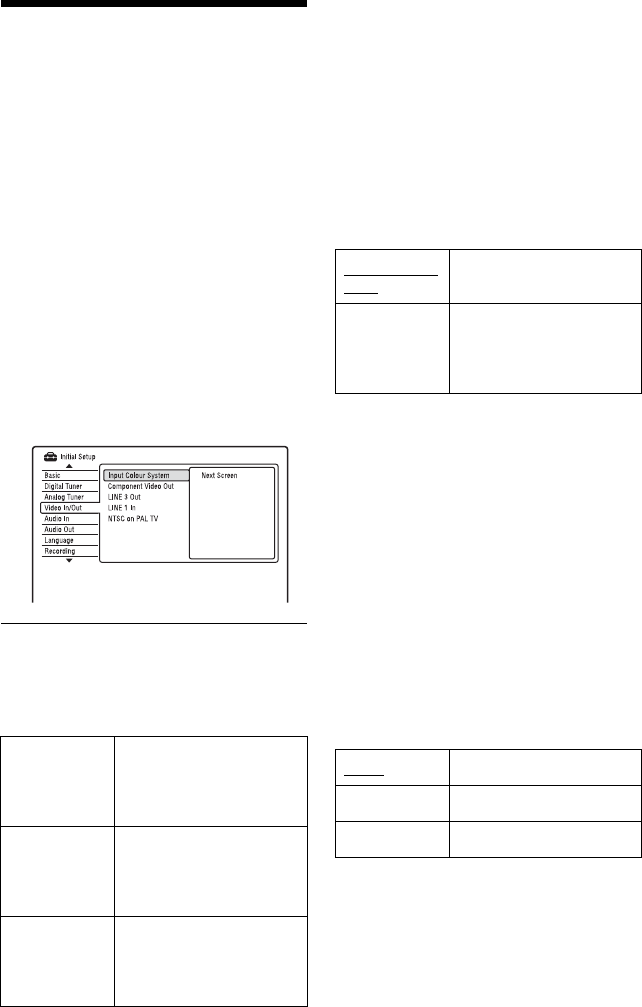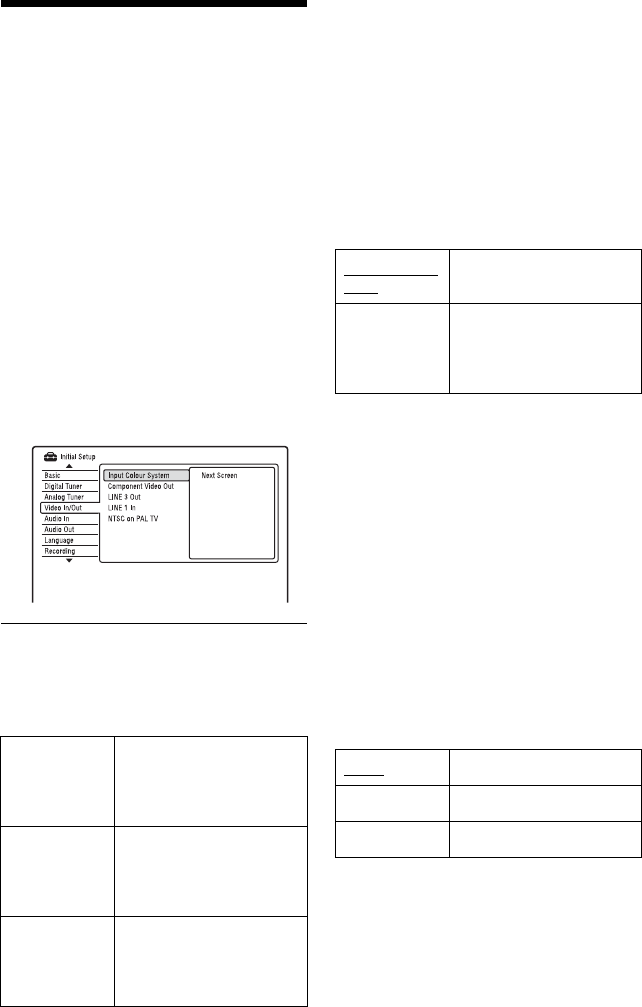
136
Video Settings (Video In/
Out)
The “Video In/Out” settings will adjust items
related to the image, such as size and colour.
Select the settings according to the type of
TV, tuner, or decoder connected to the DVD
recorder.
1 Press SYSTEM MENU while the
recorder is in stop mode.
2 Select “Initial Setup,” and press
ENTER.
3 Select “Video In/Out,” and press
ENTER.
The “Video In/Out” setup appears with
the following options. The default
settings are underlined.
Input Colour System
Selects the colour system when picture noise
appears after you change the “Input Line
System” setting (page 130).
z Hint
When “Input Line System” is set to “NTSC,” you
can select “Auto,” “3.58NTSC,” or “PAL-60.”
b Note
“Input Colour System” cannot be set when viewing
digital broadcasts.
Component Video Out
Selects the signal format in which the
recorder outputs video signals: interlace or
progressive, from the COMPONENT
VIDEO OUT jacks.
b Notes
• When you set “LINE 3 Out” to “RGB,” you
cannot set “Component Video Out.”
• When you connect the recorder to a monitor or
projector via only the COMPONENT VIDEO
OUT jacks, do not set “LINE 3 Out” to “RGB.” If
you set “LINE 3 Out” to “RGB,” in this case, the
picture may not appear.
• When picture noise appears after you set the
recorder to progressive format, hold down x
(stop) on the recorder, and press Z (open/close)
on the recorder.
• No video signals are output when using the
HDMI connection.
LINE 3 Out
Selects a method of outputting video signals
for the LINE 3 – TV jack.
b Notes
• If your TV does not accept S-video or RGB
signals, the image will not be displayed in the
selected method on the TV screen even if you
select “S-Video” or “RGB.” See the instructions
supplied with your TV.
• SMARTLINK is available only when “Video” is
selected.
• RGB signals are not output when using the HDMI
connection.
Auto Recorder automatically
detects signals of colour
systems and selects the
appropriate colour system.
PAL Selects the PAL colour
system when “Input Line
System” is set to “PAL/
SECAM.”
SECAM Selects the SECAM colour
system when “Input Line
System” is set to “PAL/
SECAM.”
Normal(Inter-
lace)
Outputs signals in the
interlace format.
Progressive Outputs signals in the
progressive format. Select
this when you want to view
progressive signals.
Video
Outputs video signals.
S-Video Outputs S-video signals.
RGB Outputs RGB signals.