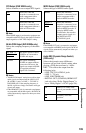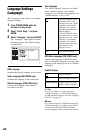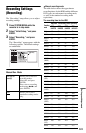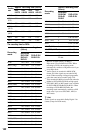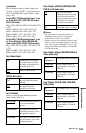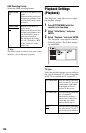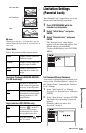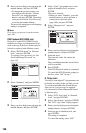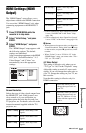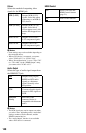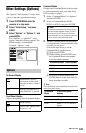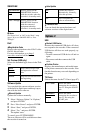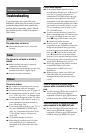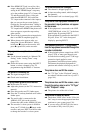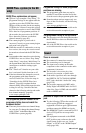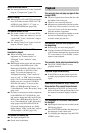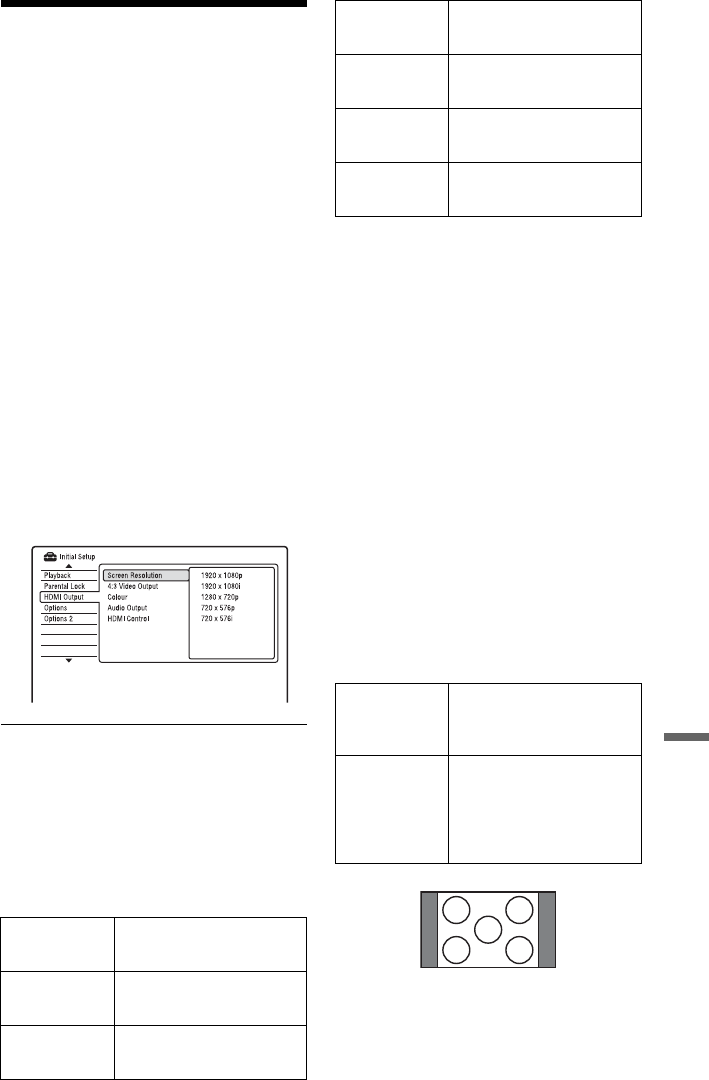
147
Settings and Adjustments
HDMI Settings (HDMI
Output)
The “HDMI Output” setup allows you to
adjust items related to the HDMI connection.
You can select “HDMI Output” only when
connecting equipment to the HDMI OUT
jack.
1 Press SYSTEM MENU while the
recorder is in stop mode.
2 Select “Initial Setup,” and press
ENTER.
3 Select “HDMI Output,” and press
ENTER.
The “HDMI Output” setup appears with
the following options. The default
settings are underlined.
After connecting equipment to the HDMI
OUT jack, “Screen Resolution,” “4:3
Video Output,” and “Colour” are
automatically set to the appropriate
settings.
Screen Resolution
Selects the type of video signals output from
the HDMI OUT jack. If the picture is not
clear, natural or to your satisfaction, try
another option that suits the disc and your
TV/projector, etc. For details, refer also to the
instruction manual supplied with the TV/
projector, etc.
*1
Can be selected only when “Input Line System”
is set to “PAL/SECAM” in the “Basic” setup
(page 130).
*2
Can be selected only when “Input Line System”
is set to “NTSC” in the “Basic” setup (page 130).
b Notes
• When picture noise appears after you change the
“Screen Resolution” setting, hold down x (stop)
on the recorder, and press Z (open/close) on the
recorder.
• When “Colour” is set to “YCbCr 4:2:2” in the
“HDMI Output” setup, you cannot select “720 x
576i” (or “720 x 480i”).
4:3 Video Output
This setting is effective only when you set
“TV Type” to “16:9” in the “Playback” setup.
Adjust this setting to watch 4:3 aspect ratio
signals. If you can change the aspect ratio on
your TV, change the setting on your TV, not
this recorder.
Note that this setting is effective only for
HDMI connection.
1920 x 1080p Sends 1920×1080p video
signals.
1920 x 1080i Sends 1920×1080i video
signals.
1280 x 720p Sends 1280×720p video
signals.
720 x 576p
*1
Sends 720×576p video
signals.
720 x 480p
*2
Sends 720×480p video
signals.
720 x 576i
*1
Sends 720×576i video
signals.
720 x 480i
*2
Sends 720×480i video
signals.
Full Select this when you can
change the aspect ratio on
your TV.
Normal Select this when you cannot
change the aspect ratio on
your TV. Shows a 4:3 size
video with the aspect ratio
as it is.
16:9 aspect ratio TV
,continued