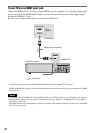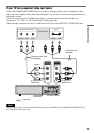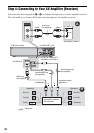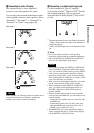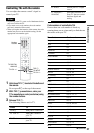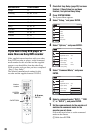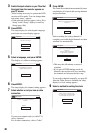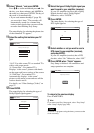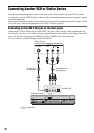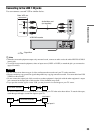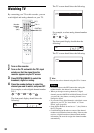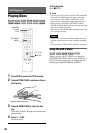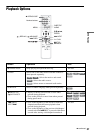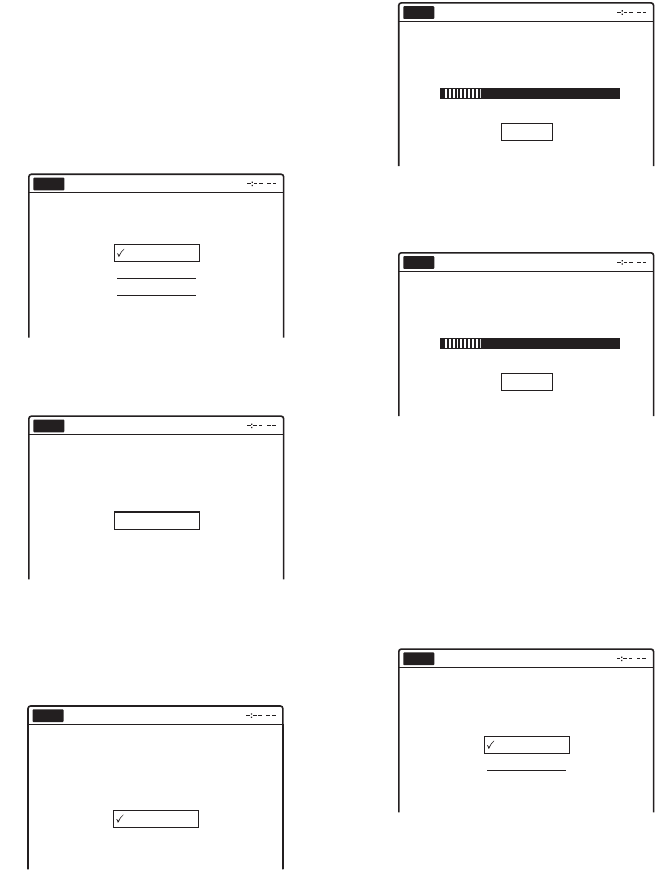
30
3 Switch the input selector on your TV so that
the signal from the recorder appears on
your TV screen.
“Initial setting necessary to operate the DVD
recorder will be made. You can change them
later using setup.” appears.
• If this message does not appear, select “Easy
Setup” in the “Setup” display to run Easy
Setup (page 106).
4 Press ENTER.
The setup display for selecting the language
used in the on-screen display appears.
5 Select a language, and press ENTER.
The display to confirm scanning appears.
6 Press ENTER.
The setup display for channel setting appears.
7 Select whether or not you have a cable
connection.
If you use an antenna only (no cable TV),
select “Antenna.”
For all other connections, select “Cable.”
8 Press ENTER.
The Tuner Preset function automatically starts
searching for all of receivable analog channels
and presets them.
After searching for analog channels is
complete, receivable digital channels are then
searched for automatically.
• This may take 40 minutes or more to
complete.
• If you press ENTER during search for
channels, the recorder will stop searching
for channels and advance the next step.
To set analog channels manually, see page 95.
After the Tuner Preset is finished, the setup
display for clock setting appears.
9 Select a method for setting the clock.
English
Français
Español
Easy Setup
Select the screen language.
No Disc
Easy Setup
No Disc
Press [ENTER] to start scanning
Digital and Analog channels.
Start
Select the way in which you will receive
channels.
Antenna
Cable
Easy Setup
No Disc
Searching for receivable Analog channels.
Please wait.
Easy Setup
No Disc
Stop
Searching for receivable Digital channels.
Please wait.
Allow 40+ minutes for completion.
To stop searching, press [Enter].
Easy Setup
No Disc
Stop
Select a method for setting the clock.
If you select "Auto", this recorder will look
for a time signal when you turn it off.
Auto
Manual
Easy Setup
No Disc