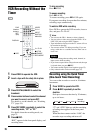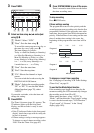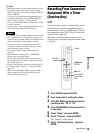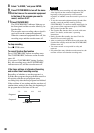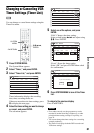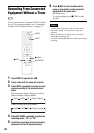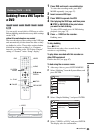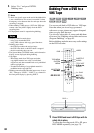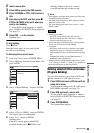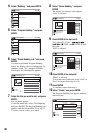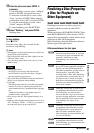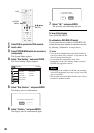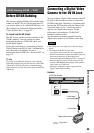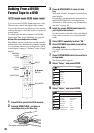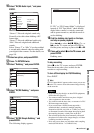84
5
Select “Yes,” and press ENTER.
Dubbing starts.
z Hints
• A black (no signal) screen at the end of the dubbed disc
is not a malfunction. This screen is recorded if a time
discrepancy exists between the disc and tape when the
recording is stopped.
• When dubbing a VHS tape to a DVD, the VHS tape
counter value may differ slightly from the DVD
recording time.
• VCR playback sound is output during dubbing.
Notes
• Dubbing cannot be made when:
– using a non-recordable DVD.
– using VHS software with copy guard functions.
• Dubbing stops when:
– the VHS tape reaches the end and stops.
– the VHS video deck or the DVD deck is stopped.
– the disc remaining time runs out.
• The System Menu, OPTIONS menu, and information
display are not displayed during dubbing.
• Copyrights
– Recordings made from VHS tapes and other
copyrighted material are solely for individual
enjoyment, and other unauthorized use is prohibited
under copyright law.
– Unauthorized editing of copyrighted material is
prohibited under copyright law.
• Dubbing cannot be made when the input source is set to
“DV.” Change to “LINE 1,” “LINE 2” or a channel in
the front panel display by pressing INPUT.
Dubbing From a DVD to a
VHS Tape
You can record (dub) a DVD title to a VHS tape.
Note that when you record copy-protected
software to a tape, picture may appear disrupted
when you play back the tape.
You can also select titles or scenes and dub them
all at once. See “Dubbing selected titles and scenes
(Program Dubbing)” on page 85.
Before dubbing, make the necessary audio settings
on the DVD recorder.
1 Press VIDEO and insert a VHS tape with its
safety tab in place.
To select the recording mode, SP or EP, press
REC MODE repeatedly (see page 75).
-
RWVR
-
RW
Video
+
RW
+
R
DVD
-
RVR
-
R
Video
RAM
11 22 33
44 55 66
77 88
00
99
M/m/</,,
ENTER
x STOP
REC MODE
SYSTEM
MENU
VIDEO
AUDIO
SUBTITLE
TOP MENU
DVD
TITLE LIST
H PLAY
X PAUSE
./>
O RETURN
DVDt