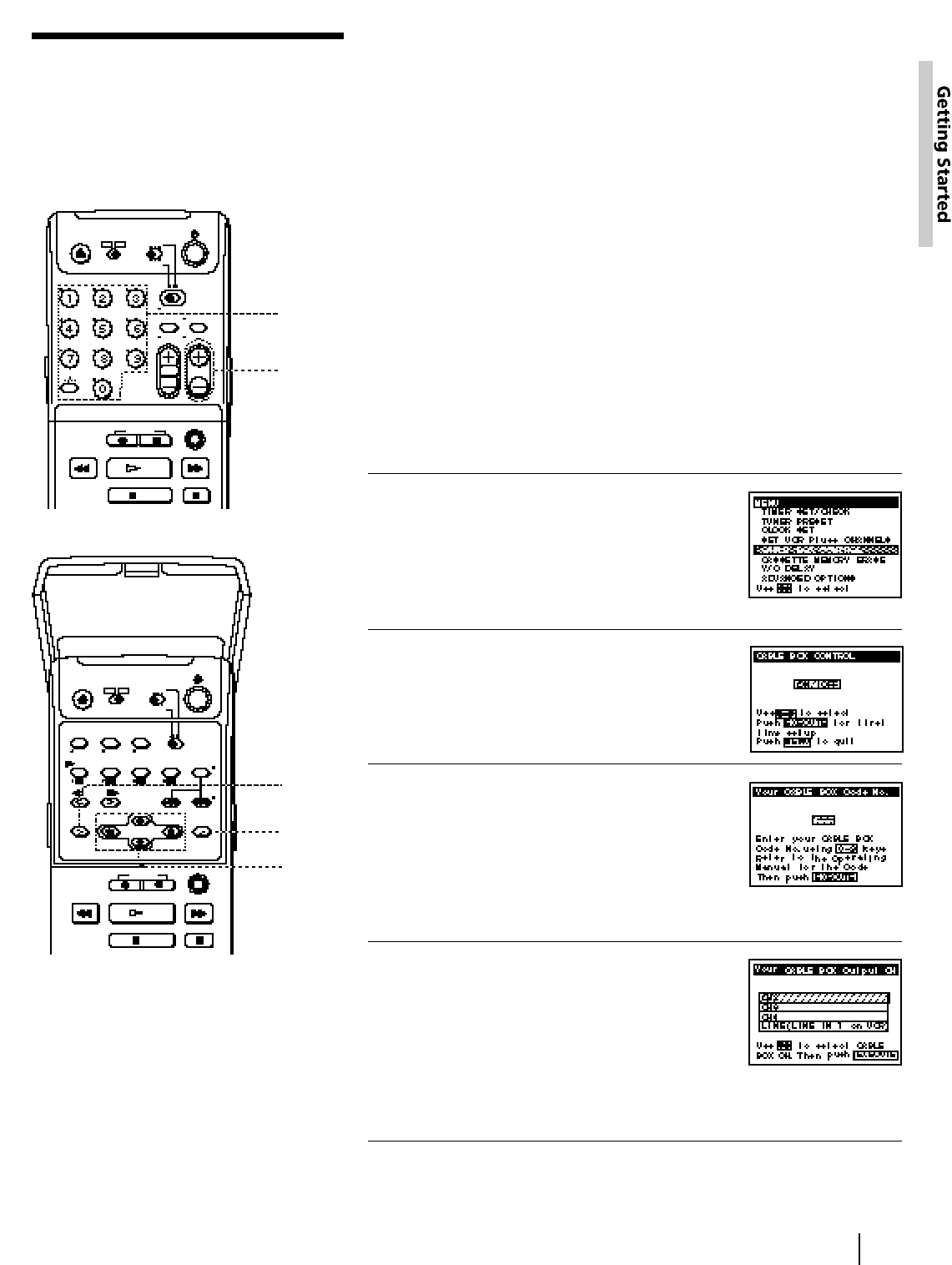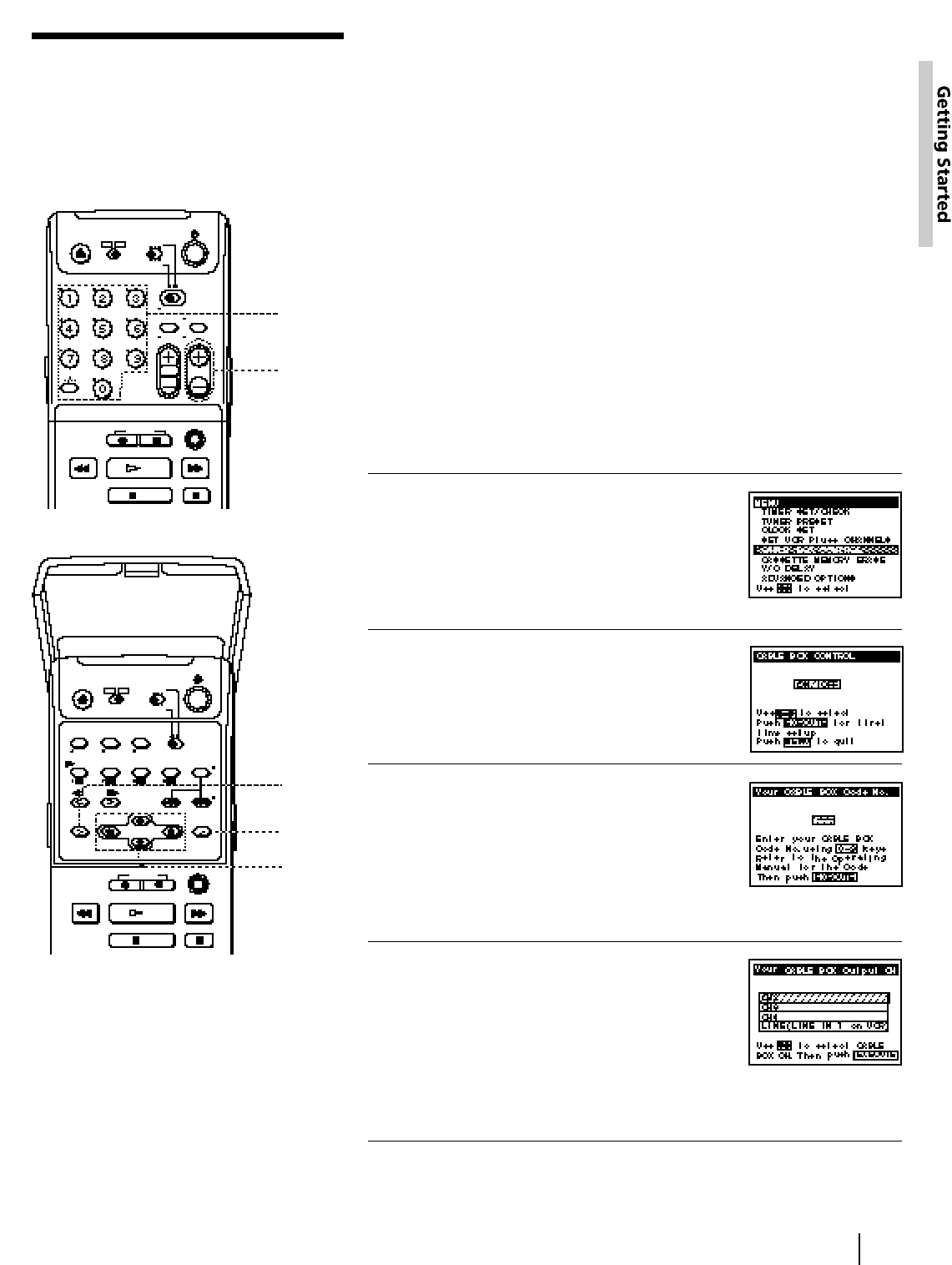
33
Getting Started
Setting up cable box
control
(Skip this section if you are using
Hookup 2, 3, or 4)
Your VCR includes a cable box control feature which allows the VCR to
control most brands of cable boxes/DSS receivers via the Cable Mouse.
With cable box control, the VCR controls channels on the cable box/DSS
receivers for timer recording. You can also use the VCR’s remote
commander to change channels on the cable box/DSS receiver
whenever the cable box/DSS receiver is turned on even if the VCR is
turned off. To use cable box control, you need to connect the Cable
Mouse (page 14) and set the code number and output channel.
This VCR is programmed with codes necessary to control channel
selection on most brands of cable boxes at the time this VCR was
manufactured. It is possible that new cable boxes may be introduced
that cannot be controlled with this VCR’s Cable Mouse. If you have a
cable box that is incompatible with this VCR, contact your cable
operator –– they may be able to provide you with a compatible cable
box.
Before you start...
• Turn on your TV and set it to the video channel.
• Turn on your cable box/DSS receiver.
• Press POWER to turn on the VCR.
1 Press MENU, then press the
CURSOR (>/.) buttons to move
the cursor (❚) to CABLE BOX
CONTROL and press EXECUTE.
When using the EASY SET UP
procedure, skip this step.
2 Press the CURSOR (?//) buttons
to select ON, then press EXECUTE.
3 Enter the cable box/DSS receiver
code number by pressing the
number buttons, then press
EXECUTE.
Find your cable box/DSS receiver
code number from the chart on the next
page.
4 • If you want to control a cable box,
select the output channel for the
cable box using the CURSOR (>/.)
buttons, then press EXECUTE.
• If you want to control a DSS
receiver, select LINE (LINE IN 1 on
VCR) using the CURSOR (>/.)
buttons, then press EXECUTE.
Number
buttons,
ENTER
CH +/–
MENU
EXECUTE
CURSOR
(continued)
05/27-37_DHR-1000.13E 01.4.27, 11:22 AM33