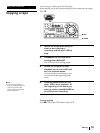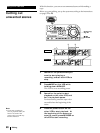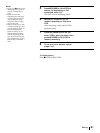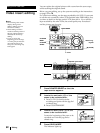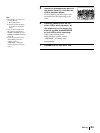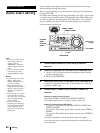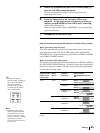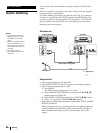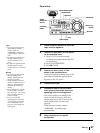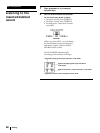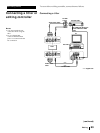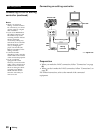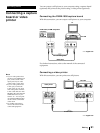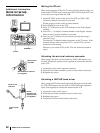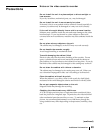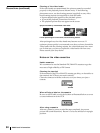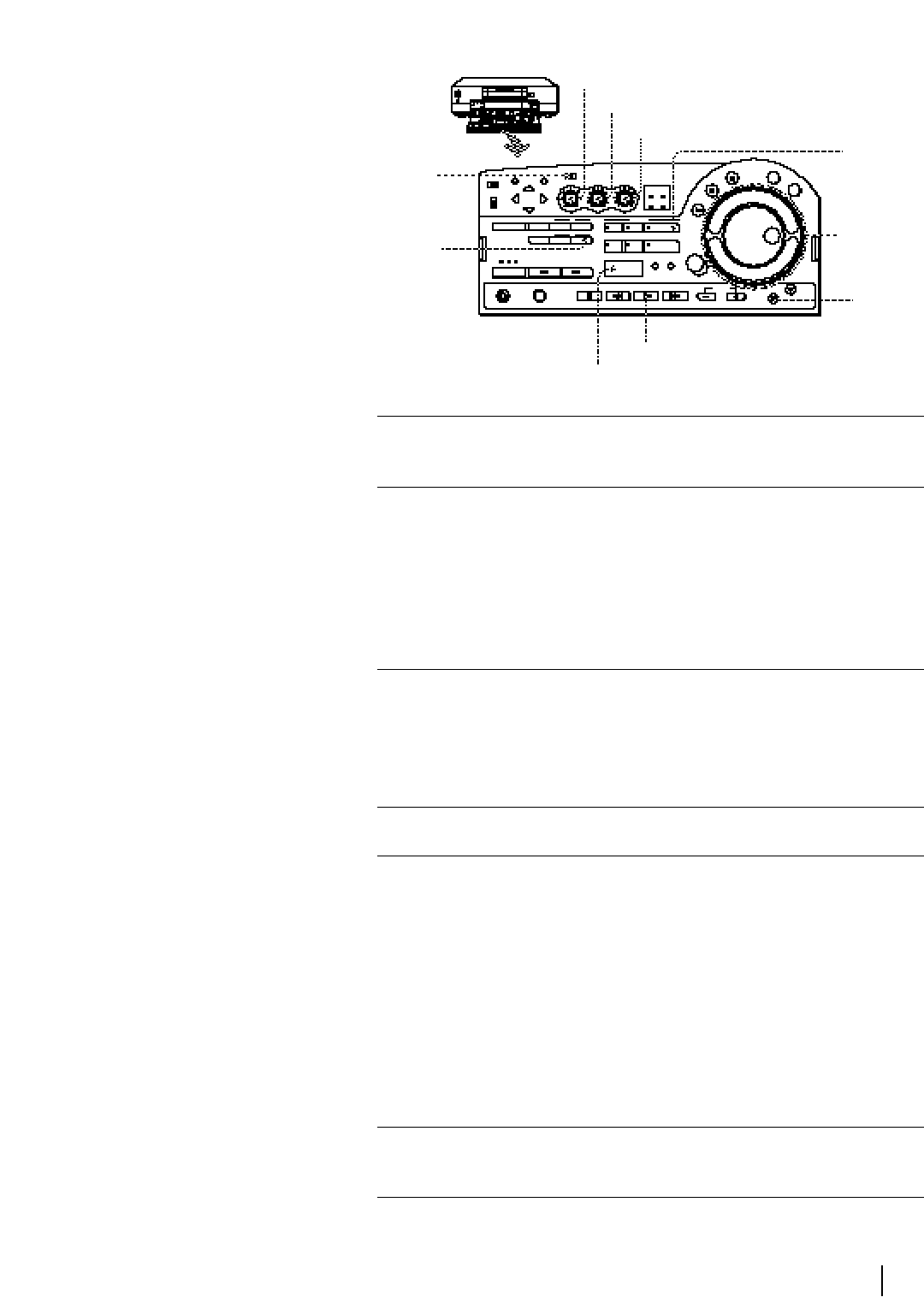
Editing
87
Operation
1 Press COUNTER SELECT so that the
tape counter appears.
2 Locate the end point of the scene
to be recorded over.
1 Press · PLAY, then locate the
recording end point with the jog dial
or shuttle ring.
2 Press COUNTER RESET.
3 Press P PAUSE.
3 Locate the start point of the
scene to be recorded over.
Locate the jog dial or shuttle ring to left,
and release it when the desired scene
appears on the TV screen.
4 Press AUDIO DUB.
5 Press P PAUSE on this VCR and
start playing the audio source or
speaking into the microphone.
The source audio is recorded on the
stereo 2 track of the tape, while the
picture appears on the TV screen (the
audio on the stereo 1 track is not
played).
When the tape counter reaches
“0H00M00S,” recording stops
automatically.
6 Stop playback of the audio
equipment.
Tips
• If you do not want to stop
insert editing when the
counter comes to
“0H00M00S,” change the
counter display to the time
code.
• For fade-in operation, turn
the REC LEVEL control
clockwise from the zero
point.
• For fade-out operation, turn
the REC LEVEL control
counterclockwise to the zero
point.
Notes
• Do not change the counter
display during insert
editing. Editing may not
function accurately.
• Audio dubbing cannot be
made on a blank portion of
the tape. When a blank is
detected, the VCR stops
editing.
• It may take up to 7 seconds
for the sound to switch to
the source tape. You cannot
start recording until the
sound switches.
• If you record on the
beginning part of the tape,
or on the part just after the
unrecorded portion, the
first part of recording may
be dropped.
AUDIO MIX BALANCE
REC BALANCE
REC LEVEL
START/PAUSE
AUDIO
MONITOR
Selector
COUNTER
RESET
Shuttle ring/
Jog dial
P PAUSE
AUDIO DUB
· PLAY