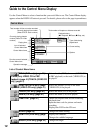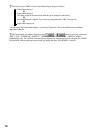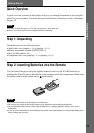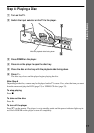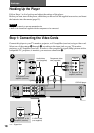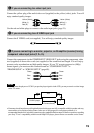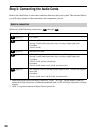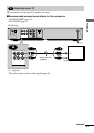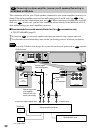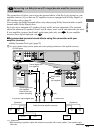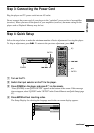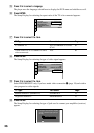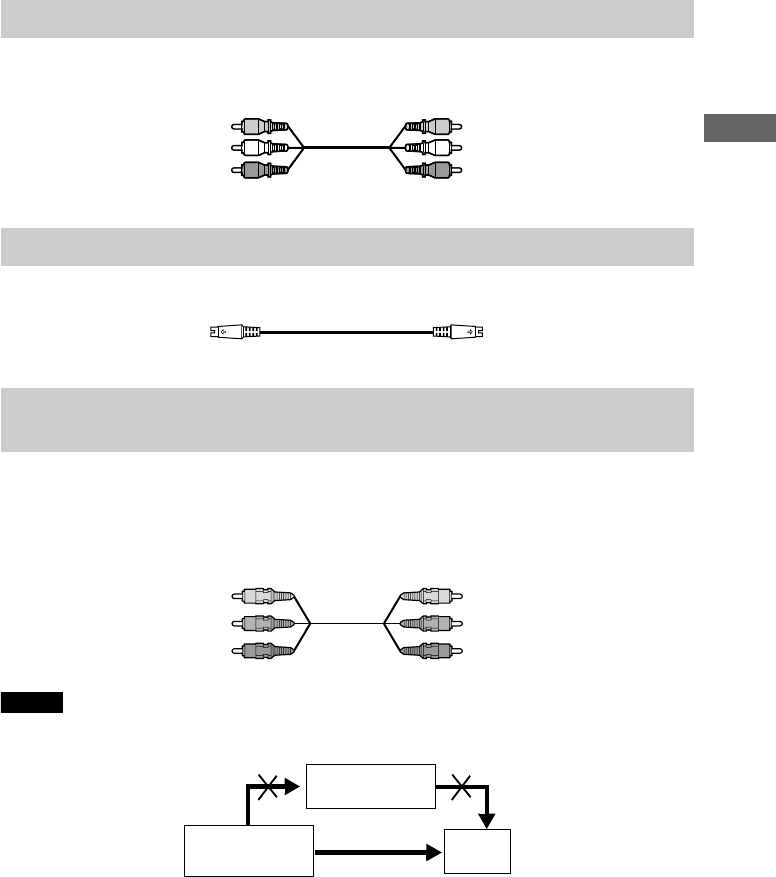
Hookups
19
Connect the yellow plug of the audio/video cord (supplied) to the yellow (video) jacks. You will
enjoy standard quality images.
Use the red and white plugs to connect to the audio input jacks (page 21).
Connect the S VIDEO cord (not supplied). You will enjoy standard quality images.
Connect the component via the COMPONENT VIDEO OUT jacks using the component video
cord (supplied) or three video cords (not supplied) of the same kind and length. You will enjoy
accurate color reproduction and high quality images. If your TV accepts progressive (480p)
format signals, you must use this connection and set “COMPONENT OUT” to
“PROGRESSIVE” in “SCREEN SETUP” (page 69).
Notes
N
Do not connect the player to a VCR. If you pass the player signals via the VCR, you may not receive a clear image
on the TV screen.
N
Consumers should note that not all high definition television sets are fully compatible with this product and may
cause artifacts to be displayed in the picture. In the case of 480 progressive scan picture problems, it is
recommended that the user switch the connection to the standard definition output. If there are questions regarding
your Sony TV set’s compatibility with this model 480p DVD player, please contact our customer service center.
A
If you are connecting to a video input jack
B
If you are connecting to an S VIDEO input jack
C
If you are connecting to a monitor, projector, or AV amplifier (receiver) having
component video input jacks (Y, P
B, PR)
Yellow (Video)
White (L)
Red (R)
Yellow (Video)
White (L)
Red (R)
Green
Blue
Red
Green
Blue
Red
VCR
CD/DVD player
TV
Connect directly