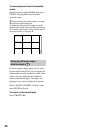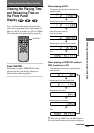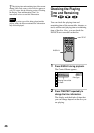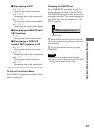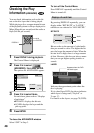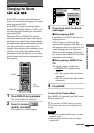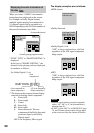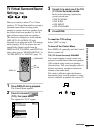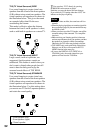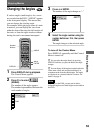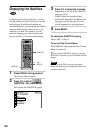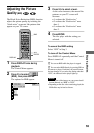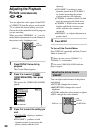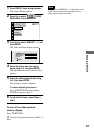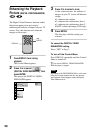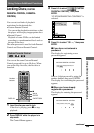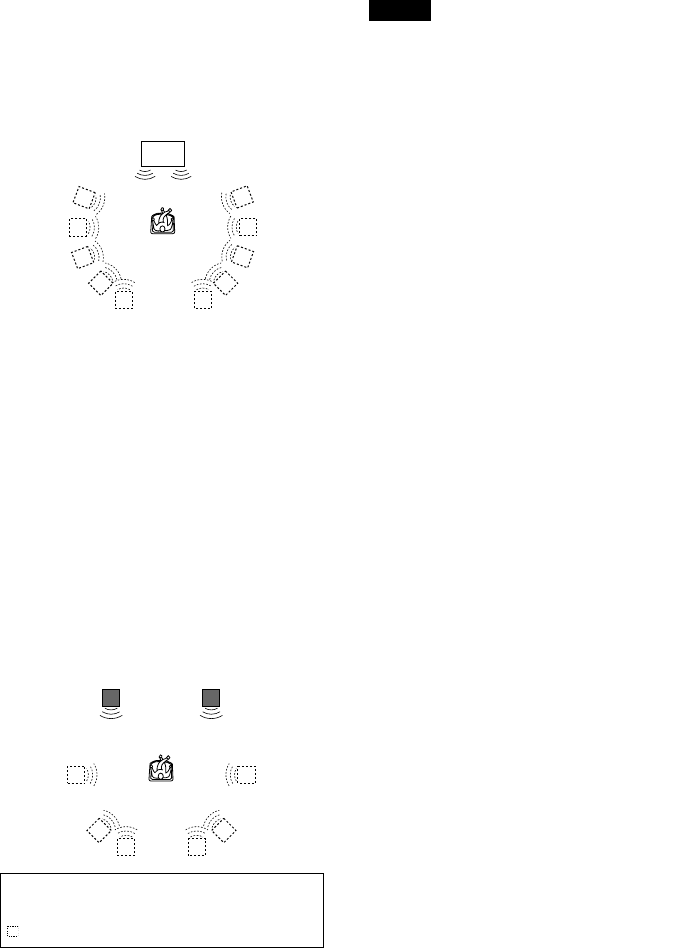
52
TVS (TV Virtual Surround) WIDE
Uses sound imaging to create virtual rear
speakers from the sound of the front speakers
(L/R) without using actual rear speakers. The
virtual speakers are reproduced as shown in
the illustration below. This gives the sound
an expanded effect that fills the area
surrounding the listener.
This mode is effective when the distance
between the front L and R speakers is short,
such as with built-in speakers on a stereo TV.
TVS (TV Virtual Surround) NIGHT
Large sounds, such as explosions, are
suppressed, but the quieter sounds are
unaffected. This feature is useful when you
don’t want to disturb other people but still
want to hear the dialog and enjoy the
surround sound effects of TVS WIDE.
TVS (TV Virtual Surround) STANDARD
Uses sound imaging to create virtual rear
speakers from the sound of the front speakers
(L/R) without using actual rear speakers. The
virtual speakers are reproduced as shown in
the illustration below. Use this setting when
you want to use TVS with 2 separate speakers
and retain the sound quality.
z
You can select “TVS” directly by pressing
SURROUND on the remote or player.
Each time you press the button, the item changes.
If you select any TVS setting other than “OFF,” the
indicator on the player lights up.
Notes
N
When you select an effect, the sound cuts off for a
moment.
N
When the playing signal does not contain a signal for
the rear speakers (page 50), the surround effects may
be difficult to hear.
N
When you select one of the TVS modes, turn off the
surround setting of the connected TV or amplifier
(receiver).
N
Make sure that your listening position is between
and at an equal distance from your speakers, and that
the speakers are located in similar surroundings.
Otherwise, the TVS effect may be hard to discern.
N
TVS NIGHT only works with Dolby Digital discs.
However, not all discs will respond to the TVS
NIGHT function in the same way.
N
If you use the DIGITAL OUT (OPTICAL or
COAXIAL) jacks, the sound output from your
speakers will not have the TVS effect.
L : Front speaker (left)
R : Front speaker (right)
: Virtual speaker
TV
LR