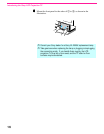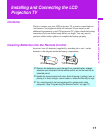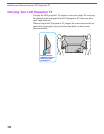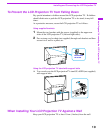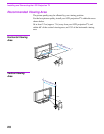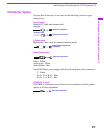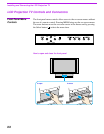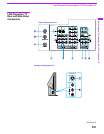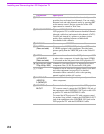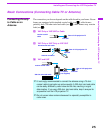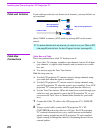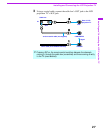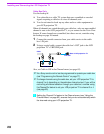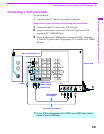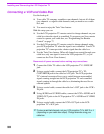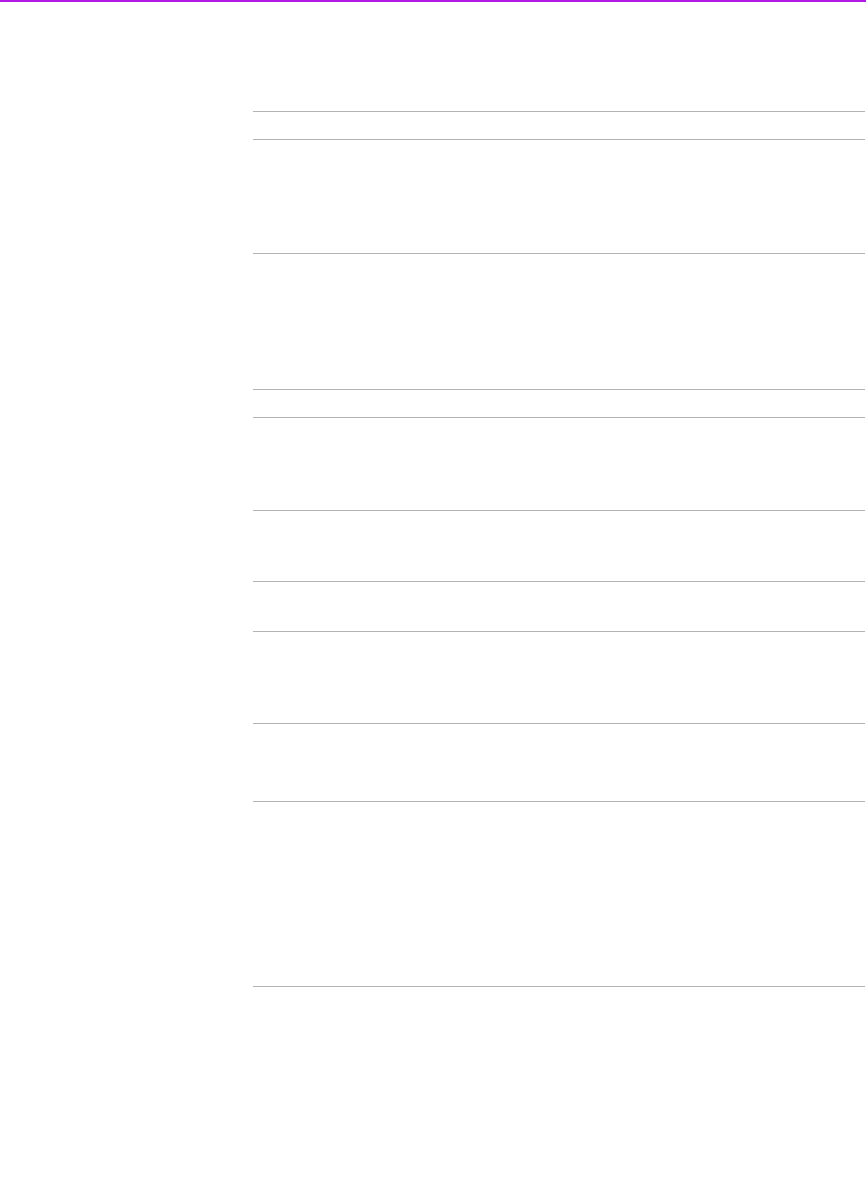
Installing and Connecting the LCD Projection TV
24
Connection Description
1 AUX Allows you to view local and cable channels if your cable
provider does not feature local channels. You can switch
between local and cable channels easily by pressing ANT
on the remote control. Devices connected to the AUX
input cannot be viewed in Twin View.
2 TO CONVERTER This is a VHF/UHF OUT jack that lets you set up your
LCD projection TV to switch between scrambled channels
(through a cable box) and normal cable channels (CATV).
Use this jack instead of a splitter to get better picture
quality when switching between scrambled and
unscrambled cable channels.
3 VHF/UHF Connects to your VHF/UHF antenna or cable.
4 S VIDEO
(Rear and side)
Connects to the S VIDEO OUT jack of your VCR or other
S VIDEO-equipped video component. Provides better
picture quality than the VHF/UHF jacks or the Video IN
jack.
5 VIDEO
(L/R)/AUDIO
(Rear and side)
Connects to the audio and video OUT jacks on your VCR
or other video component. A fourth video input (VIDEO
2) is located on the side panel of the LCD projection TV.
6 HD/DVD IN (1080i,
720p, 480p, 480i)
Connects to your DVD player’s or Digital Set-top box’s
component video (Y, P
B, PR) and audio (L/R) jacks.
7 TV OUT Connects to an AV receiver for greater control of all audio
and video equipment (see page 40). For detailed
information about connection, refer to the operating
manual supplied with the AV receiver.
8 AUDIO OUT
(VAR/FIX)
L (MONO)/R
Connects to the left and right audio inputs of your audio or
video component.
9 CONTROL S
IN/OUT
To control other Sony equipment with the LCD projection
TV's remote control, connect the CONTROL S IN jack of
the equipment to the CONTROL S OUT jack on the LCD
projection TV with the CONTROL S cable.
To control the LCD projection TV with a remote control
for another Sony product, connect the CONTROL S OUT
jack of the equipment to the CONTROL S IN jack on the
LCD projection TV with the CONTROL S cable.