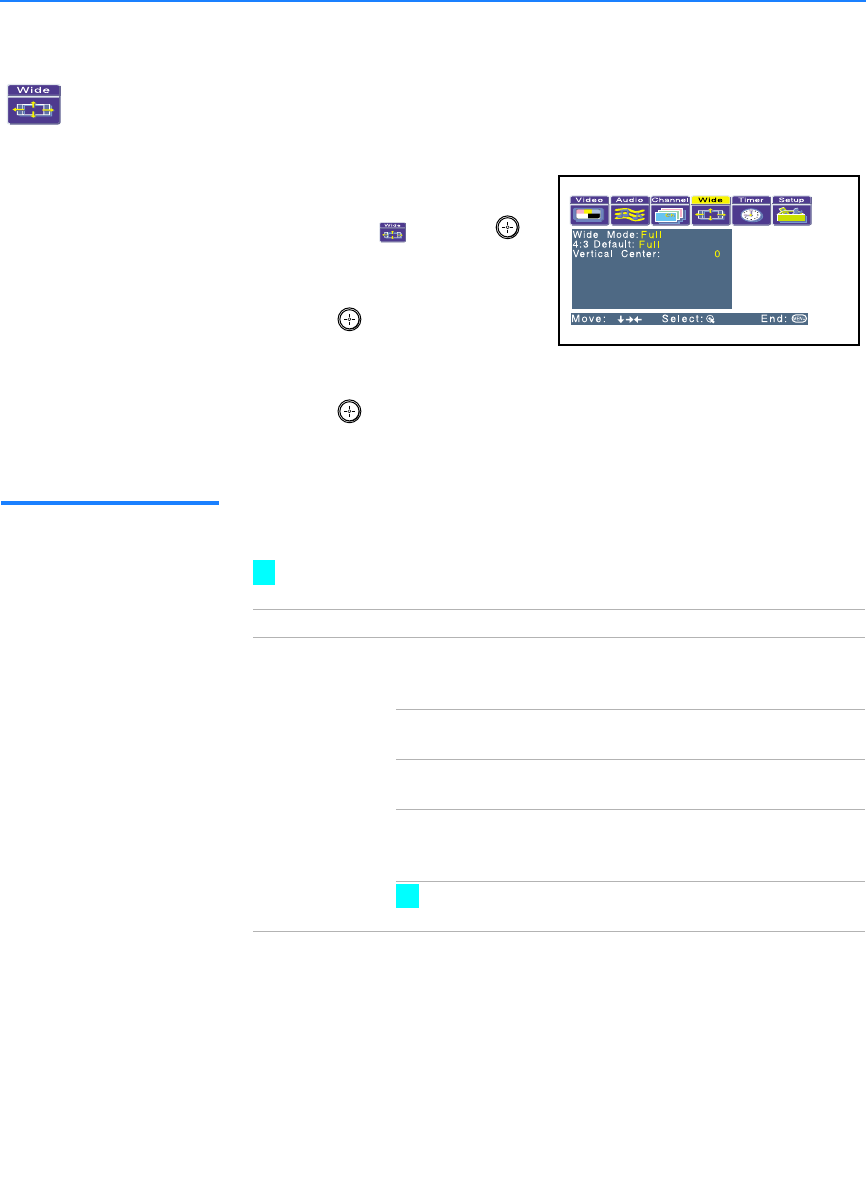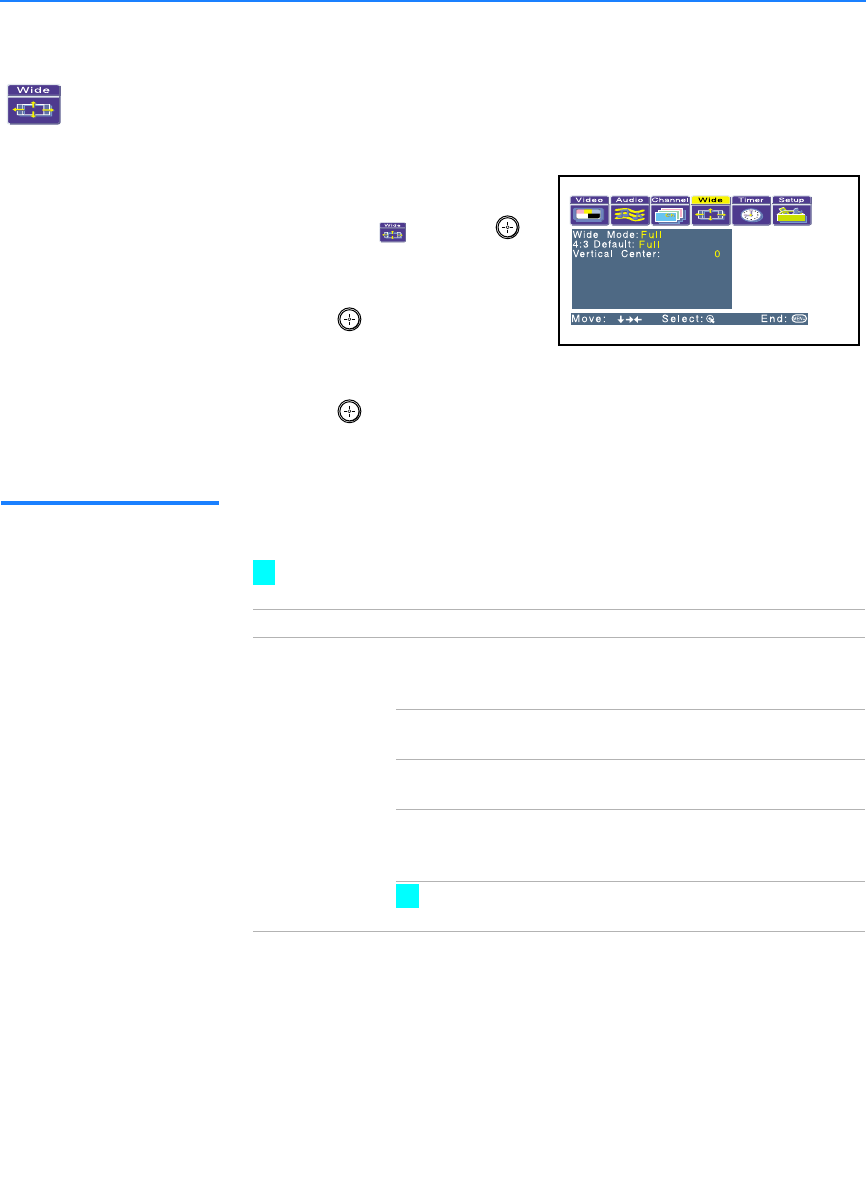
Using the Menus
64
Using the Wide Menu
To select the Wide menu
1
11
1
Press
MENU
.
2
22
2
Use the joystick to move to the
Wide icon and press .
3
33
3
Move the joystick to scroll
through the features.
4
44
4
Press to select a feature.
That feature’s options appear.
5
55
5
Use the joystick to scroll through the options.
6
66
6
Press to select the desired option.
7
77
7
Press
MENU
to exit the menu screen.
Selecting Wide
Options
The Wide menu includes the following options:
To change from one Screen Mode to another, use WIDE MODE on the
remote control.
Option Description
Wide Mode
Select a Screen
Mode to use for
4:3 sources.
Wide Zoom Select to enlarge the 4:3 picture, to fill the 16:9
screen, keeping the original image as much as
possible.
Normal Select to return the 4:3 picture to normal
mode.
Full Select to enlarge the 4:3 picture horizontally
only, to fill the wide screen.
Zoom Select to enlarge the 4:3 picture horizontally
and vertically to an equal aspect ratio that fills
the wide screen.
Wide Mode is unavailable while in Twin View (page
50), Freeze (page 53), or Channel Index (page 54) mode.
z
z