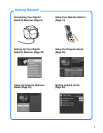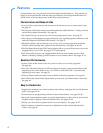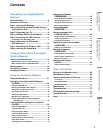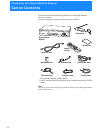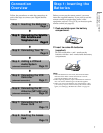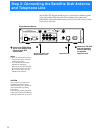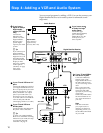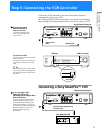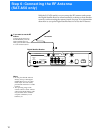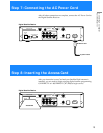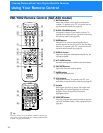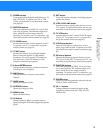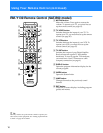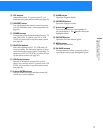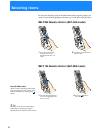11
Connecting Your Digital
Satellite Receiver
Connect the VCR Controller to allow the Timer & Rec feature to
automatically operate your VCR.
See “Setting Up the VCR Control Feature” on page 25 for information
about setting up the Digital Satellite Receiver to work with your VCR.
ACCESS CAR
D
LO
W
SPEED
DATA
VC
R C
ONTR
OL
DIGITAL
O
UT
(OPTICAL)
SATELLITE IN
RF REMOTE
R
L(MONO)
VIDEO OUT
AUDIO
VIDEO
S VIDEO
CH3
CH4
VHF/U
HF IN
VH
F(SAT)/UHF
O
UT
TEL LINE
AC IN~
1
2
1
/2
"
to 1
"
ACCESS CARD
LO
W
SPEED DATA
VCR CONTRO
L
DIGITAL
OUT
(OPTICAL)
SATELLITE IN
RF REMOTE
R
L(MONO)
VIDEO OUT
AUDIO
VIDEO
S VIDEO
CH3
CH4
VHF/UHF IN
VHF(SAT)/UHF
O
UT
TEL LINE
AC IN~
1
2
VIDEO
S VIDEO
AUDIO
L
IN
E
IN
L
IN
E
O
U
T
IN
O
U
T
C
P
D
IN
To allow the Digital
Satellite Receiver to
control your VCR
ConnecttheVCRController
to the VCR CONTROL jack
on the receiver.
If you are using a Sony
SmartFile VCR to take
advantage of the Program Data
Download feature
Use this connection instead of the
VCR Controller connection. For
information about setting up the
VCR Control feature, see page 25.
For details about the Program Data
Download feature, refer to your
SmartFile VCR Operating
Instructions.
Digital Satellite Receiver
VCR Controller
Cable
VCR Controller
IR Sensor VCR (front view)
VCR (side view)
VCR
Controller
Connecting a Sony SmartFile™ VCR
Digital Satellite Receiver
Monaural Cable (supplied with
SmartFile VCR)
Sony SmartFile VCR
In front of the VCR
Place theVCRController under andin
front of the VCR.
The VCR Controller must extend just
in front of the infrared sensor of the
VCR.
z Tip
If the infrared sensor is not marked
on yourVCR, shine a flashlight into
the front panel of the VCR to locate
the sensor.
1b
1b
1a
1a
Step 5: Connecting the VCR Controller