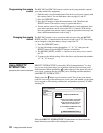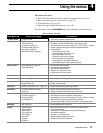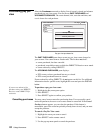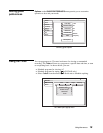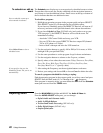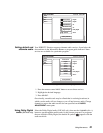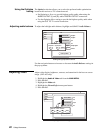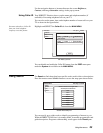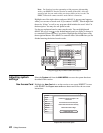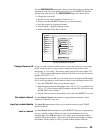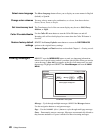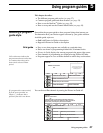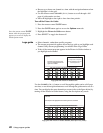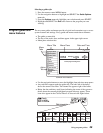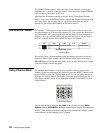24 Using the menus
Note: For Search to have the opportunity to find programs with matching
words, your DIRECTV Receiver must be in standby mode (Off). Allow the
system to look for your words while you sleep or while you are at work. The
DIRECTV Receiver cannot search for words while it is turned on.
Highlight one of the eight choices and press SELECT. A pop-up panel appears
where you can enter a search word. If you entered “ALIEN,” Search might find
the movie “Aliens” as well as any program which includes the word “alien” in
the description. You may also use partial words.
Use the pop-up button board to enter search words. You can highlight and
SELECT the toggle icon on the default button board (see figure) to change it
to a standard keyboard layout, if you desire. Highlight the desired letter using
the navigation buttons. Press
SELECT to enter the letter. Select OK when you are
finished entering the desired search words.
Adjusting system
settings
Select the System tab from the MAIN MENU to access the system functions
described in this section.
New Access Card
Highlight the New Card tab to set the receiver to use a new DIRECTV access
card.
SELECT the Prepare new card menu button and follow the on-screen
instructions.
Using the toggle key to switch button board layout
SEARCH SETUP
Wed, Aug 1 3:45 PM
Exit
Setup
Result
Return
Search for words in the Program Titles
and Descriptions within Guide.
tropical
Roberts
Empty
Empty
Empty
Empty
casino
rodeo
OK
Cancel
Clear
1 2 3 4 5 6 7 8 9 0
A B C D E F G H I J
K L M N O P Q R S :
T U V W X Y Z . / ?
!
@
# $ %
--
&
*
( )
Del
Search Entry
1 2 3 4 5 6 7 8 9 0
Q W E R T Y U I O P
A S D F G H J K L :
Z X C V B N M . / ?
!
@
# $ %
--
&
*
( )
Del
Prepare New Card menu pane
NEW ACCESS CARD
Antenna
Signal
Fri, Aug 3 5:15 PM
Test
New Card
Upgrade
Features
Return
Exit
Prefs
New Card
Follow this procedure to prepare a new
access card.
Once started it cannot be interrupted.
Please follow the instructions carefully.
Select button below to begin
Prepare new card