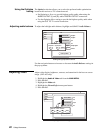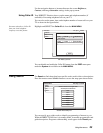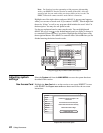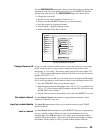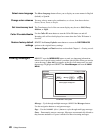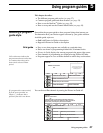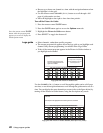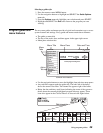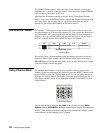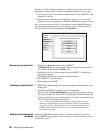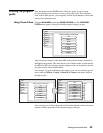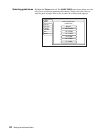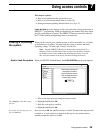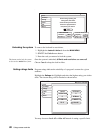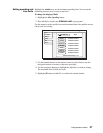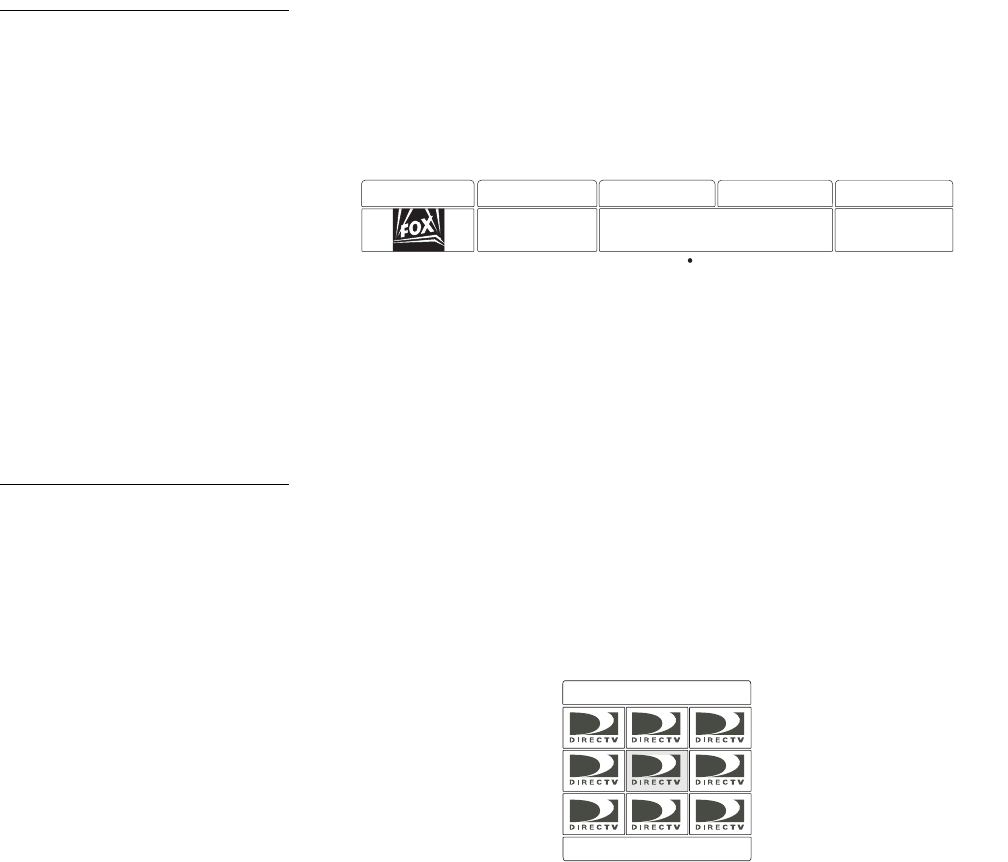
30 Using program guides
The Channel Banner appears at the top of the screen whenever you use the
CHANNEL (CH +/–) button to change channels. Press the remote control DISPLAY
button to display the banner at any time.
More detailed information appears in the Info Banner beneath the Channel
Banner if you press the
DISPLAY button a second time. Banners disappear from
the screen after a few seconds, but you can remove them from the screen
instantly by pressing the
EXIT button on the remote control.
The OneLine
™
Guide The OneLine
™
Guide appears at the bottom of the screen when you press the
navigation buttons up or down while watching TV. You will see the channel call
sign and number, titles, and program start and end times. Use the navigation
buttons to move up or down while using the OneLine Guide to see the next or
previous available channel. Press
SELECT to tune to the channel.
You can also enter a channel number using the numeric keypad to display the
OneLine Guide for that channel. OneLine Guide content varies according to
FAV LIST menu selections and other filters. Press the EXIT button on the remote
control to instantly remove the guide.
Using Channel Mark The Channel Mark feature is a quick access guide to nine of your favorite
channels. While no other menus are displayed, press the
SELECT button on the
remote control to show the Channel Mark panel. Use the navigation buttons to
highlight the desired channel. The header area of the panel displays the title of
the program currently airing on the highlighted channel. Press
SELECT to tune
to that channel.
Specify these channels using the
Ch. Mark menu tab after selecting Guide
Options
from the MAIN MENU. Highlight an unassigned channel box and press
SELECT. Enter the desired channel using the navigation buttons, numeric remote
control buttons, or the
CHANNEL (CH +/–) button.
OneLine Guide
Family Classics The OReilly Factor TheStreet.com
360 10:30 11 AM 11:30 NOON
PROGRAM GUIDE Family
FNC
Channel Mark Menu
Setup
DIRECTV Pay Per View Prev