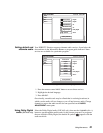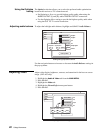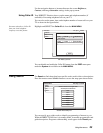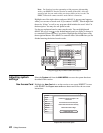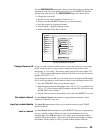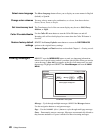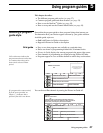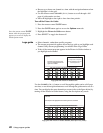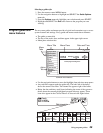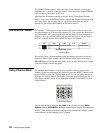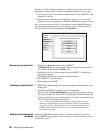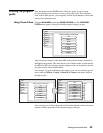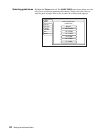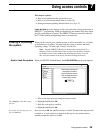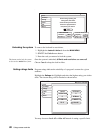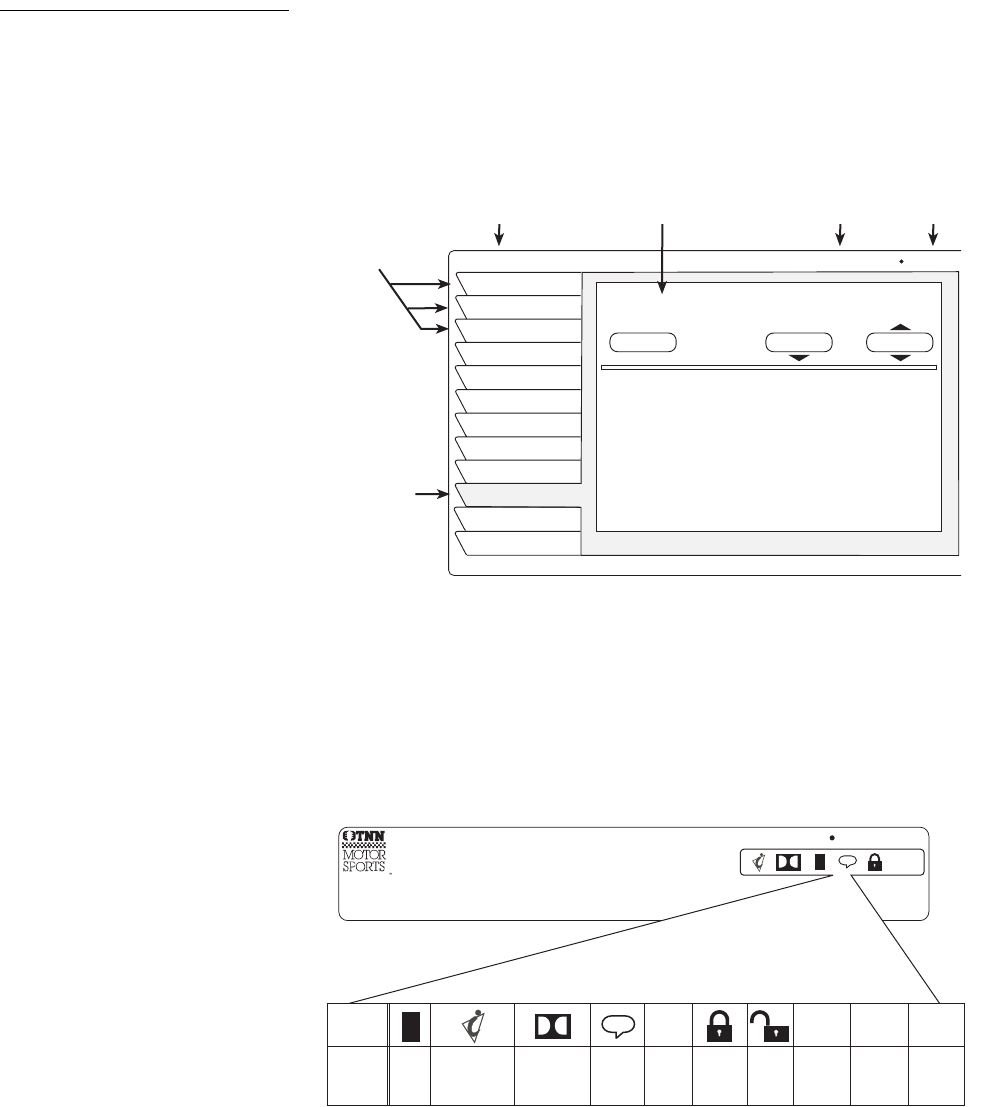
Using program guides 29
Selecting a guide style
1. Press the remote control
MENU button.
2. Use the navigation buttons to highlight and
SELECT the Guide Options
menu tab.
3. From the
Options menu tab, highlight your selection and press SELECT.
4. Highlight and
SELECT the Exit tab to return to the program you were
viewing.
Program guide and
menu features
The on-screen guides and menus provide a logical and convenient way to access
system features and settings. Every guide and menu contain these elements:
• The guide or menu title
• The day of the week, date, and time appear in the upper right corner
• Menu pane selection tabs
• Use the navigation buttons to move the highlight from tabs into menu panes.
• Any sub-filters appear under the guide title. The label left of the bullet
shows the current class filter. The channel list appears right of the bullet.
• Below the date and time, small icons indicating the status of the system or
details about the currently highlighted program title may appear. These
icons also appear in the Channel Banner as shown in the figure below.
Common menu features
Channel Banner Icons
Menu Title Date and Time
Menu
Tabs
MESSAGES
Fri, Jun 15 5:24 AM
Caller ID
Locks & Limits
Audio & Video
Program Guide
Guide Options
System
Exit
Purchases
Interactive
Search
Timer
Messages
Menu Pane
Active
Tab
Second page of message text...
Message
Read Message
Erase
1 of 3 Page 2
Fri, May 8 10:54 AM
Rated: NR (Not Rated)
TNN: Automobiles
Family
4:00 PM
to 5:00 PM
340
CC
$
NEW
MAIL
DATA
SVCS.
ALT.
AUDIO
CANT
TAPE
Icon
Meaning
Dolby Digital
audio
available
Taping
not
allowed
Limits
over-
ride
Limits
enforced
Unread
mail
Closed
caption
available
Other
audio
available
Pay
per
view
Data
available
CC
$
NEW
MAIL
Interactive
programming
available