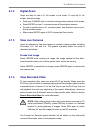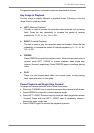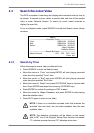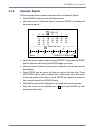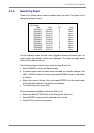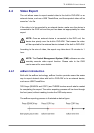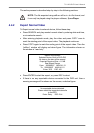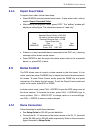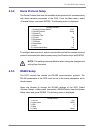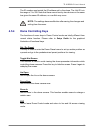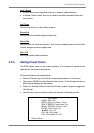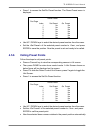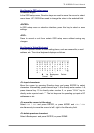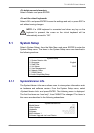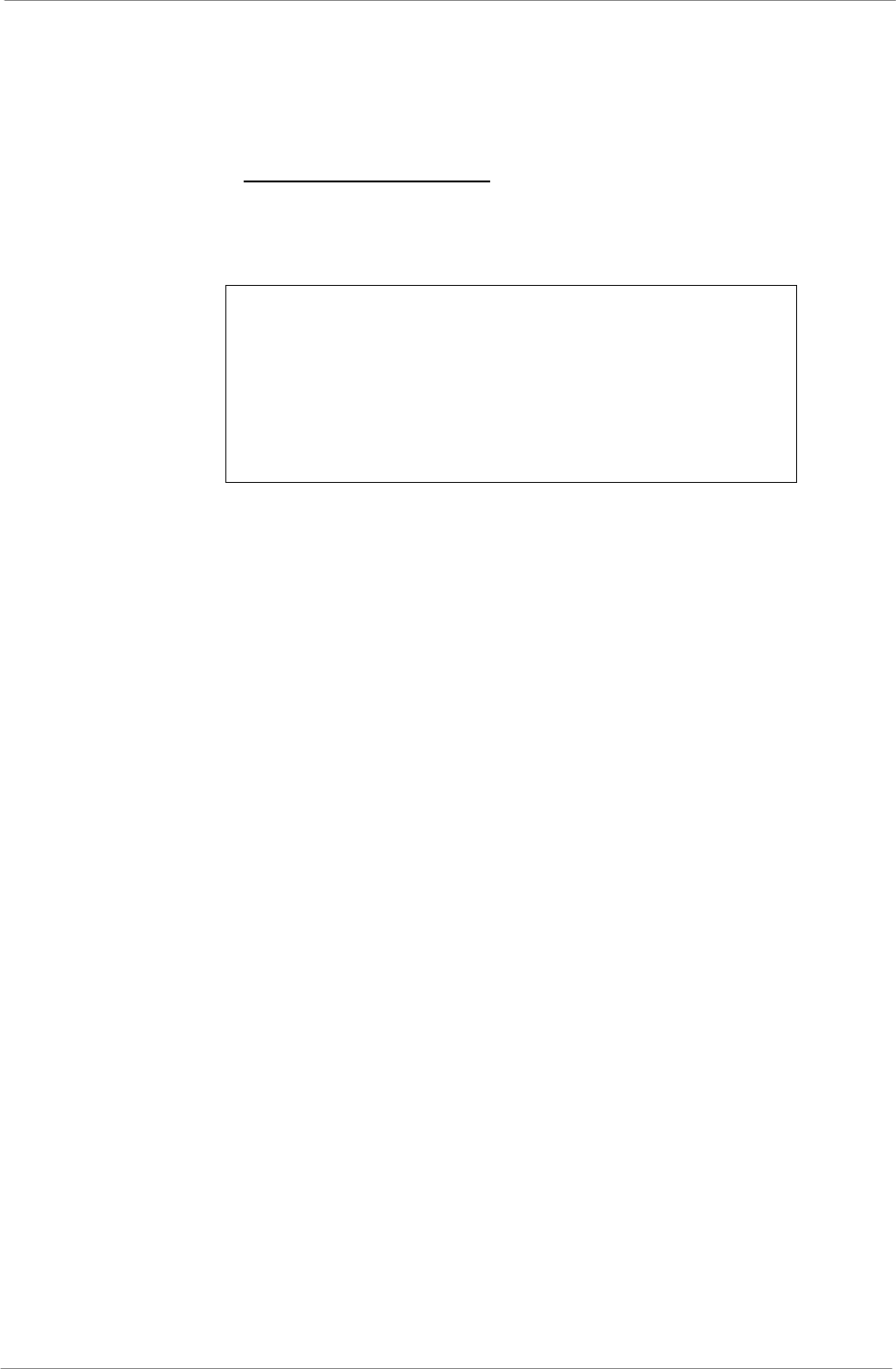
TL H.264 DVR User’s Manual
35
4.4.3 Export Event Video
To export event video, follow these steps:
• Press SEARCH and play wanted event video. To play event video, refer to
section Search Recorded Video.
• After entering the playback mode, press COPY. The “ezBurn” window will
display as below figure. The information shown is “read only”.
ezBurn confirmation
Selected Device: Built-in-DVD+RW
All data on the disc will be erased.
Exported Required Size = 11 MB
Export Event Info:
Data Time Ch Type
2008/06/07 AM10:42:35 13 Motion
Enter: YES ESC: NO
• If there is no any exportable device connected to the DVR unit, a warning
message will be shown on the screen
• Press ENTER to start the export the whole event video to the connected
device; or, press ESC to abort.
4.5 Dome Control
The DVR allows users to control a dome camera by the front panel. In Live
mode, users can press CHANNEL key to display the desired dome camera in
full screen. To enter Dome Control mode, press the DOME key and press
channel key 2 to display the hint screen. To exit the Dome Control mode and
return to live mode, press ESC or DOME.
In dome control mode, press CALL + ENTER to open the OSD setup menu of
the dome camera. To traverse the menu, press CALL + UP/DOWN keys to
move up/down, CALL + RIGHT/LEFT to change value or to move left/right,
and CALL + ENTER to select or enter submenu.
4.5.1 Dome Connection
Follow the steps to install dome cameras.
• See Setup Guide for RS-485 port pin definition.
• Connect the R+, R- terminals on the dome camera to the D+, D- terminals
on the RS-485 port by RS-485 cable respectively. Refer to the connection
figure illustrated in Setup Guide.