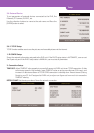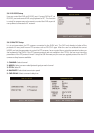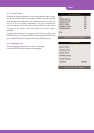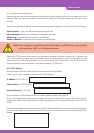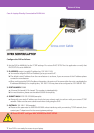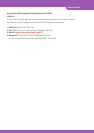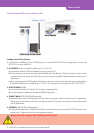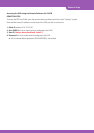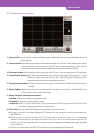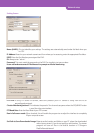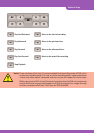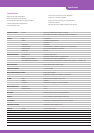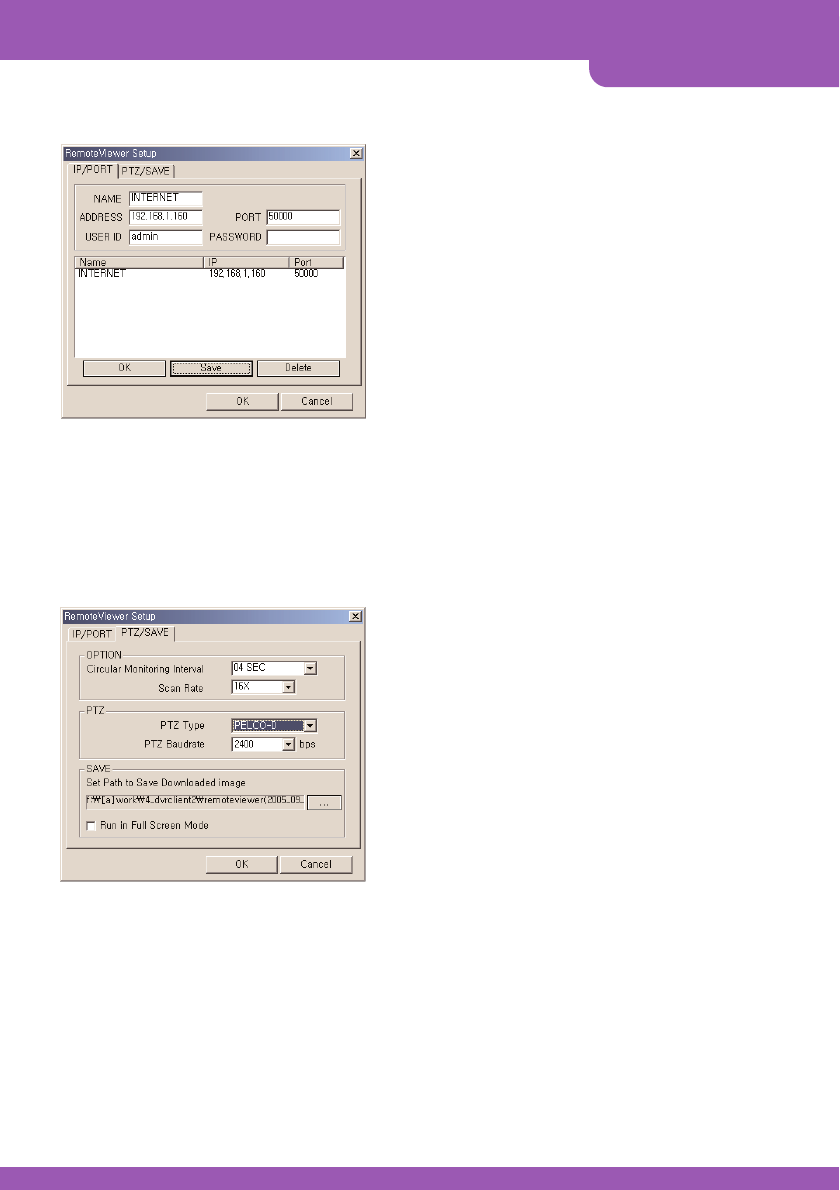
Network setup
Setting Screen
Name (LABEL):This just identifies your settings. The settings are automatically saved under this label when you
hit ‘OK’.
IP Address:Based on your network scenario and from where you’re accessing, enter the appropriate IP address.
PORT: Enter the Port Number you assigned the DVR.
ID:Always enter “admin”
Password:This must match the password on the DVR. For simplicity, just use numbers.
It can add and save several IP Addresses for prompt multi-site monitoring.
PTZ TYPE:If using PTZ device or camera, select the protocol your PTZ camera is using from the list of
preconfigured protocols.
Circular Monitoring Interval:This indicates the speed of the channels sequence when the SEQUENCE button
is used from the main interface.
PTZ Baud Rate:Enter the Baud Rate of your PTZ camera.
Run in full screen mode:When checked, this will enable the program to re-adjust the interface to completely
fill your computer screen.
Set Path to Save Downloaded image:Determines the location and folder on your PC where the downloaded
video clips are stored. If you do not specify a valid location, The viewer
program will save all files in the default location of C:\Program
Files\DvrRemoteViewer4