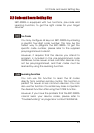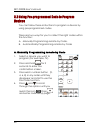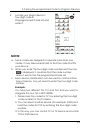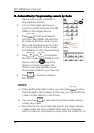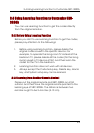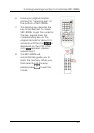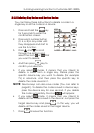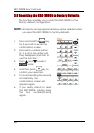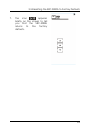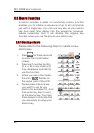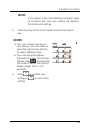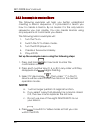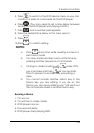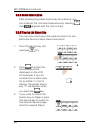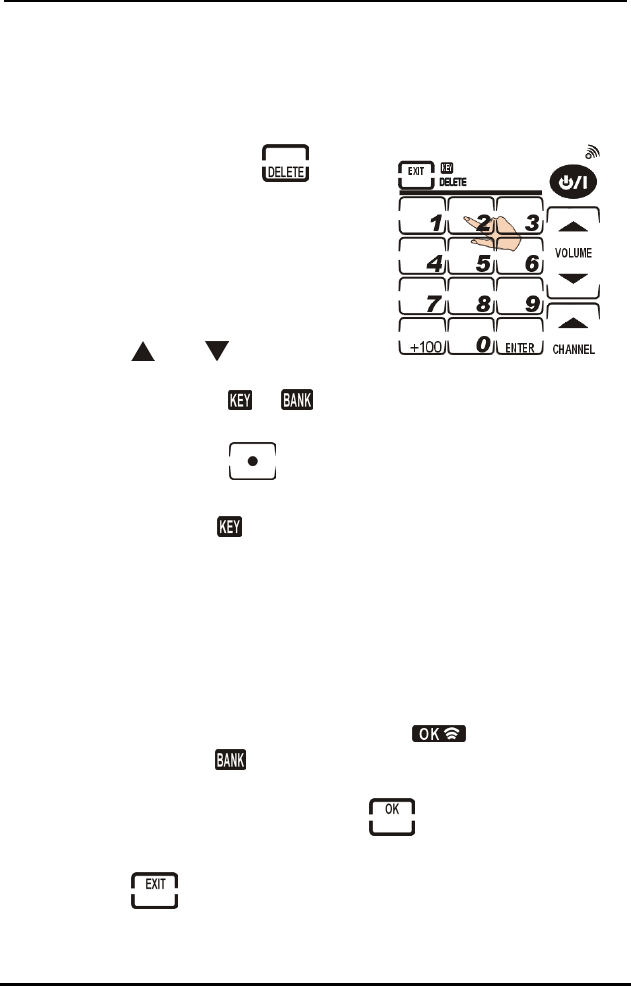
3.4 Using Learning Function to Customize SRC-3000b
19
3.4.3 Deleting Key Codes and Device Codes
You can follow these instructions to delete a code in a
single key or all the codes in a device.
1. Press and hold the
key
for 3 seconds to enter the
confirmation screen.
2. Press each number button
(2, 4, 6, 8) in any order until
they disappear and start to
use the function.
3. Press
and to scroll
through the options and
select the icon
or that
you want to delete.
4. And then press
key to
confirm your selection.
5. If you select
mode, it means that you intend to
delete a code from a single key. Please press the
specific device key you want to delete (for example
TV) in advance. And then press the specific key to
delete the code saved in it.
NOTE: Device keys can also save codes (You can refer to
page21). To delete the codes saved in device keys,
press the device key for one second. If you delete
the code successfully, the icon
will appear.
6. If you select
mode, it means that you intend to
delete all the codes saved in the device. Just press the
target device key and press
. In this way, you will
delete all the codes saved in the target device.
7. Press
to leave the function.