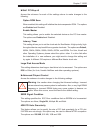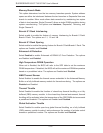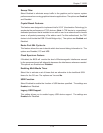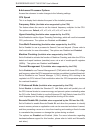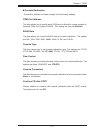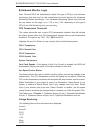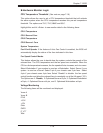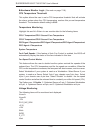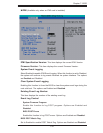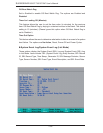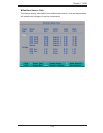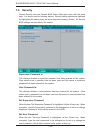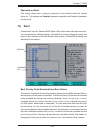7-18
S
UPERSERVER 6015T-T/6015T-INF User's Manual
Hardware Monitor Logic
Note: Phoenix BIOS will automatically detect the type of CPU(s) and hardware
monitoring chip are used on the motherboard and will display the Hardware
Monitoring Screen accordingly. Your Hardware Monitoring Screen may look like
the one shown on this page, on p. 7-19 or on p 7-20, depending on the type of
CPU(s) and HW Monitoring chip you are using.
CPU Temperature Threshold
This option allows the user to set a CPU temperature threshold that will activate
the alarm system when the CPU temperature reaches this pre-set temperature
threshold. The options are 70
o
C, 75
o
C, 80
o
C and 85
o
C.
Highlight this and hit <Enter> to see monitor data for the following items:
CPU1 Temperature
CPU1 Second Core
CPU2 Temperature
CPU2 Second Core
System Temperature
Fan1-Fan8 Speeds: If the feature of Auto Fan Control is enabled, the BIOS will
automatically display the status of the fans indicated in this item.
Fan Speed Control Modes
This feature allows the user to decide how the system controls the speeds of the
onboard fans. The CPU temperature and the fan speed are correlative. When the
CPU on-die temperature increases, the fan speed will also increase, and vice versa.
Select Workstation if your system is used as a Workstation. Select Server if your
system is used as a Server. Select 3-pin if your chassis uses 3-pin fans. Select
4-pin if your chassis uses 4-pin fans. Select “Disable” to disable the fan speed
control function and allow the onboard fans to constantly run at the full speed (12V).
The Options are: 1. Disable, 2. Optimized Server w/3-pin, 3. Optimized Workstation
w/3-pin, 4. Optimized Server w/4-pin, and 5. Optimized Workstation w/4-pin.
Voltage Monitoring
The following items will be monitored and displayed:
Vcore A
Vcore B
P1V5
+3.3V
+12V
5Vsb
5VDD