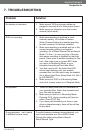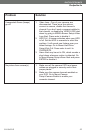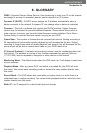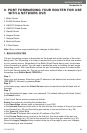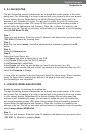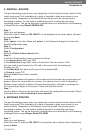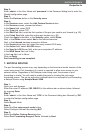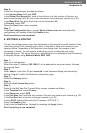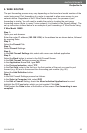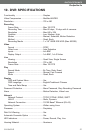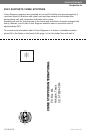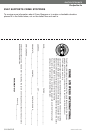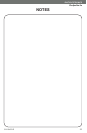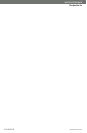CV0104DVR
49
SVAT ELECTRONICS
Now
You
Can
See
Step 6:
In the Port Range screen, proceed as follows:
In the Service Name field, type DVR
In the Global Port Range field, enter in the first box, the first number of the port you
need to port forward (e.g. 80) and in the second box the ending port number (e.g. 80)
In the Base Host Port enter the first port to be forwarded (80)
In Protocol, select TCP
Select the Next button when complete
Step 7:
In the Nat Configuration Menu, use the Service Name down box and select the
configuration just created. Select the Enable button.
Port forwarding is now complete!
8. MOT
8. MOT
OROLA
OROLA
ROUTER
ROUTER
The port forwarding process may vary depending on the brand and model number of the
router being used. Port forwarding of a router is required to allow user access to your
network device. Regardless of the Motorola router being used, the process of port
forwarding is similar. You will need to enable the ports by locating the port range
forwarding screen. The set up instruction outlined below is an example of port forwarding
a Motorola Router using Motorola Model SBG 1000.
Step 1:
Open your web browser.
Enter the router IP address (192.168.0.1) in the address bar as shown below, followed
by pressing Enter.
Step 2:
Enter ‘admin’ in the User ID and ‘motorola’ in the Password dialog box followed by
clicking ‘Log In’ to enter the Motorola configuration page.
Step 3:
Select the Gateway button
Step 4:
Select the Port Forwarding button
Step 5:
Select In the Add New Port Forward Entry screen, proceed as follows:
In the Template field, select Custom
In the Name field, select DVR
In the Port Start field, enter the first number of the port you need to port forward (e.g. 80)
In the Port End field, enter the ending port number (e.g. 80)
In the LAN IP Address field enter the IP address (192.168.0.1)
Check the Enable button
Finally click the Add button, followed by selecting the Apply button.
Port forwarding is now complete!