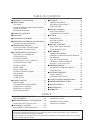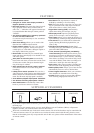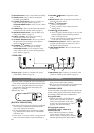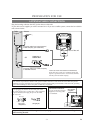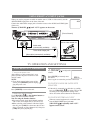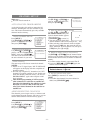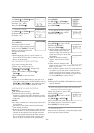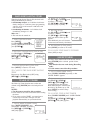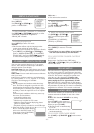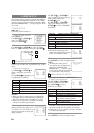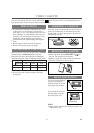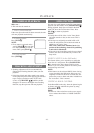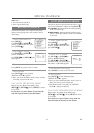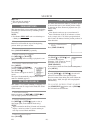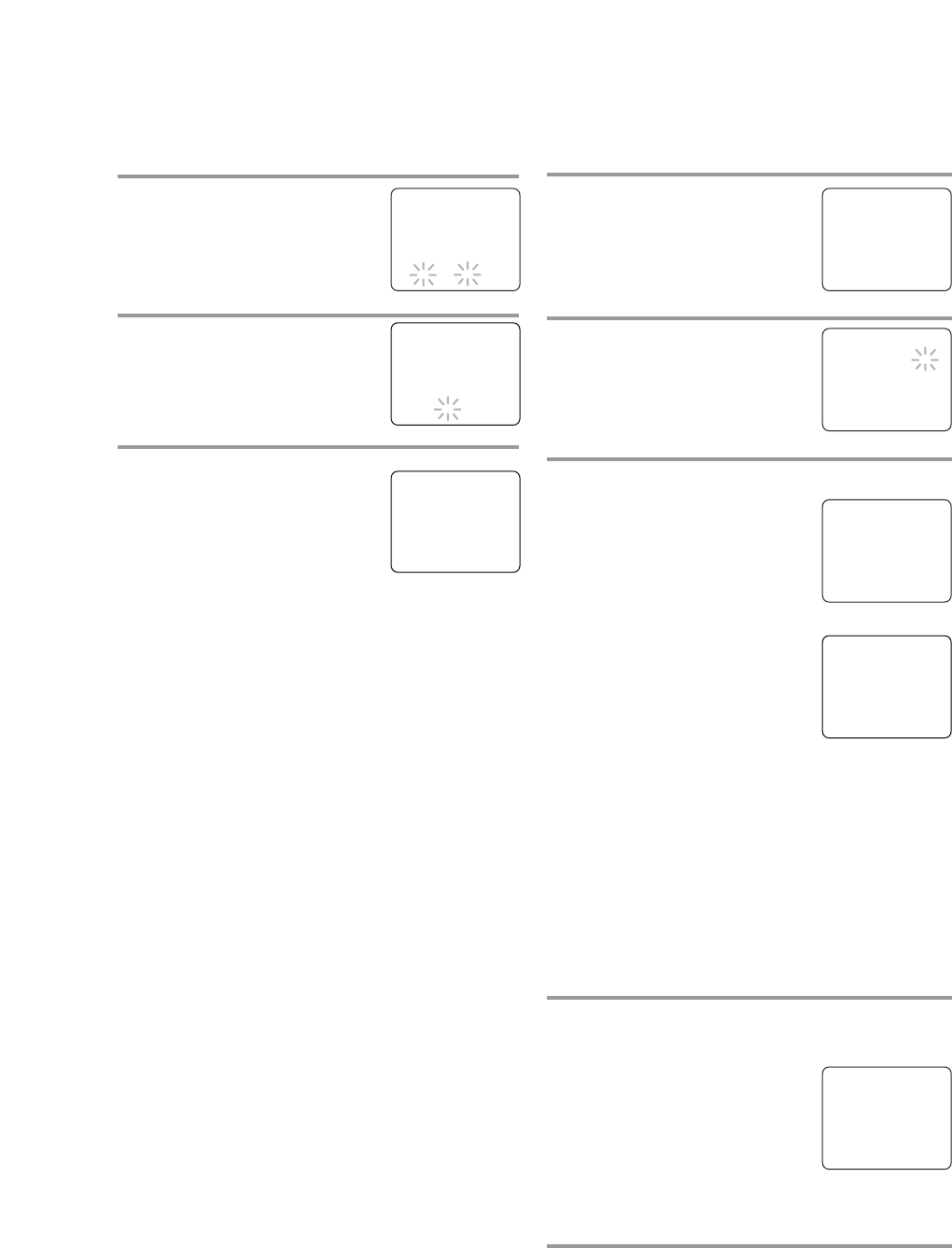
- 13 - EN- 13 -
6 Select the hour
Use [PLAY/
KK
] or [STOP/
LL
] until
your desired hour appears.
(Example: “05”, “PM”)
Then press
[F.FWD/
BB
].
7 Select the minute
Use [PLAY/
KK
] or [STOP/
LL
] until
the desired minute appears.
(Example: “40”)
8 Start the clock
Press [MENU].
Although seconds are not dis-
played, they begin counting from 0
when you press
[MENU]. Use this
feature to synchronize the clock
with the correct time.
NOTE:
•
When unplugging the AC cord or if there is a
power failure for more than 3 seconds, you may
have to reset the clock.
TO CHANGE CLOCK SETTING
If you want to change the clock,
1)Follow steps
1 to 2 on page 12.
2)Select the item you want to change using
[REW/
ss
] or [F.FWD/
BB
].
3)
Enter correct numbers using [PLAY
/
KK
] or
[STOP
/
LL
].
4)Press [MENU] to start the clock.
NOTE:
•
If there is no local PBS station in your area or on
your cable system, select “AUTO CLOCK” and use
[REW/
ss
] or [F.FWD/
BB
] to turn [OFF] this func-
tion. Then you can manually adjust the clock.
AUTOMATIC CLOCK SETTING
Make sure ...
•
The unit must be turned on.
•
Confirm the unit is receiving a RF (Radio
Frequency) signal from either an antenna or cable
system connection using the ANT. jack on the rear
of the unit.
NOTES:
•
If a cable converter box is being used, make sure it
is powered on.
•
You must use the remote control to perform the
clock setting procedure.
•
If the unit is connected directly to a cable converter
box or satellite box, the local PBS station must be
selected on the cable box itself and the unit must
be set to the output channel of the cable converter
box or satellite box (usually CH3 or CH4), to be
able to set up or correct the clock automatically.
1 Select “SETTING CLOCK”
Press [MENU].
Use [PLAY/
KK
] or [STOP/
LL
] to
select “SETTING CLOCK”, then
press [F.FWD/
BB
].
2 Set “AUTO CLOCK” to [ON]
Press [F.FWD/
BB
] until “AUTO
CLOCK [ON]” appears.
3 Begin “AUTO CLOCK CH SEARCH”
Press [STOP/
LL
] to select “AUTO
CLOCK CH SEARCH”.
Then press [F.FWD/
BB
].
•
The unit begins searching for the
station which contains the auto
clock set signal. The search for a
signal may take up to 20 seconds
per channel.
•
When the search has ended, “_ _”
appears at the lower left of the
screen.
•
Write down the number(s) that
appear on the screen. They are the auto clock sta-
tion(s) in your area.
•
If no number(s) appear on the TV screen, there are
no stations in your area which contain the Auto
Clock signal. Auto Clock setting is not possible.
Please use Manual Clock setting on pages 12 and
13. Press [MENU] to exit the screen.
NOTE:
•
During AUTO CLOCK CH SEARCH, the picture
may be distorted.
4 Enter the channel number that contains the
Automatic Clock Setting signal
Follow step 1 above to select “SET-
TING CLOCK” menu.
Press
[STOP/
LL
] to select “AUTO
CLOCK CH”.
Use
[REW/
ss
] or [F.FWD/
BB
]
until you locate Auto Clock Set sta-
tion number that you wrote down at step 3.
Press
[MENU] to exit the screen.
5 Turn off the unit
Once the unit is turned off, it will periodically check
and set the correct date and time.
– MANUAL CLOCK SET –
MONTH DAY YEAR
0 5 / 0 4 THU 2 0 0 6
HOUR MINUTE
0 5 : – – PM
– MANUAL CLOCK SET –
MONTH DAY YEAR
0 5 / 0 4 THU 2 0 0 6
HOUR MINUTE
0 5 : 4 0 PM
5:40 PM
– SETTING CLOCK –
B AUTO CLOCK [ON]
AUTO CLOCK CH SEARCH
AUTO CLOCK CH [ 02 ]
MANUAL CLOCK SET
D.S.T. [OFF]
– SETTING CLOCK –
AUTO CLOCK [ON]
B AUTO CLOCK CH SEARCH
AUTO CLOCK CH [ 02 ]
MANUAL CLOCK SET
D.S.T. [OFF]
– AUTO CLOCK CH SEARCH –
08 10 13
_ _
– M E N U –
TIMER PROGRAMMING
PICTURE CONTROL
B SETTING CLOCK
CHANNEL SET UP
USER’S SET UP
V-CHIP SET UP
LANGUAGE [ENGLISH]
CAPTION [OFF]
ZERO RETURN
TIME SEARCH
– SETTING CLOCK –
AUTO CLOCK [ON]
AUTO CLOCK CH SEARCH
B AUTO CLOCK CH [ 45]
MANUAL CLOCK SET
D.S.T. [OFF]