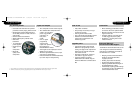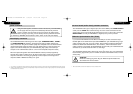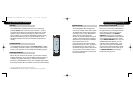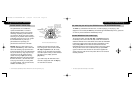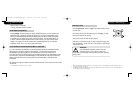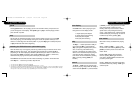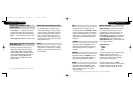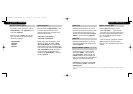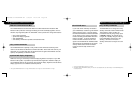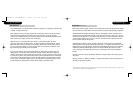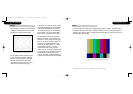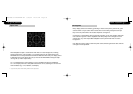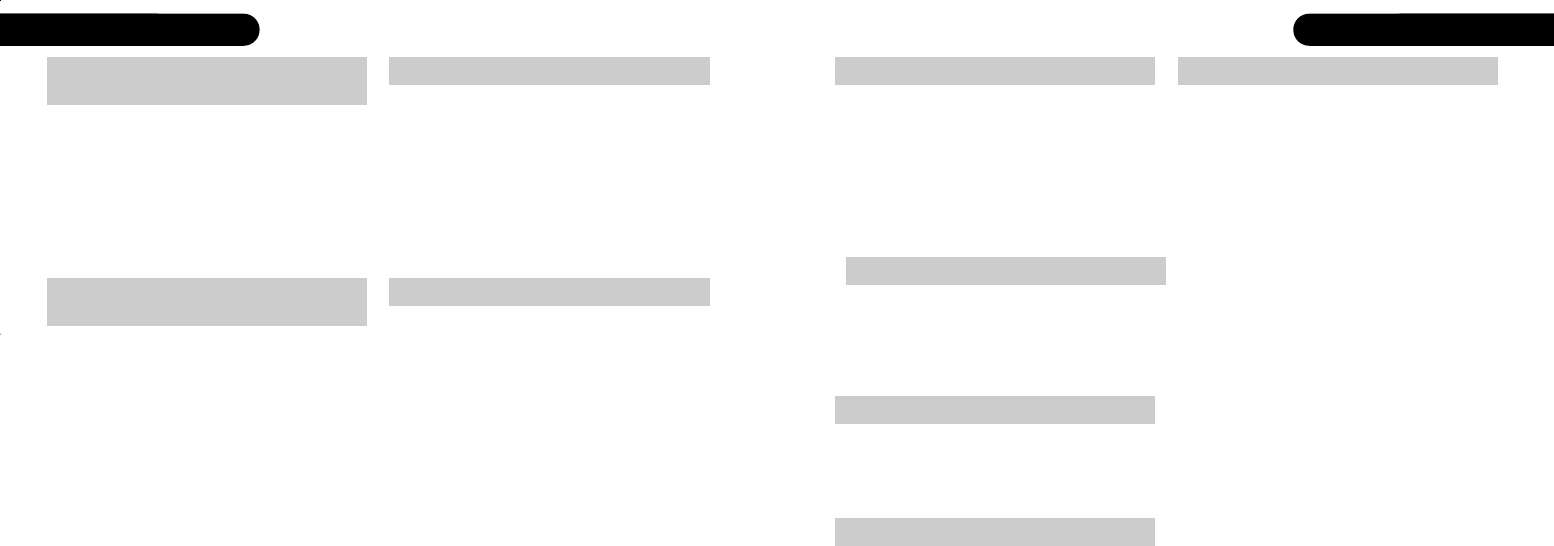
24
|
heading heading
|
25playing a DVD (CD)
|
2524
|
playing a DVD (CD)
Pressing skip + / - causes the DVD to skip
forwards, or backwards, by one frame (if
activated from pause). Repeated presses of
skip + / - continue the skip, frame by frame.
Pressing play deactivates slow motion mode.
single frame display in slow
motion mode
1. If no disc is playing menu will bring up the DVD32FLR’s setup
The title of a DVD, if available, can be
accessed pressing the record/LFE or 0/title
key. The 0/title key will only be interpreted
as title if the DVD32FLR isn’t in any number
editing mode. A second press will resume
play from where it was interrupted by the
first press
(1)
.
title
skip+/skip- ǡ rew, ffd Ǡ from pause
if playing a CD
direct entry whilst playing a disc
Executing a direct track entry (such as
entering the number of the next track) or
pressing skip +, skip -, ǡ rew or ffd Ǡ,
whilst a CD is paused, moves the reading
point to the selected disc position before
pausing there. Pressing play will start
playing from the reading position (disc
jockey function).
The number keys on the Remote can be
used to jump directly to a specific chapter
(track) on the disc. Just enter the number (1
to 99) using the Remote keys to make the
jump. If a number greater than the last
chapter (track) number is entered, then the
last chapter (track) will be played (which is
often the DVD’s menu).
menu
menu is used to bring up the menu screen
for the DVD if a DVD is playing
(1)
. Pressing
menu again will resume play from where it
was interrupted.
audio
subtitle
angle
special functions
Repeated presses of the audio key scroll
through the available (audio) options on a
DVD, assuming more than one option is
available.
Repeated presses of the subtitle key scroll
through the available subtitle options on a
DVD, assuming subtitles are available.
Repeated presses of the angle key scroll
through the available camera angles on a
DVD, assuming more than one camera
angle is available.
Special Functions are features which tend to
be used infrequently and hence are not
represented by a direct access key on the
DVD32FLR remote control. Pressing the
record LFE+ key for more than 2 seconds will
show the Special Functions menu. Pressing
record LFE+ briefly again will leave the
Special Functions menu, as will the activation
of any Special Function.
Special Functions
>repeat..
random..
goto
The function selected, in the example above
repeat.., will also be shown in the
DVD32FLR front display, allowing you to
select special functions without a display
device or when playing a CD.
Dots after a menu item, e.g. repeat..,
indicate a related sub-menu. You can switch
between menus using the Ĭ, į keys and
between sub-menus using the ǡ, Ǡ keys.
1. On some DVDs the title key will bring up the disc’s menu, depending on how the disc was authored
GRR00868.01-DVD32RFLR UM 5/30/02 12:25 PM Page 24