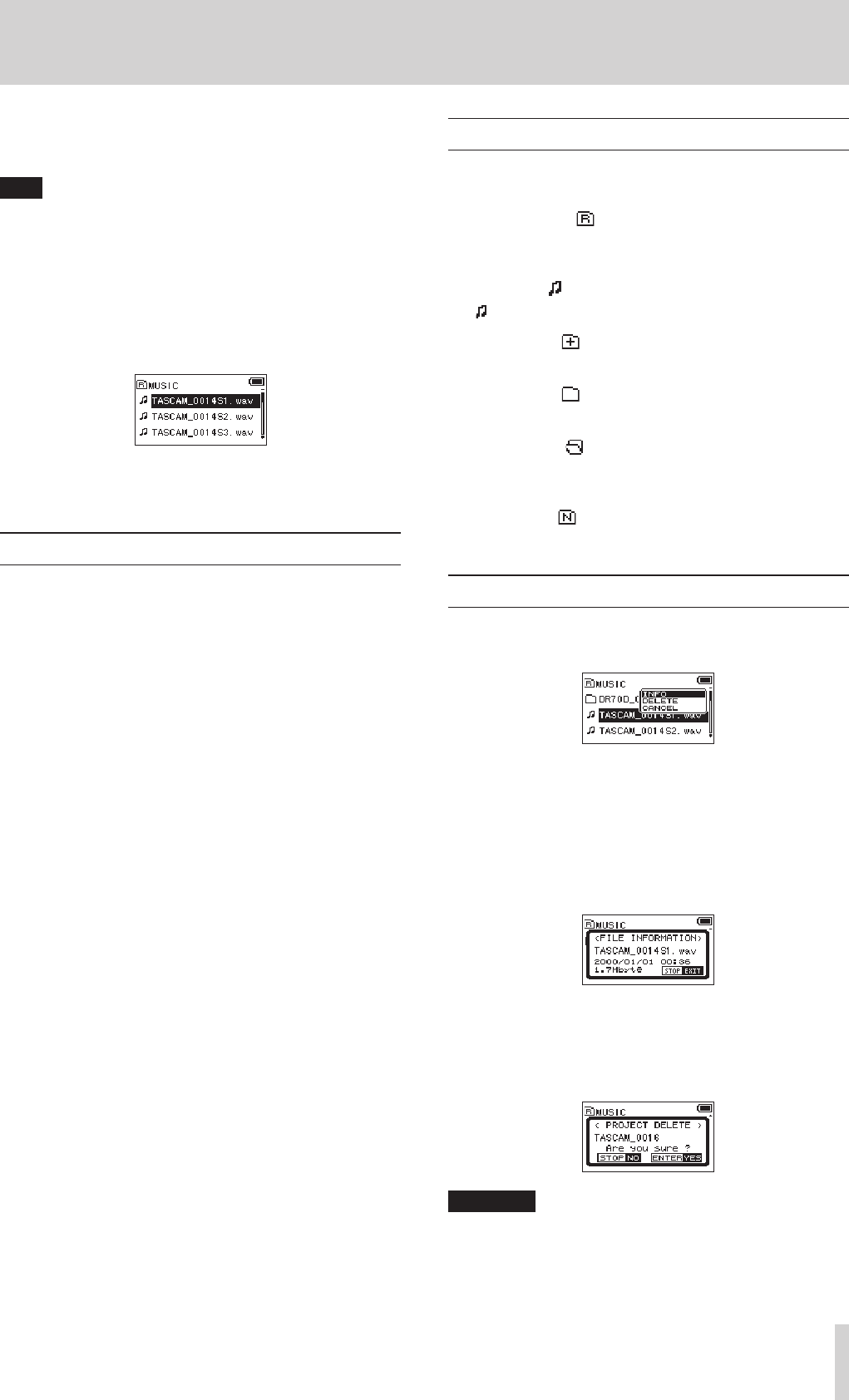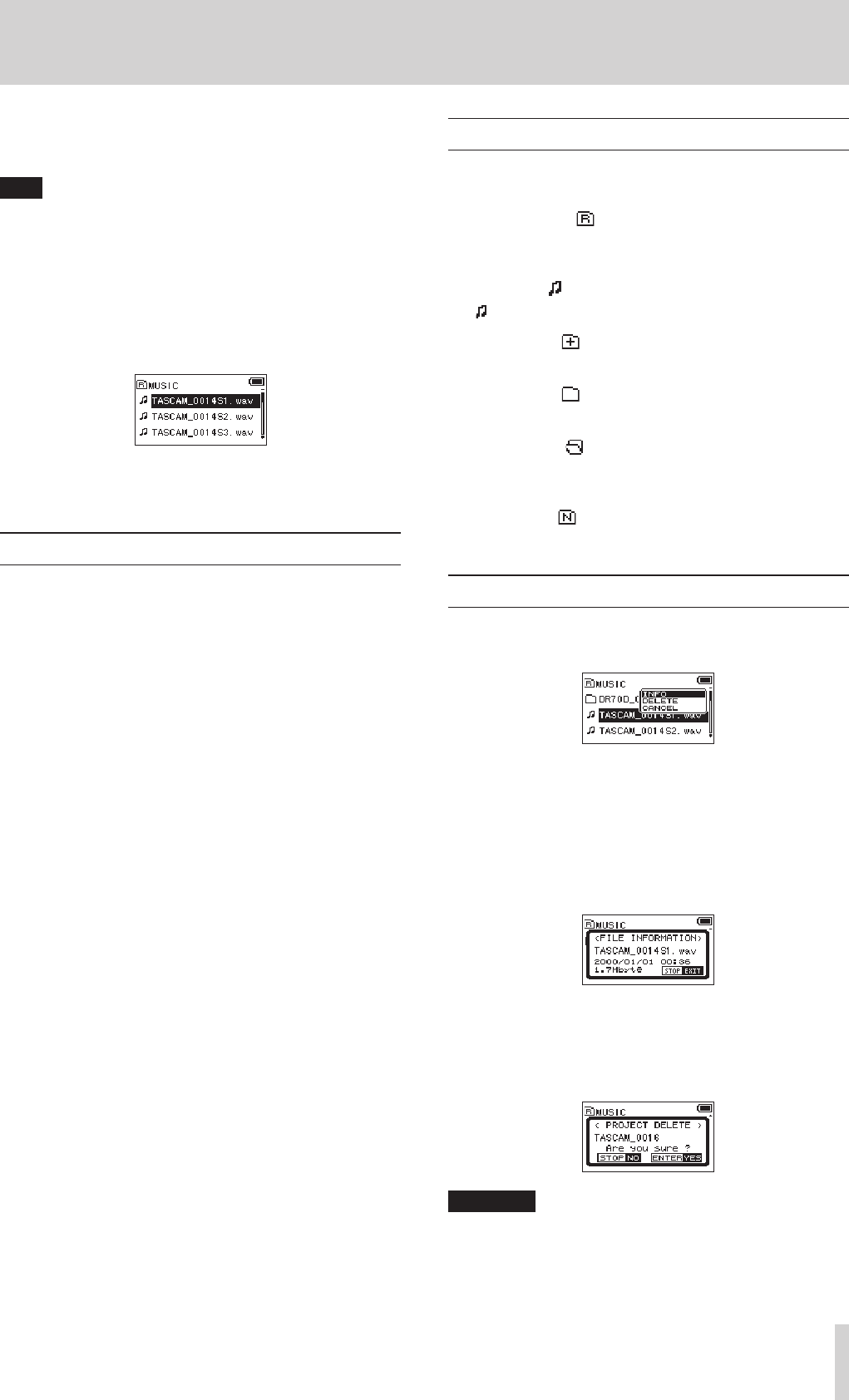
TASCAM DR-70D
29
5 – Working with Files and Folders (BROWSE screen)
On the
BROWSE
screen, you can view the contents of the
MUSIC Folder, which contains the audio files on the SD card that
you can use with the unit.
TIP
If you connect the unit with a computer by USB, or mount
the SD card on a computer using a card reader or other
input, you can change the folder structure within the MUSIC
Folder and erase files from the computer as you would the
contents of a hard drive. Furthermore, you can change file
names from the computer.
To open the
BROWSE
screen, press the MENU button to open
the
MENU
screen. Then, turn the DATA dial to select
BROWSE
and press the DATA dial.
The contents of the folder that contains the file that was
selected on the Home Screen before the
BROWSE
screen was
opened appears on the display.
BROWSE screen navigation
On the
BROWSE
screen, folders and music files appear in a list
much like they would appear on a computer.
This unit can make only two levels of folders.
•
Turn the DATA dial to select files and folders.
•
When a folder is selected, press the 3// button to show
the contents of that folder.
•
When a file or folder is selected, press the 4/. button to
close the currently open folder and show the level above.
•
When a file or folder is selected, press the DATA dial to open
a pop-up menu.
•
When a file is selected, press the 2/7 button to return to
the Home Screen and play the file.
The folder that contains this file becomes the current folder,
and new recorded files will be saved in it. This folder also
becomes the playback area.
•
When a file is selected, press the 3// button to return to
the Home Screen and load that file.
The folder that contains this file becomes the current folder,
and new recorded files will be saved in it. This folder also
becomes the playback area.
•
When a folder is selected, press the 2/7 button to return
to the Home Screen. The first file in the folder (file shown at
the top of the list) will be played.
This folder becomes the current folder, and new recorded
files will be saved in it. This folder also becomes the playback
area.
Icons on the BROWSE screen
The meanings of icons that appear on the
BROWSE
screen are
as follows.
8
MUSIC Folder ( )
The MUSIC Folder is shown at the highest level when the root is
open on the
BROWSE
screen.
8
Audio file ( )
This icon appears before the names of music files.
8
Plain folder ( )
This icon shows folders that contain subfolders.
8
Plain folder ( )
This icon shows folders that do not contain subfolders.
8
Open folder ( )
The contents of the folder marked with this icon currently
appear on this screen.
8
New folder ( )
Use this to create a new folder.
File operations
Select the desired audio file on the
BROWSE
screen and press
the DATA dial to open the pop-up menu that is shown below.
Turn the DATA dial to select the desired item, and press the
DATA dial to make the unit execute one of the following opera-
tions.
8
INFO
Information (date/time, size) about the selected file appears.
Press the DATA dial again or press the 1/8 button to return to
the
BROWSE
screen.
8
DELETE
A message appears to confirm that you want to delete the file.
Press the DATA dial to delete the file or the 1/8 button to
cancel deletion.
CAUTION
In addition to the currently selected file, this will delete other
files with the same base number.
8
CANCEL
Cancel deletion of the selected file and close the pop-up menu.