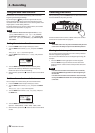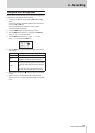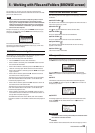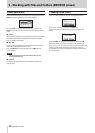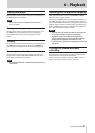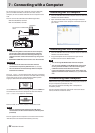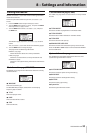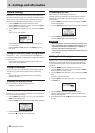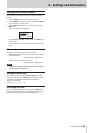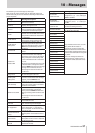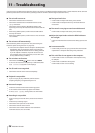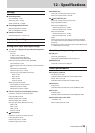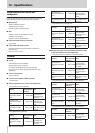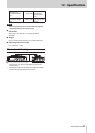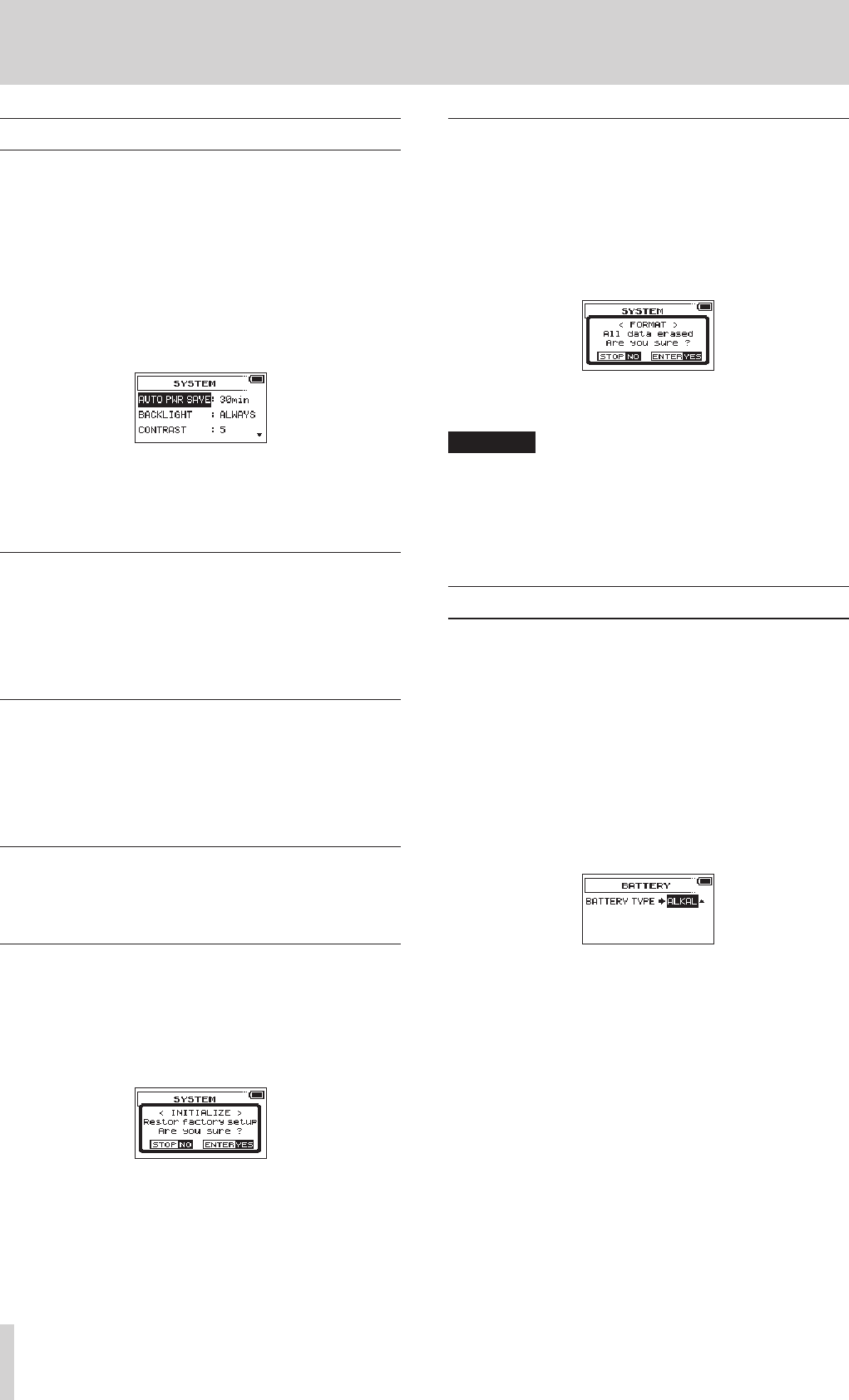
34
TASCAM DR-70D
8 – Settings and Information
System Settings
From the
SYSTEM
screen, you can change various settings to
optimize the device for your use environment and other require-
ments. You can also initialize the unit and format the SD card.
Follow the procedures below to open the
SYSTEM
screen.
1. Press the MENU button to open the
MENU
screen.
2. Turn the DATA dial to select
OTHERS
, and press the DATA
dial to open the
OTHERS
screen.
3. Turn the DATA dial to select
SYSTEM
, and press the DATA
dial.
The
SYSTEM
screen opens.
The following settings can be made for the items on the
SYSTEM
screen.
Use the 4/. or 3// button or the DATA dial to set
each item.
Setting the automatic power saving function
Use the
AUTO PWR SAVE
item to set the time before the
unit power automatically turns off (enters standby) after the last
activity or use.
Options: OFF (unit does not automatically turn off), 3min,
5min, 10min, 30min (default)
Setting the backlight
Use
BACKLIGHT
to set the time until the backlight automat-
ically turns
OFF
after the last operation when powered by
battery.
Options: OFF (unlit), 5sec (default), 10sec, 15sec, 30sec,
ALWAYS (always on)
Adjusting the display contrast
Use
CONTRAST
to adjust the display contrast.
Options: 1–20 (default: 5)
Restoring the factory settings
Use the
INITIALIZE
item to restore the various settings of
this unit to their factory settings.
1. Turn the DATA dial to select
INITIALIZE
, and press the
DATA dial to highlight Exec.
2. Press the DATA dial to open a pop-up confirmation message.
3. Press the DATA dial to initialize the unit.
Press the 1/8 button to cancel initialization.
Formatting an SD card
Use the
FORMAT
item to format the SD card.
Formatting erases all music files on the SD card and automat-
ically creates new “MUSIC” and “UTILITY” folders as well as a
“dr-70.sys” file.
1. Turn the DATA dial to select
FORMAT
, and press the DATA
dial to highlight Exec.
2. Press the DATA dial to open a pop-up confirmation message.
3. Press the DATA dial to format the card.
Press the 1/8 button to cancel formatting.
CAUTION
When formatting a card, the unit should be operating on AC
power supplied through a TASCAM PS-P515U adapter (sold
separately), USB bus power supplied from a computer or
batteries with sufficient remaining power.
If the power fails during formatting, the formatting may not
occur correctly.
Setting the battery type
Use
BATTERY TYPE
to set the type of batteries being used.
This setting is used to show the amount of remaining battery
charge and determine if the unit has enough power for normal
operation.
1. Press the MENU button to open the
MENU
screen.
2. Turn the DATA dial to select
OTHERS
, and press the DATA
dial to open the
OTHERS
screen.
3. Turn the DATA dial to select
BATTERY
, and press the DATA
dial.
The
BATTERY
screen opens.
4. Turn the DATA dial to select
BATTERY TYPE
, and press
the DATA dial.
5. Turn the DATA dial to set the type of battery used.
Options: ALKAL (alkaline batteries, default), Ni-MH (nickel-
metal hydride batteries)
6. When finished, press the 1/8 button to return to the Home
Screen.