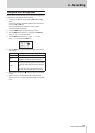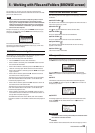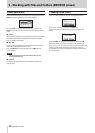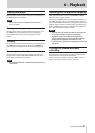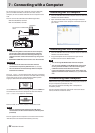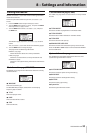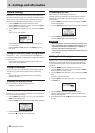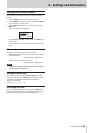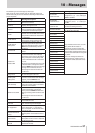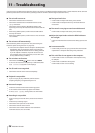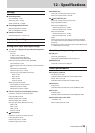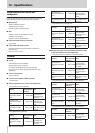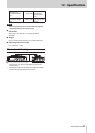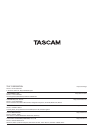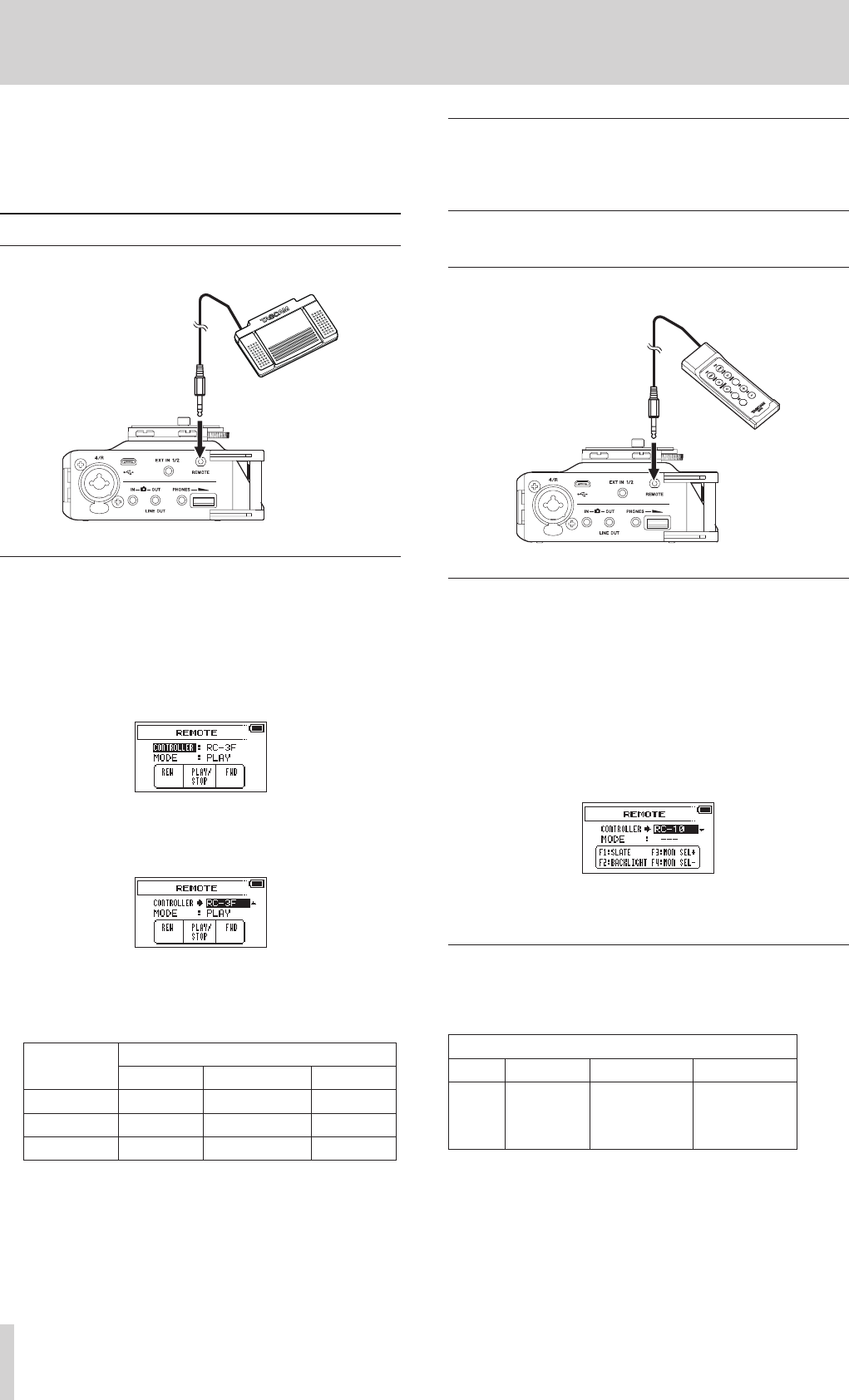
36
TASCAM DR-70D
9 – Using the REMOTE jack
This unit has a REMOTE jack.
You can connect a TASCAM RC-3F footswitch or TASCAM RC-10
wired remote control (both sold separately) to it and use the
remote to operate the unit.
Using a footswitch (TASCAM RC-3F)
TASCAM RC-3F (sold separately)
Making footswitch settings
Make footswitch settings on the
REMOTE
screen.
1. Press the MENU button to open the
MENU
screen.
2. Turn the DATA dial to select
OTHERS
, and press the DATA
dial to open the
OTHERS
screen.
3. Turn the DATA dial to select
REMOTE
, and press the DATA
dial to open the
REMOTE
screen.
4. Turn the DATA dial to select
CONTROLLER
, and press the
DATA dial.
5. Turn the DATA dial to select
RC-3F
. (Default: RC-3F)
6. Use the 4/. button and the DATA dial to select MODE,
and press the DATA dial.
7. Turn the DATA dial to set the footswitch mode.
Options: PLAY (default), RECORD1, RECORD2
MODE
Footswitch
L C R
PLAY REW PLAY/STOP FWD
RECORD1 STOP REC INC
RECORD2 STOP REC SLATE
INC: Track incrementing function
(All other functions are the same as on the main unit.)
8. When finished, press the 1/8 button to return to the Home
Screen.
Footswitch uses
Press the pedals on the footswitch to conduct the operations
assigned on the
REMOTE
screen.
Using a remote control (TASCAM
RC-10)
TASCAM RC-10 (sold separately)
Making remote control settings
Make remote control settings on the
REMOTE
screen.
1. Press the MENU button to open the
MENU
screen.
2. Turn the DATA dial to select
OTHERS
, and press the DATA
dial to open the
OTHERS
screen.
3. Turn the DATA dial to select
REMOTE
, and press the DATA
dial to open the
REMOTE
screen.
4. Turn the DATA dial to select
CONTROLLER
, and press the
DATA dial.
5. Turn the DATA dial to select
RC-10
. (Default: RC-3F)
6. When finished, press the 1/8 button to return to the Home
Screen.
Remote control uses
Press the function (F1–F4) buttons on the TASCAM RC-10 remote
control to conduct the operations assigned on the
REMOTE
screen.
Function buttons
F1 F2 F3 F4
SLATE
Backlight
Always ON/
Backlight
OFF
CAMERA/MIX CAMERA/MIX