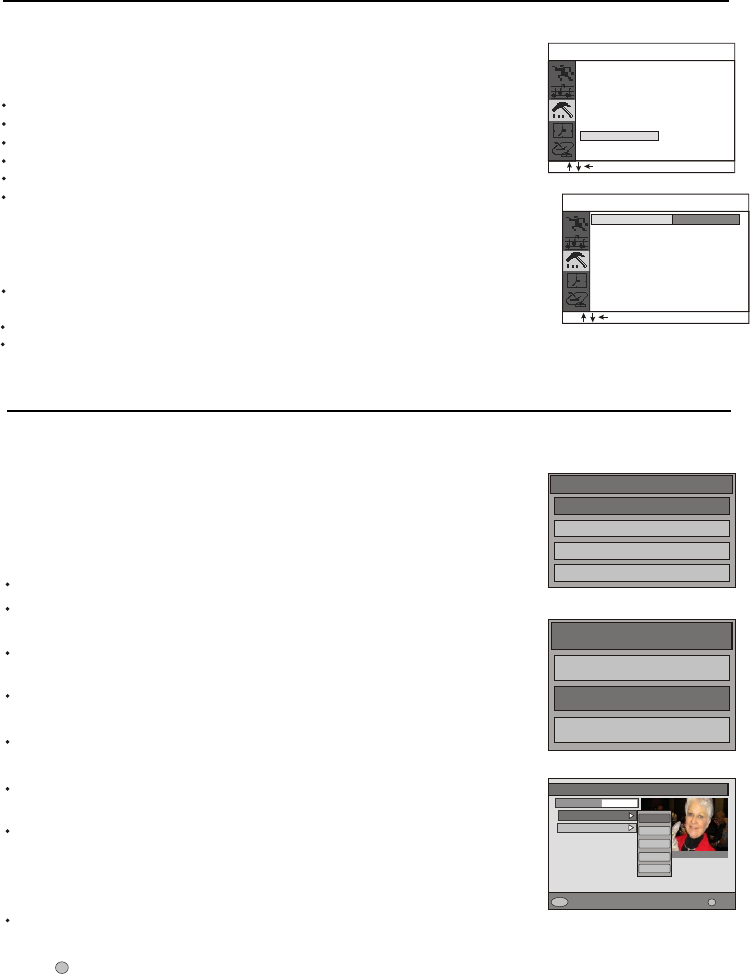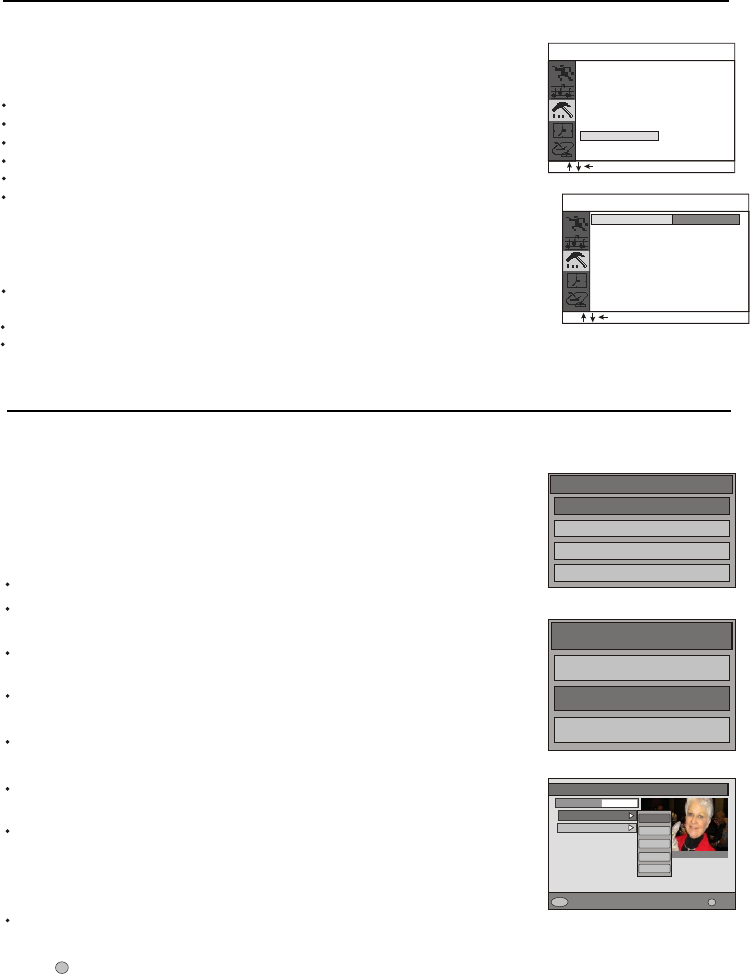
6. DTV OPERATION
6.1 LANGUAGE SETTING
Press DTV MENU button to display Main Menu as figure1.
Press UP or DOWN button to highlight the Settings submenu, and
press SELECT button to access, please see figure2.
Press UP or DOWN button to highlight Language and press SELECT
button to display the features of the Language submenu.
Press UP or DOWN button to highlight Preferred and enter its submenu
by pressing SELECT button.
Press UP or DOWN button to highlight Audio Language and display its
features by pressing SELECT or Right button, please see figure3.
Press UP or DOWN button to highlight your preferred audio language,
such as English, and select it by pressing SELECT button.
Follow the above same steps to select your preferred subtitle language.
C
Press ESC button to quit current menu and go back its previous menu,
or press DTV MENU button directly to exit main menu.
urrent language is the language to be used for the current selected
channel, only language available with currently selected channel will be
displayed .
The default settings of the OSD language, audio language or subtitle
language are all English, you can adjust the language of your TV as
English, German, French , Italian or Spanish, follow these steps to
conduct language settings:
After your TV was powered on, you can enter DTV mode by pressing
ATV/DTV button.
Configuration
Settings
Installation
Language
Main Menu
Channel List
Favourites
Guides
Settings
-Audio Language
Change
Change Preferred Audio/Subtitle
More
Select
i
More
i
-Subtitle Language
Qrosieben
350
ABC TV
1
350
English
German
French
Italian
Spanish
Language Setting
Preferred
Figure1
Figure2
Figure3
21
Press UP/ DOWN button to select Program 1, then press RIGHT
button to highlight the program number position and use number
buttons to enter the program number, e.g. 30. Use the same
method to enter the program number in the next line, e.g. 20. That
means these two programs will be switched.
Then press the UP/DOWN button to select Swap and press RIGHT
to finish the setting.
If you want to set other channel, follow the above procedure.
Press EXIT to quit menu, or menu will disappear after a few seconds
without any further action
Program2 20
MENU
Program1
EXIT
Swap
PRO. Swap
30
After the auto or manual search, you may want to rearrange the
program numbers in which the channels are stored. In this case,
program swap function may be useful to you.
Press ATV MENU to display the on-screen menu.
Press UP/DOWN button to select the Setup icon.
Press RIGHT button to enter the Setup submenu.
Press UP/DOWN button to select PRO. Swap.
Press RIGHT button to enter PRO. Swap.
.
5.9 PROGRAM SWAP
Blue Back
MENU
Game
Calendar
Favorite
Parent Guide
Off
Off
Setup
SVM
Rotate
EXIT
PRO. Swap
0
5. SPECIAL FUNCTION
Note: at the bottom right of the Figure3 means getting more information by pressing
INFO button. When the dialog of detailed information is displayed in the bottom of
screen, the dialog will be vertically zoomed in by pressing SELECT button, and the
dialog will exit by pressing the button again.