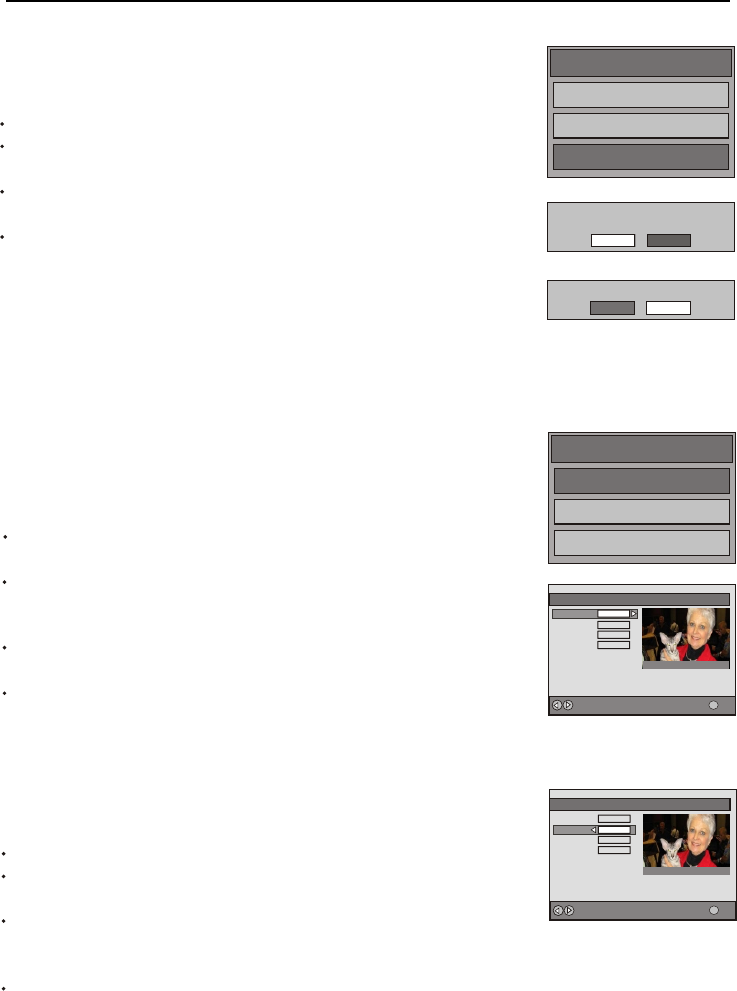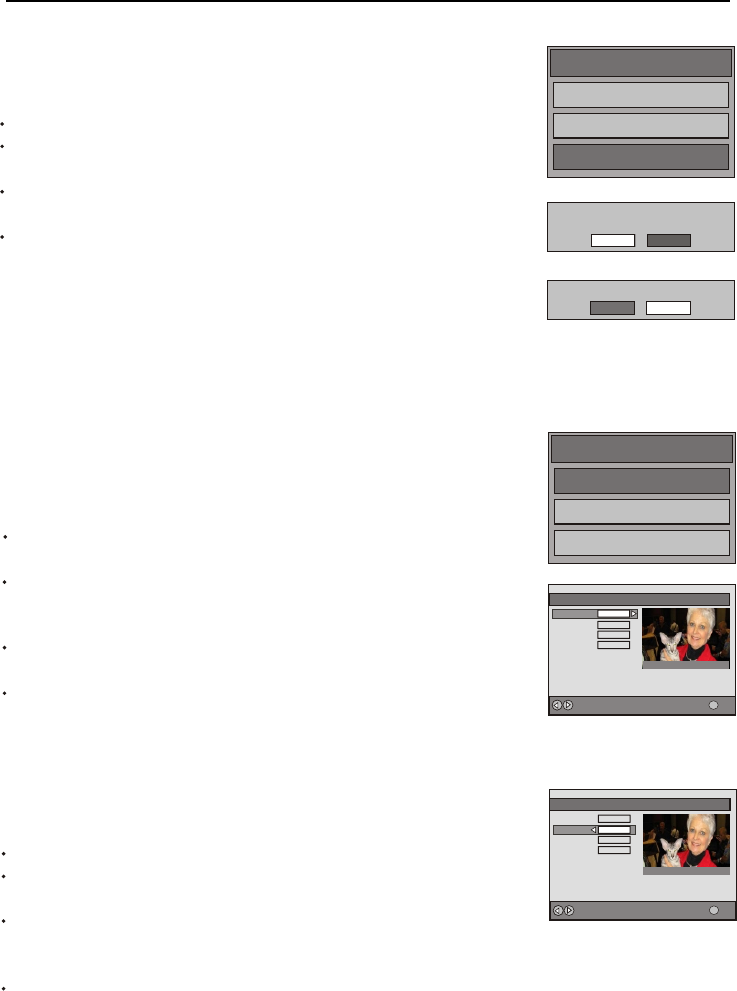
6. DTV OPERATION
6.3 CONFIGURATION
6.3.1 TIME ZONE
This feature enables you to configure your TV system as a mode
that you desired.
Highlight the Settings in Main Menu and press SELECT button to
access, figure12.
Press UP or DOWN button to highlight Configuration and press
SELECT button to display the features of the Configuration submenu,
please see figure13.
Press UP or DOWN button to highlight Time Zone and
Press ESC to quit current menu and go back its previous menu,
or press DTV MENU directly to exit main menu.
start selecting
a kind of time zone by repeatedly pressing LEFT or RIGHT button.
NSW/ACT, NT, QLD, SA, TAS, VIC and WA, seven types of time
zones, are provided to you to select, follow these steps below to
set a Time Zone that you want:
Configuration
Settings
Installation
Language
Subtitle
Configuration
Time Zone
On
Favourite Mode
NSW/ACT
Off
Channel List
Show all
Password Setting
Version: HW768.256_SW1.1.16
More
i
Change Time Zone
Figure12
Figure13
6.3.2 SUBTITLE
Subtitles can be enabled or disabled using the Subtitle key on the
remote control, or through dialog provided in the Configuration
item of Settings submenu in Main Menu. In Configuration dialog,
follow these steps below to set your TV subtitle:
Highlight the Settings in Main Menu and press SELECT button to access.
Press UP or DOWN button to highlight Configuration and press SELECT
button to display the features of the Configuration submenu.
Press UP or DOWN button to highlight Subtitle and changi
Press ESC button to quit current menu and go back its previous menu,
or press DTV MENU directly to exit main menu.
ng Subtitle
into On or Off by repeatedly pressing LEFT or RIGHT button, please see
figure14.
Configuration
Time Zone
Favourite Mode
NSW/ACT
Off
Channel List
Show all
Password Setting
Version: HW768.256_SW1.1.16
More
i
Change Default Subtitle
Subtitle
On
Figure14
23
6.2.3 FIRST TIME INSTALLATION
When your TV is first switched on, the TV will configure itself
for the first time, this is called "First Time Installation", or you
can also follow below steps to set First Time Installation:
Highlight the Settings in Main Menu and press SELECT to access.
Press UP or DOWN to highlight Installation and press SELECT button
to display the features of the Installation submenu.
Press UP or DOWN button to highlight First Time Installation, next
press SELECT button to enter the dialog as figure 10.
Move hightlight bar to Yes and press SELECT button to display the
dialog as figure 11, select Yes by pressing SELECT button to start
automatic search. If you move RIGHT button to select No, your TV
will exit all menus and go back to program playing. After you selected
Yes, all existing settings will be deleted.
Automatic Search
Installation
First Time Installation
Manual Search
Are you sure you want to delete all channels
and setting for first time installation?
Yes No
Do you want to start automatic search?
Yes No
Figure9
Figure10
Figure11
Qrosieben
350
ABC TV
1
Qrosieben
350
ABC TV
1