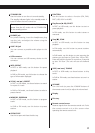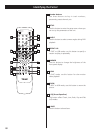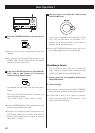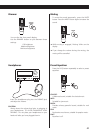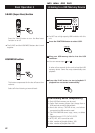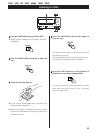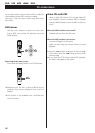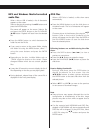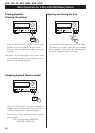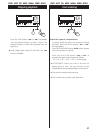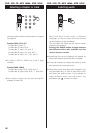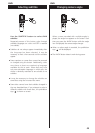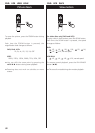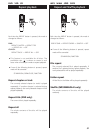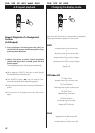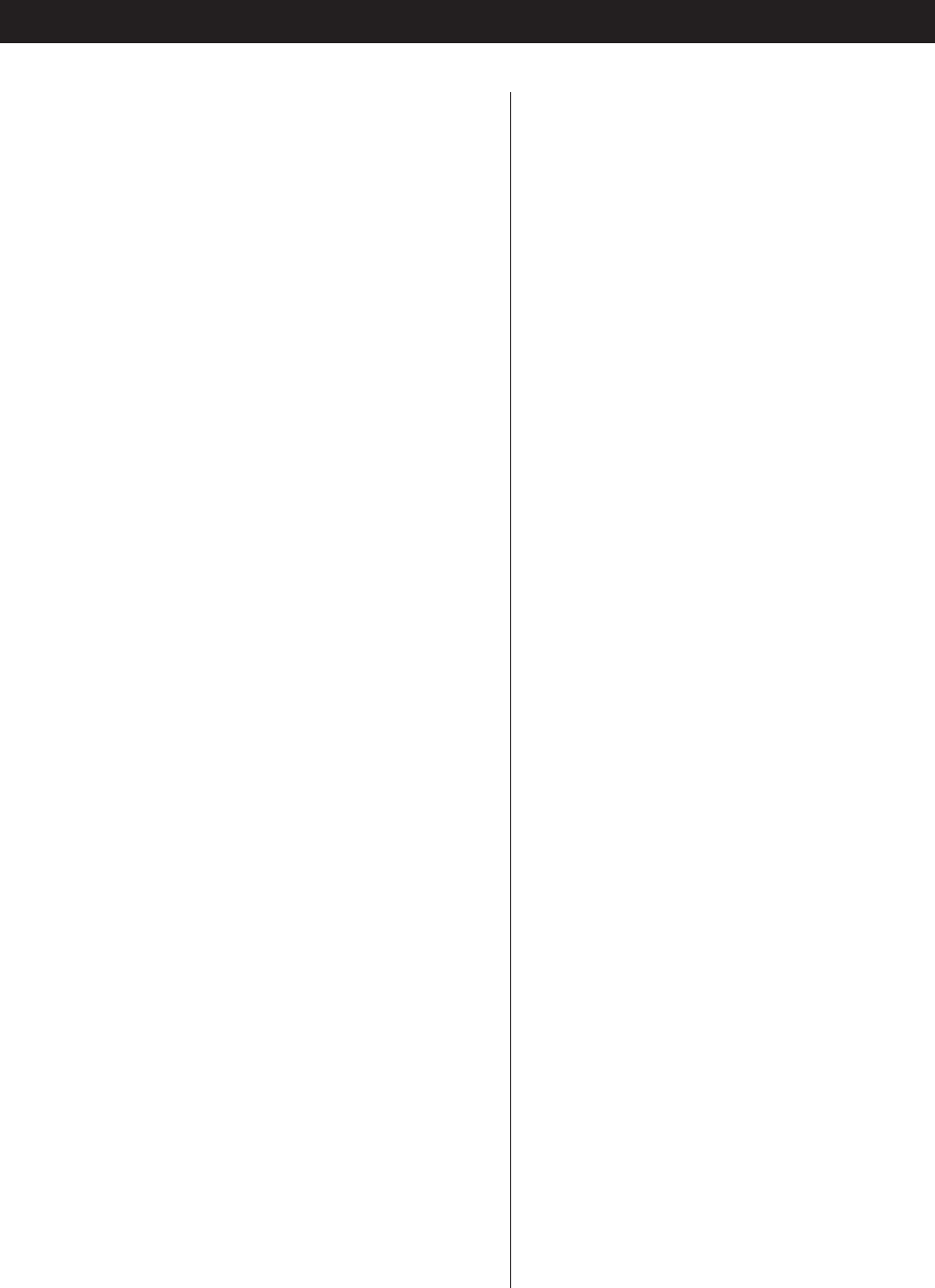
MP3 and Windows Media-formatted
audio files
When a disc or USB is loaded, a list of directories
appears on the screen.
Select a directory by pressing the
5
/
b
buttons and
press the ENTER button.
File names will appear on the screen. Select a file
and press the ENTER button or the PLAY/PAUSE
(y
/J) button. Playback will start from the selected
file.
< Press the MENU button to switch between the
folder list and the file list.
< If you want to return to the parent folder, display
the folder list using the MENU button, select ‘..’
using the cursor buttons and press the ENTER
button.
<
Depending on the disc, invisible folders such as
‘TRASH’ might be shown on the screen. Please
disregard folders which do not contain playable
files.
<
It may take 30 seconds or more to display the list of
files depending on the disc you are playing back.
< During playback, elapsed time of the current file is
displayed on the front panel display.
JPEG files
When a JPEG disc is loaded, a slide show starts
automatically.
< Press the MENU button to exit the slide show or
thumbnail mode. The list of directories will appear
on the screen
Choose a picture in the directory list using the
5
/
b
buttons. After a short wait a thumbnail of the
picture will appear on the right. Press the ENTER or
the PLAY/PAUSE button to start the slide show
from the selected picture.
Following buttons are available during the slide
show:
<
Press the SKIP buttons (. // ) to view a
previous or next picture.
<
Press the g /t buttons to rotate the image.
<
Press the PLAY/PAUSE (y/J) button to pause the
slide show.
How to display thumbnails:
During a slide show, press the STOP button to
display thumbnails on the screen. Use the
5
/
b
/g /t buttons to select a picture and press
the ENTER button to the start slide show from the
selected picture.
<
Select gPREV or NEXTt to move to the previous
or next screen of thumbnail images.
Note
<
Some pictures may appear distorted due to the
configuration or characteristics of the disc. Large
pictures may take a short while to appear due to
their data size.
<
If a disc contains both MP3/WMA and JPEG files,
playback of MP3/WMA will start automatically and
JPEG files will be skipped. To play JPEG files, select
a JPEG file using the
5
/
b
buttons and press the
ENTER button.
25